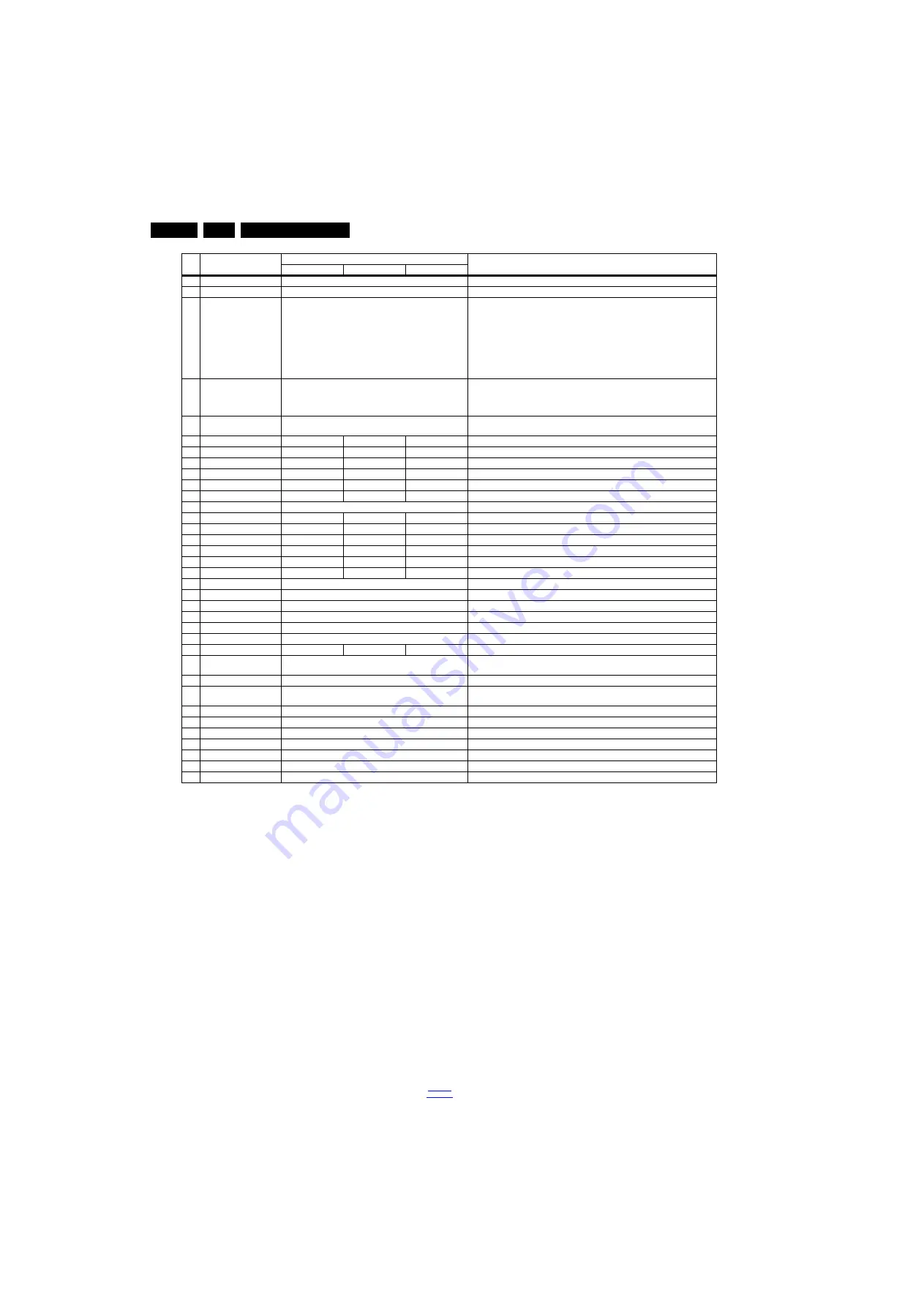
Service Modes, Error Codes, and Fault Finding
5.
How to Exit the Factory mode
Use one of the following methods:
•
Select EXIT_FACTORY from the menu and press the “OK”
button.
Note: When the TV is switched “off” by a power interrupt, or
normal switch to “stand-by” while in the factory mode, the TV
will show up in “normal operation mode” as soon as the power
is supplied again. The error buffer will not be cleared.
5.1.4
Customer Service Mode (CSM)
Purpose
The Customer Service Mode shows error codes and
information on the TVs operation settings.The call centre can
instruct the customer (by telephone) to enter CSM in order to
identify the status of the set.This helps the call centre to
diagnose problems and failures in the TV set before making a
service call.
The CSM is a read-only mode; therefore, modifications are not
possible in this mode.
Specifications
•
Ignore “Service unfriendly modes”.
•
Line number for every
line (to make CSM language independent).
•
Set the screen mode to full
screen (all contents on screen is visible).
•
After leaving the Customer Service Mode, the original
settings are restored.
•
Possibility to use “CH+” or “CH-” for channel surfing, or
enter the specific channel number on the RC.
How to Activate CSM
To activate CSM, press the following key sequence on a
standard remote control transmitter: “123654” (do not allow the
display to time out between entries while keying the sequence).
After entering the Customer Service Mode, the following items
are displayed.
Note: Activation of the CSM is only possible if there is no (user)
menu on the screen!
Contents of CSM
•
1.1 Set Type This information is very helpful for a
helpdesk/workshop as reference for further diagnosis. In
this way, it is not necessary for the customer to look at the
rear of the TV-set. Note that if an NVM is replaced or is
initialized after corruption, this set type has to be re-written
to NVM.
5
NVM VALUE
0
Displays the value at the NVM address of item 5
6
NVM STORE
Press OK
Use this option to save the data of item 6 to NVM address of item 5
7
NVM COPY TV to USB
Press OK
Use this to store the NVM data to the REPAIR folder of a FAT formatted USB memory
stick. The TV will write two files in the REPAIR folder of the memory stick. It will create
this folder if it does not exist. The items are “Channel list”, “Personal settings”, “Option
codes”, “Display-related alignments” and “History list”. In case the download to the
USB stick was not successful “Failure” will appear. In this case, check if the USB stick
is connected properly. Now the settings are stored onto the USB stick and can be
used to download onto another TV or other SSB. Uploading is of course only possible
if the software is running and if a picture is available. This method is created to be
able to save the customer’s TV settings and to store them into another SSB.
8
NVM READ USB to TV
Press OK
Use this to store the NVM data from the USB memory stick to the TV. The TV will save
the two files which were created in item 8 to the NVM of the set. Use these options
when replacing a SSB. When “USB to TV Success” is displayed remove the power
and restart the TV
9
VIRGIN_MODE
Off
Use this to return the set to virgin mode. Depends whether the set has been used
already.
10
ORT_MODE
On
On
Off
ORT mode
11
DRMWARNING
On
Off
On
Warning the data rights management
12
AGEING MODE
Off
Off
Off
Use this for aging a new LCD panel
13
CLR_TEMP_R
128
128
110
Red colour temperature setting
14
CLR_TEMP_G
128
119
111
Green colour temperature setting
15
CLR_TEMP_B
128
126
128
Blue colour temperature setting
16
AUTO_COLOR
Press OK
PC: any pattern that has black and white, YPbPr: SMPTE bar (colour bar), any timing.
17
ADC_GAIN_R
128
128
177
Red ADC gain
18
ADC_GAIN_G
128
128
179
Green ADC gain
19
ADC_GAIN_B
128
129
172
Blue ADC gain
20
ADC_OFFSET_R
127
127
127
Red ADC offset
21
ADC_OFFSET_G
127
127
127
Green ADC offset
22
ADC_OFFSET_B
127
127
127
Blue ADC offset
23
YPBPR_PHASE
InValid
Not available for this chassis
24
AUD_GAIN_LINEIN
18
Line-in audio gain
25
AUD_GAIN_HDMI
17
HDMI audio gain
26
AUD_GAIN_ATV
18
Analogue TV audio gain
27
AUD_GAIN_DTV
17
Digital TV audio gain
28
AUD_GAIN_USB
17
USB audio gain
29
AQ_INDEX
1
1
3
Audio Quality index
30
DUMP PQ FROM TV
Press OK
Saves the picture quality data to a file “pq.bin” to the root of a FAT formatted USB
memory stick
31
LOAD PQ to TV
Press OK
Loads the picture quality data from a file “pq.bin” in to the TV
32
DUMP AQ FROM TV
Press OK
Saves the audio quality data to a file “AQ.bin” to the root of a FAT formatted USB
memory stick
33
LOAD AQ to TV
Press OK
Loads the audio quality data from a file “AQ.bin” in to the TV
34
COPY BIN CHL to TV
Press OK
Copy the USB channel list to TV
35
COPY BIN CHL to USB
Press OK
Copy the TV channel list to USB
36
PANEL FLIP
Off
Flip panel
37
TKGS Setting memu
Off
TKGS Setting memu
38
Dolby Banner
Off
Dolby Banner
39
EXIT_FACTORY
Press OK
Exits the Factory mode
Item Item value
Default value
Description
32"
43"
49"






























