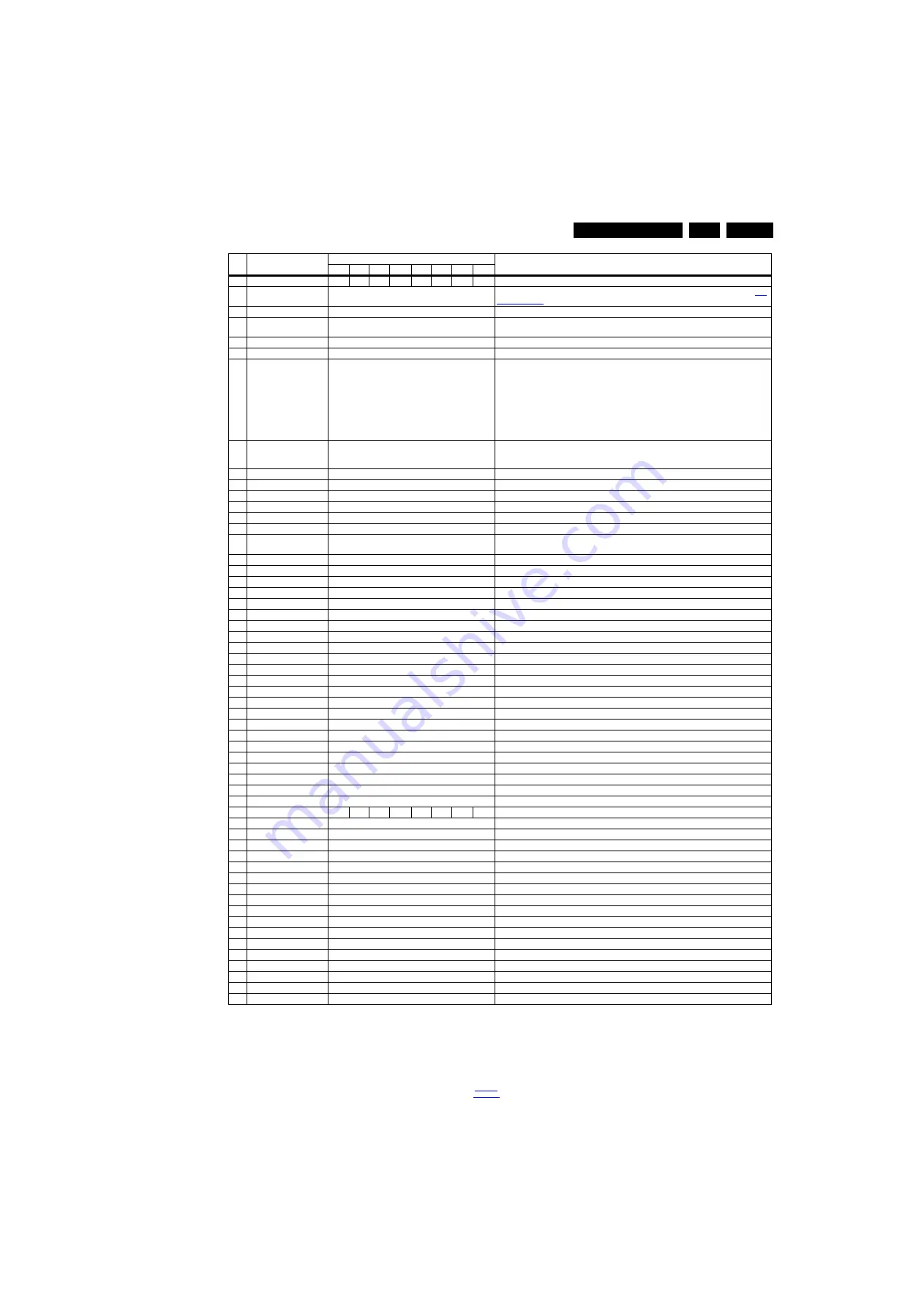
Service Modes, Error Codes, and Fault Finding
5.
How to Exit the Factory mode
Use one of the following methods:
•
Select EXIT_FACTORY from the menu and press the “OK”
button.
Note: When the TV is switched “off” by a power interrupt, or
normal switch to “stand-by” while in the factory mode, the TV
will show up in “normal operation mode” as soon as the power
is supplied again. The error buffer will not be cleared.
3
DEMOD_TYPE
11
11
3
11
3
3
3
3
Choose demod type.
4
ERR Code: xxx xxx xxx
xxx xxx
000 000 000 000 000
Values showing the last 5 errors during the last 50 hours of operation, according to table
5
CLEAR ERROR BUFFER Press OK
Selecting this clear all current error codes.
6
NVM ADDRESS
0
NVM address 0 to 8191, Use Item 6 to change and 7 to store the data to the correct NVM
address
7
NVM VALUE
various
Displays the value at the NVM address of item 5
8
NVM STORE
Press OK
Use this option to save the data of item 6 to NVM address of item 5
9
NVM COPY TV to USB
Press OK
Use this to store the NVM data to the REPAIR folder of a FAT formatted USB memory stick.
The TV will write two files in the REPAIR folder of the memory stick. It will create this folder if it
does not exist. The items are “Channel list”, “Personal settings”, “Option codes”,
“Display-related alignments” and “History list”. In case the download to the USB stick was not
successful “Failure” will appear. In this case, check if the USB stick is connected properly. Now
the settings are stored onto the USB stick and can be used to download onto another TV or
other SSB. Uploading is of course only possible if the software is running and if a picture is
available. This method is created to be able to save the customer’s TV settings and to store
them into another SSB.
10
NVM READ USB to TV
Press OK
Use this to store the NVM data from the USB memory stick to the TV. The TV will save the two
files which were created in item 8 to the NVM of the set. Use these options when replacing a
SSB. When “USB to TV Success” is displayed remove the power and restart the TV
11
RESET_PBS_PWD
Press OK
Use this to reset the Child Lock
12
DIM_LIB RESET
Press OK
Reset the Dimming
13
SRC_METER RESET
Press OK
Reset the Source meter
14
AMBLIGHT RESET
Press OK
Reset Ambilight
15
ACFG RESET
Press OK
Reset ACFG
16
CIPLUS QUERY
Press OK
Shows the Validity of the CI+ key and the supplier information
17
CIPLUS UPDATE
Press OK
Used to enter a new CI+ code into the NVM. This can only be used when no CI+ code exists in
the NVM
18
EDID UPDATE
Press OK
Used to enter a new EDID codes into the NVM
19
TEST PATTERN
Press OK
With the “left” and “right” keys of the remote control various test patterns can be chosen
20
VIRGIN_MODE
Off/On
Use this to return the set to virgin mode. Depends whether the set has been used already.
21
E-Fuse
On
E-fuse mode
22
ORT_MODE
Off
ORT mode
23
VGA_UART_SWITCH
Off
When switched “on” the VGA port can be used for UART logging.
24
VIRGIN_MODE
Off/On
Use this to return the set to virgin mode. Depends whether the set has been used already.
25
CLR_TEMP_R
128
Red colour temperature setting
26
CLR_TEMP_G
128
Green colour temperature setting
27
CLR_TEMP_B
128
Red colour temperature setting
28
AUTO_COLOR
Press OK
PC: any pattern that has black and white, YPbPr: SMPTE bar (colour bar), any timing.
29
ADC_GAIN_R
0
Red ADC gain
30
ADC_GAIN_G
0
Green ADC gain
31
ADC_GAIN_B
0
Blue ADC gain
32
ADC_OFFSET_R
128
Red ADC offset
33
ADC_OFFSET_G
128
Green ADC offset
34
ADC_OFFSET_B
128
Blue ADC offset
35
YPBPR_PHASE
InValid
Not available for this chassis
36
AUD_GAIN_LINEIN
0
Line-in audio gain
37
AUD_GAIN_HDMI
0
HDMI audio gain
38
AUD_GAIN_ATV
0
Analogue TV audio gain
39
AUD_GAIN_DTV
0
Digital TV audio gain
40
AUD_GAIN_USB
0
USB audio gain
41
AQ_INDEX
4
4
3
3
3
1
3
3
Audio Quality index
42
AUDIO TEST MODE
Off
Used for audio testing during production
43
AUDIO CHANNEL TYPE
0.0
Defines the installed speaker system
44
DUMP PQ FROM TV
Press OK
Saves the picture quality data to a file “pq.bin” to the root of a FAT formatted USB memory stick
45
LOAD PQ to TV
Press OK
Loads the picture quality data from a file “pq.bin” in to the TV
46
DUMP AQ FROM TV
Press OK
Saves the audio quality data to a file “AQ.bin” to the root of a FAT formatted USB memory stick
47
LOAD AQ to TV
Press OK
Loads the audio quality data from a file “AQ.bin” in to the TV
48
FEF CHECK
Off
FEF Check
49
PANEL FLIP
On
Flip panel
50
VGA_SOURCE
Off
Enable/Disable VGA source
51
HDMI2
On
Enable/Disable HDMI2 source
52
HDMI3
On
Enable/Disable HDMI3 source
53
LIGHT SENEOR
Off
Light sensor
54
RESET_OPTION_CODE
Press OK
Reset Option Code
55
AMBILIGHT
Off
Ambilight on/off
56
AMBILIGHT_DRIVER
AMS
Choose Ambilight driver type
57
3D
Off
3D on/off
58
EXIT_FACTORY
Press OK
Exits the Factory mode
Item Item value
Default value
Description
32"
39"
40"
42"
46"
47"
50"
55"
















































