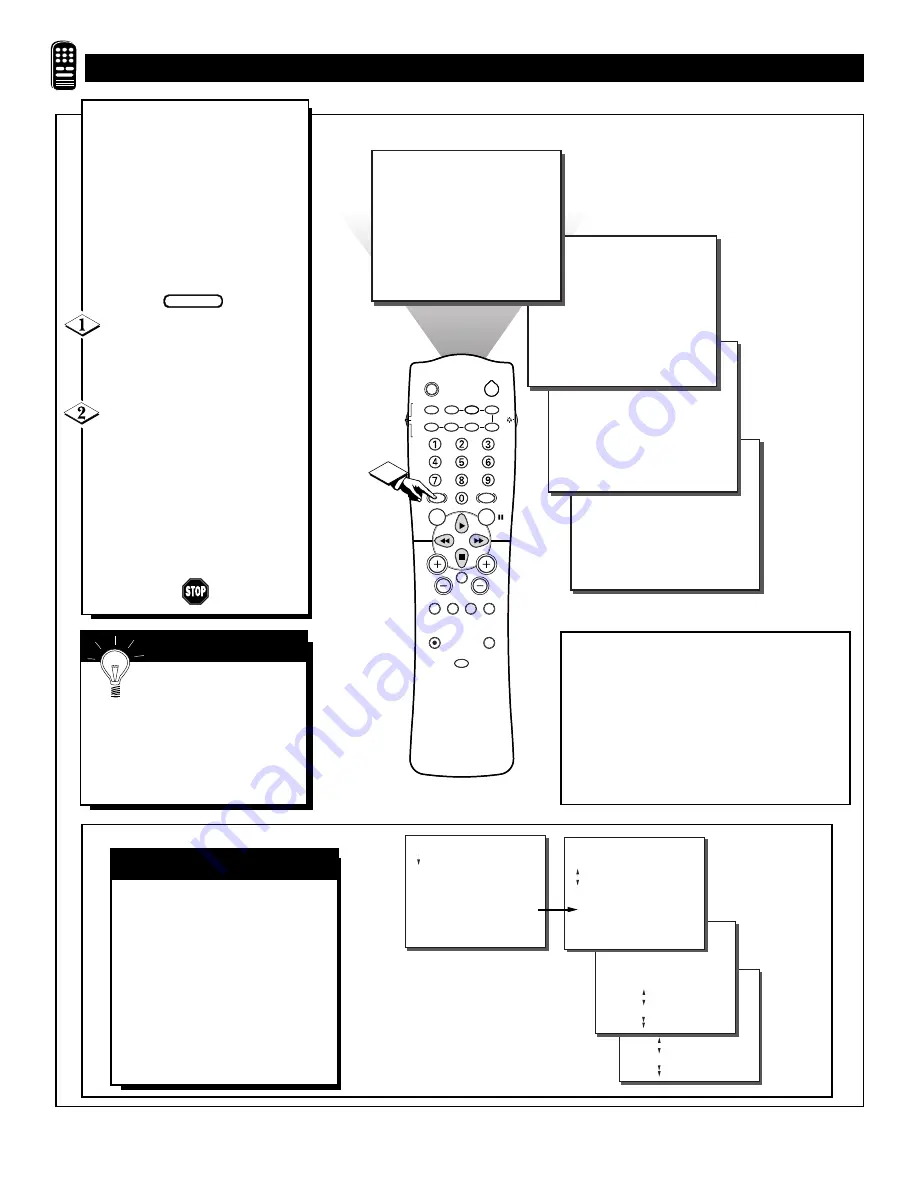
34
SLEEP
POWER
AV
ON/OFF
POSITION
FREEZE
TV
VCR
ACC
SWAP
SOURCE
PIP CH
UP
DN
SMART
SOUND
SMART
PICTURE
MENU
SURF
VOL
CH
MUTE
CC
STATUS
CLOCK
A/CH
EXIT
TV/VCR
RECORD
MEDIA
INCREDIBLE
VCR
MULTI
THEATRE
MUSIC
VOICE
1
PERSONAL
STEREO
U
SING THE
S
MART
S
OUND
C
ONTROL
S
MART
H
ELP
Remember, SmartSound
works only with the programs
coming through the
ANTENNA/CABLE (ANT A)
input on the rear of the TV (RF
audio). It will not control the sound
levels for the External connections.
SOUND
.
SOUND
TREBLE
BASS
BALANCE
AVL
STEREO
SAP
OFF
..
...
.
.
..
.
.
SOUND
.
SOUND
REVIEW
PICTURE
SOUND
FEATURES
INSTALL
TREBLE
BASS
BALANCE
AVL
STEREO
SAP
..
.
TREBLE
BASS
BALANCE
AVL
STEREO
SAP
ON
..
...
.
.
.
.
.
REVIEW
PICTURE
SOUND
FEATURES
INSTALL
MOVIE RATING
– – – – – –
TV RATING
– – – – – –
BLOCK UNRATED OFF
NO RATING OFF
.
.
.
.
.
.
. .
T
he SmartSound feature allows
the listener to select between
four different factory-set sound
options. Personal (which can be set
by the user), Theater (for movie
viewing), Music (for musical pro-
gramming) and Voice (when the
program is mainly dialogue). To
select any of the options, follow the
directions below.
Press the SMART SOUND but-
ton on the remote control. The cur-
rent SmartSound setting will appear
in the middle of the screen.
Press the SMART SOUND
button repeatedly to toggle
between the four settings, PERSON-
AL, VOICE, MUSIC or THEATRE.
Remember, only the PERSONAL
control can be changed by the view-
er. This changes the settings in the
main on-screen menu's sound con-
trols.
BEGIN
In most cases, the volume levels
coming from broadcast programming
or commercials are never the same.
With the AVL (Audio Volume
Leveler) control turned ON, you can
have the TV level out the sound
being heard. This makes for a more
consistent sound by reducing the
peaks and valleys that occur during
program changes or commercial
breaks.
AVL C
ONTROL
PERSONAL - The settings that you make in
the sound menu.
VOICE - Voices are brought to the forefront
or emphasized. Music is in the background.
MUSIC - Music is emphasized and dominant
over voices.
THEATRE - A balance between voices and
music.






























