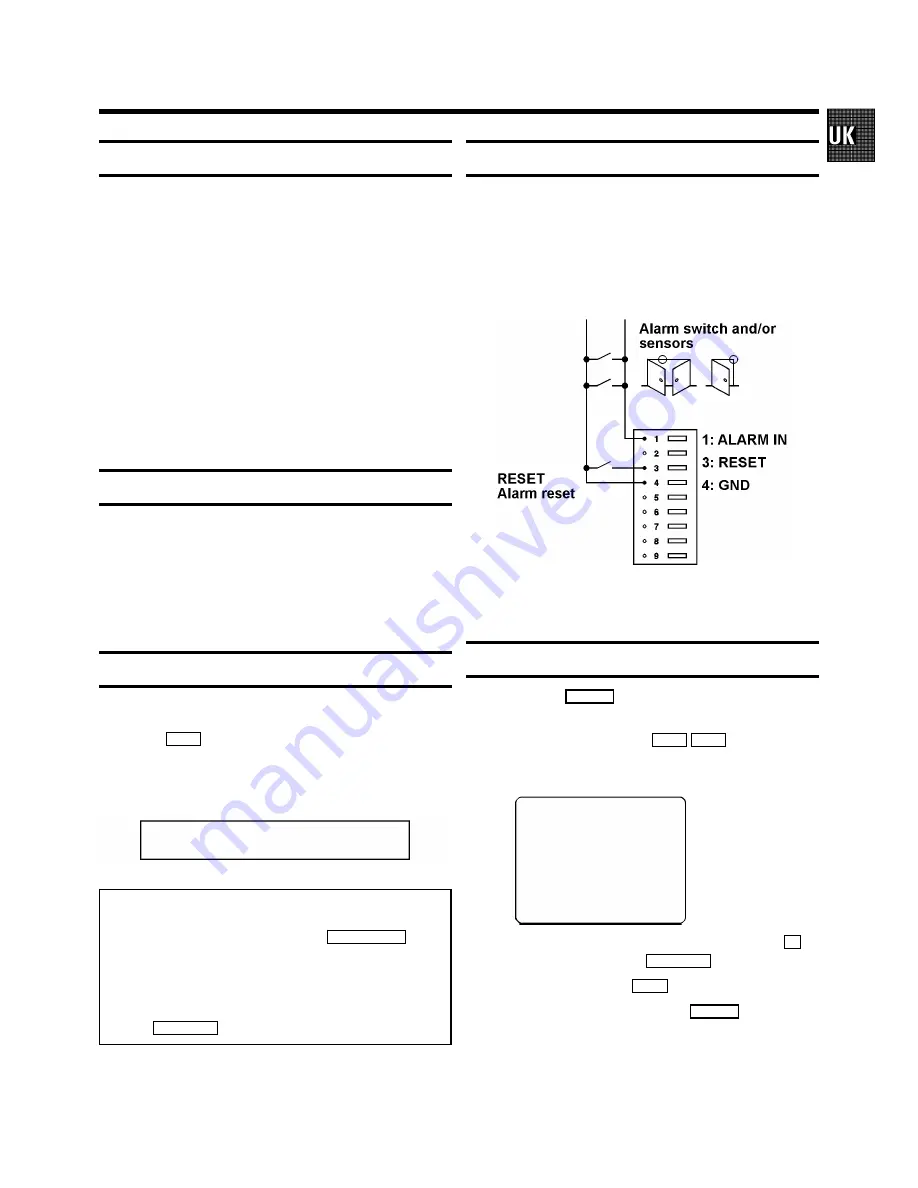
7
Connecting the television/monitor
Connect your monitor/television set to the corresponding
VIDEO OUT socket on the video recorder with a BNC cable.
Connect your monitor/television set to the corresponding
AUDIO OUT socket on the video recorder with a cinch cable.
Instead of using the BNC-cable you can also use the scart
cable as a connection between scart socket and televi-
sion/monitor.
Select programme number ’EXT’, ’0’ or ’AV’ on your moni-
tor/television set to play recordings.
Consult the operating manual for your monitor/television set
for further information.
Connecting to an input source
Connect your video source (e.g.: camera) to the corresponding
VIDEO IN socket on the video recorder with a BNC cable.
Connect your audio source (e.g.: camera with a microphone)
to the corresponding AUDIO IN socket on the video recorder
with a CINCH cable.
Connecting to the mains
1
Connect the appliance end of the power cable into mains
socket
4
at the rear of the video recorder.
2
Plug the other plug into the wall socket.
20:00
Note:
* The video recorder switches on automatically when
you insert a cassette or press button
m
STANDBY
.
* When ’SET CLOCK’ appears in the display or if the
clock time flashes in the display, e.g.:’20:00, you must set
the clock.
* When ’POWER LOSS’ appears in the display, press
button
CL/CODE
.
Connections on the control socket
Do not connect any external voltage sources to the 9
contacts on the control terminal as this could damage the
inputs and outputs.
To connect the wire, remove 5 - 10 mm of the insulation and
insert the bare wire into the relevant opening right up to the
insulation.
See "Technical Data" for more information on the signal level
at the control terminal.
On-Screen Display (OSD)
1
Press button
MENU
with the recorder in STOP mode to
call up the On-Screen Display (OSD).
2
Use the outer rotary control
!
"
to go to the
required line in the main menu.
MAIN MENU
CLOCK SETTINGS
BASIC SETTINGS
ALARM SETTINGS
ALARM MEMORY
TIMER SETTINGS
HEAD USAGE TIME
000000H
------------------------
S
OK/MENU
3
If there is more than one choice, use the inner dial
$
to
select the one you require.
CL/CODE
.
4
To confirm, press button
OK
.
5
To exit from the OSD, press button
MENU
.
The bottom line of the screen displays information on
operation.
2.
INSTALLATION. HOW TO INSTALL YOUR VIDEO RECORDER.
Содержание TL24A5T
Страница 4: ...4 ...


















