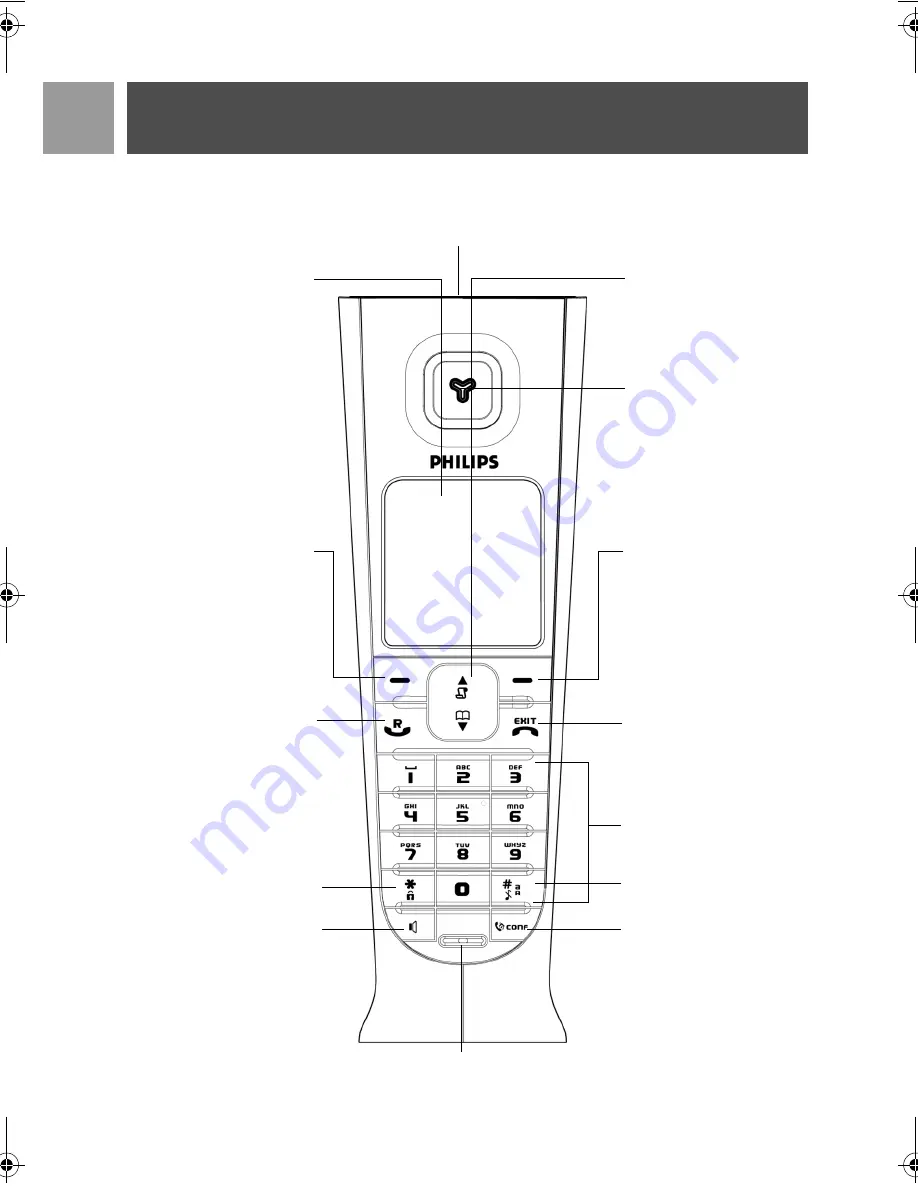
6
EN
Your ID937
Overview of the handset
LCD Screen
Talk key
Keypad lock key
.
Up/Down Navigation keys
Earpiece
Right Soft key
Hang-up key
Alphanumeric keypad
Case key / Pause key /
Ringer off key
Intercom key
Loudspeaker key
Event LED
(top of the handset)
Left Soft key
Microphone
ID937_IFU_EN.book Page 6 Friday, December 1, 2006 12:23 PM
Содержание Telephone Answering Machine
Страница 1: ...User manual EN ...
Страница 2: ......







































