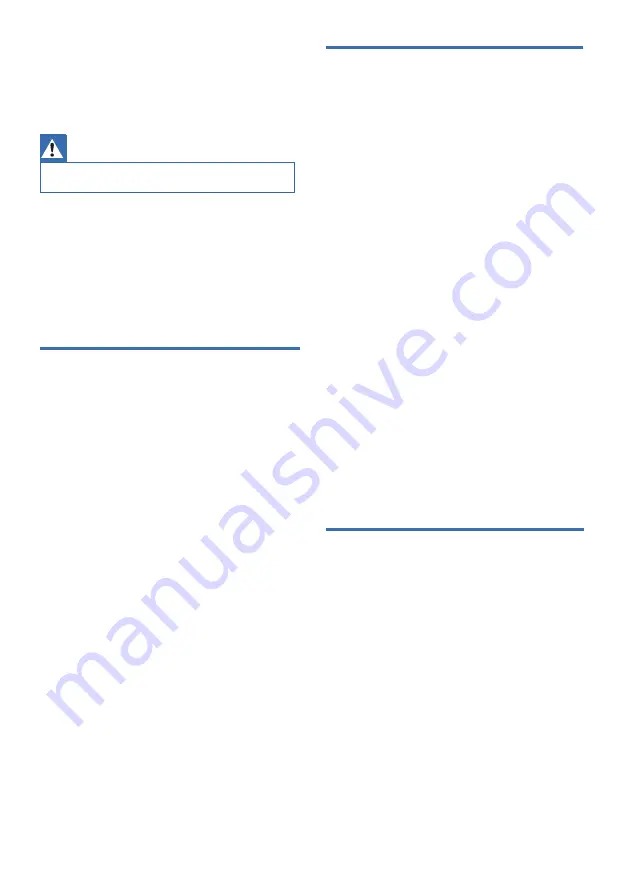
Wi-Fi
Bluetooth
General
Warning
8 Troubleshooting
x
Risk of electric shock. Never remove the casing of the
product.
To keep the warranty valid, never try to repair
the product yourself.
If you have problems using this product, check
the following points before you request
service. If you still have a problem, get
support at www.philips.com/support.
No power
x
Ensure that there is power at the AC outlet.
x
Make sure the AC IN socket of the speaker
is properly connected.
x
As a power-saving feature, the speaker
turns off automatically 15 minutes after no
audio signal is received or no audio device
is connected.
No sound
x
Adjust
the volume on this speaker.
x
Adjust the volume on the connected
device.
x
in AUDIO IN mode, make sure that music
playback through Bluetooth is stopped.
x
Make su
re that your Bluetooth device is
within the operational range.
No response form the speaker
x
Restart the speaker.
Wi-Fi connection cannot be established
x
Check the availability of WLAN network on
the router.
x
Place the Wi-Fi router closer to the unit.
x
Make sure the password is correct.
x
Check the WLAN function or reboot the
modem and Wi-Fi router.
Quality of audio play from a connected
Bluetooth device is poor.
x
The Bluetooth reception is poor. Move the
device closer to the speaker, or remove
any obstacle between the device and the
speaker.
I can’t find the Bluetooth name of this
unit on my Bluetooth device
x
Ensure the Bluetooth function is activated
on your Bluetooth device.
x
Re-pair the unit with your Bluetooth
device.
Cannot connect with my Bluetooth
device
x
The Bluetooth function of your device is
not enabled. Refer to the user manual of
your device to find out how to enable the
function.
x
This speaker is not in pairing mode.
x
This speaker is already connected to
another Bluetooth-enabled device.
Disconnect and try again.
16






































