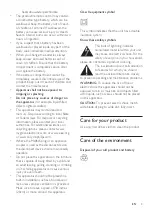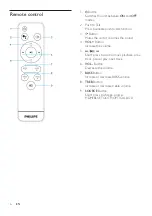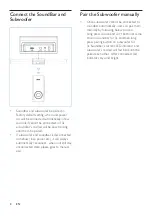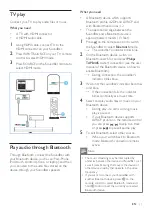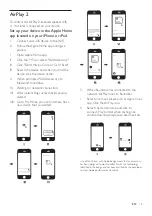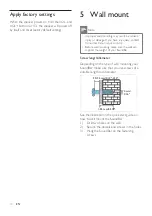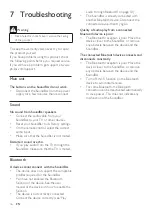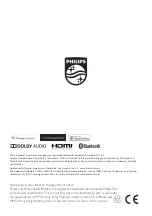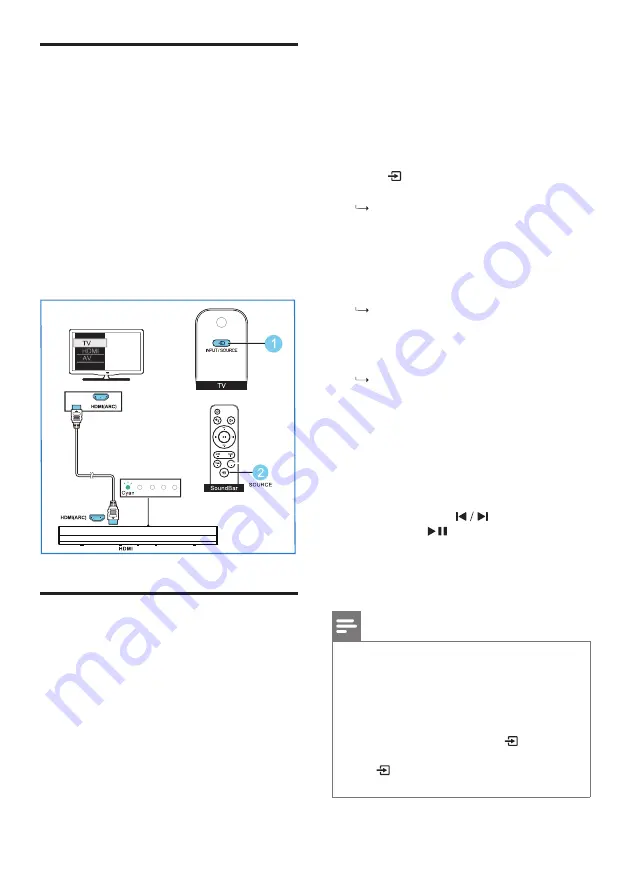
EN
11
TV play
Connect your TV to play audio files or music.
What you need
•
A TV with HDMI connector.
•
A HDMI audio cable.
1
Using HDMI cable, connect TV to the
HDMI connector on your SoundBar.
2
Press INPUT/SOURCE on your TV remote
control to select HDMI mode.
3
Press SOURCE on the SoundBar remote to
select HDMI mode.
HDMI (ARC)
HDMI (ARC)
HDMI
SOURCE
Play audio through Bluetooth
Through Bluetooth, connect the SoundBar with
your Bluetooth device (such as an iPad, iPhone,
iPod touch, Android phone, or laptop), and then
you can listen to the audio files stored on the
device through your SoundBar speakers.
What you need
•
A Bluetooth device which supports
Bluetooth profile A2DP and AVRCP, and
with Bluetooth version as
4.2
.
•
The operational range between the
SoundBar and a Bluetooth device is
approximately 4 meters (13 feet).
1
Press on the remote control to switch
the SoundBar to select
Bluetooth
mode.
The soundbar's indicator blinks blue.
2
On the Bluetooth device, switch on
Bluetooth, search for and select
Philips
TAPB405
to start connection (see the user
manual of the Bluetooth device on how to
enable Bluetooth).
During connection, the soundbar's
indicator blinks blue.
3
Wait until the soundbar's indicator becomes
solid blue.
If the connection fails, the indicator
blinks continually at a lower rate.
4
Select and play audio files or music on your
Bluetooth device.
•
During play, if a call is coming, music
play is paused.
•
If your Bluetooth device supports
AVRCP profile, on the remote control
you can press
to skip to a track
or press
to pause/resume play.
5
To exit Bluetooth, select other source.
•
When your switch back to Bluetooth
mode, Bluetooth connection remains
active.
Note
•
The music streaming may be interrupted by
obstacles between the device and SoundBar, such
as wall, metallic casing that covers the device, or
other devices nearby that operate in the same
frequency.
•
If you want to connect your SoundBar with
another Bluetooth device, press
on the
remote control to select Bluetooth mode and
hold to disconnect the currently connected
Bluetooth decive.