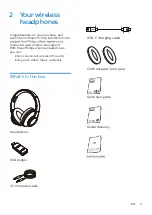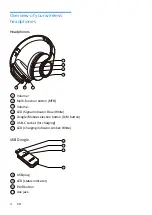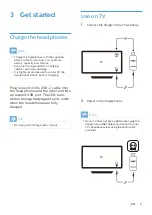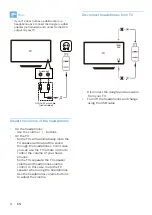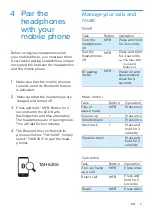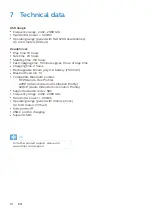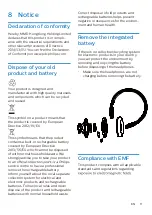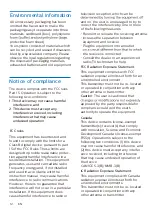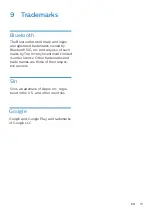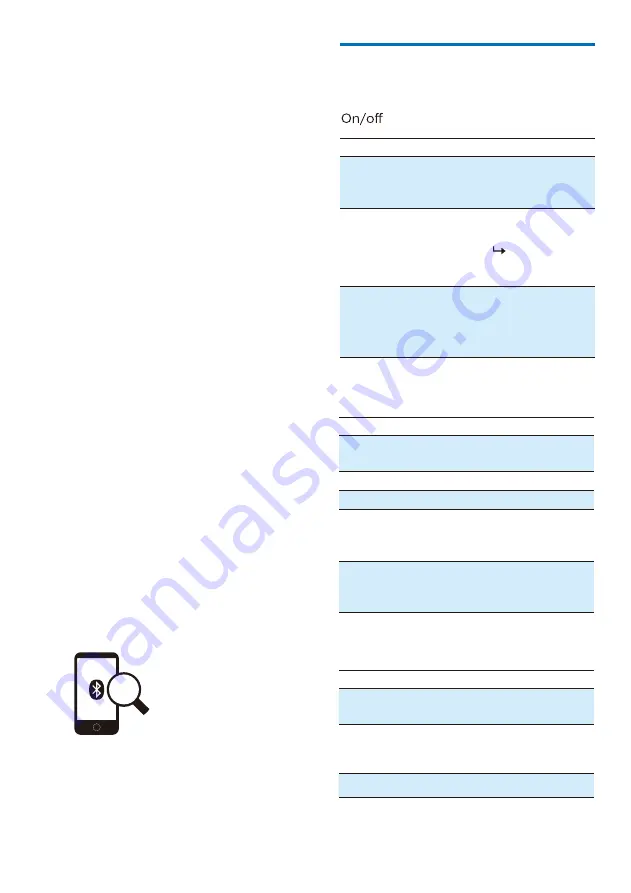
Make sure that the mobile phone is
turned on and its Bluetooth feature
is activated.
Press and hold “MFB” Button for 4
seconds until the LED starts
flashing white and blue alternately.
The headphones are in pairing mode.
This will last for five minutes.
Before using your headphones with
your mobile phone, you must pair them.
A successful pairing establishes a unique
encrypted link between the headphones
and the mobile phone.
Make sure that the headphones are
charged and turned off.
TAH6206
4 Pair the
headphones
with your
mobile phone
Manage your calls and
music
Task
Button
Operation
Turn the
headphones
on
MFB
Press and hold
for 2 seconds
BT pairing
mode
MFB
Power on and
keep pressed
down for 4
seconds
Turn the
headphones
off
MFB
Press and hold
for 4 seconds
The blue LED
is on and
fades out
Call control
Task
Button
Operation
Pick up/ hang
up a call
Recall
MFB
Press once
Reject call
MFB
MFB
Press and
hold for 2
seconds
Press twice
Music control
Task
Button
Operation
MFB
+
-
Play or
pause music
Press once
Press once
Press and
hold for 2
seconds
Press and
hold for 2
seconds
Volume up
Next track
-
Volume down
Previous track
+
Press once
EN 7
1
2
3
4
The Bluetooth list on the mobile
phone will show "TAH6206". Simply
select "TAH6206" to pair the head-
phones.