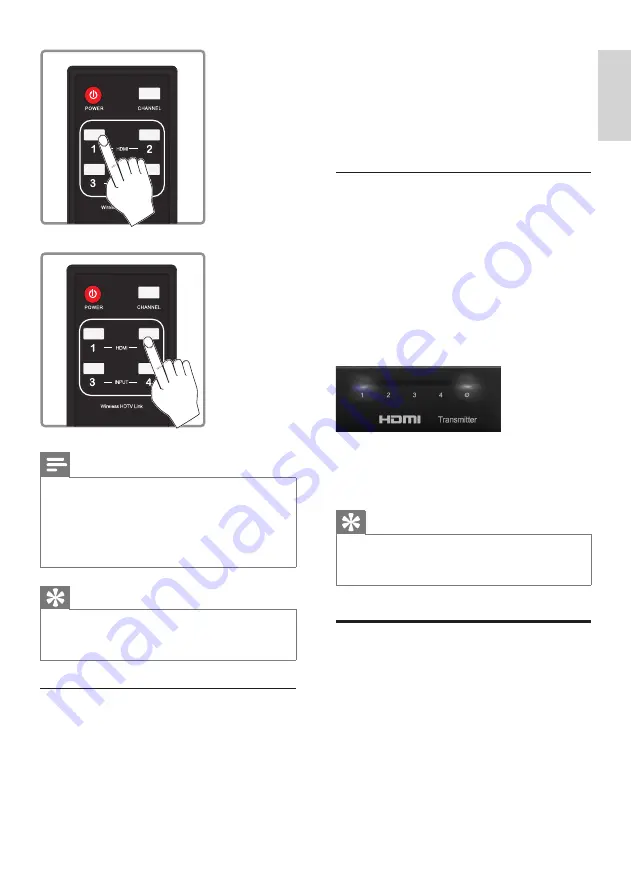
13
optimum frequency channel for transmission.
However, if you still experience interference,
you have the additional option to manually
change the channel between 5 available
options. Press
CHANNEL
on the remote
control for 3 seconds to adjust to a channel
with minimal interference.
Change to a different wireless channel
1
Press
CHANNEL
on the remote control
for 3 seconds to enter the RF channel
adjustment mode.
All source LEDs flash 3 times to show
»
the current RF channel.
2
Press
CHANNEL
on the remote control
again to change to the next RF channel.
One or more source LED shows the
»
current switched RF channel.
3
Leave the remote control idle for 10
seconds to exit the RF adjustment mode.
The current source LED displays.
»
Tip
For more information about the switching
•
patterns of the LED indicators, see the section
on “Troubleshooting”.
Enter the standby mode
You can choose between 2 standby modes
on the transmitter: the listen mode and sleep
mode.
If your HDTV and HD devices are CEC
compliant:
(see the user manual of your HDTV and HD
devices for more information)
Note
It takes longer time to switch from the
•
HDMI/component connection to the HDMI
connection (around 10 seconds) than from
the component connection to the HDMI/
component connection to the component
connection.
Tip
For more information on the LED indicator
•
status, see the section on “LED indicator
status of the transmitter”.
How to avoid interference
Other devices, like cordless phone, Wireless
Access points use a similar frequency band as
the SWW1800. When they are positioned
in neighborhood of the SWW1800, it is
possible to experience no or noisy picture
or diminished sound quality. At startup, the
SWW1800 automatically searches for an
English
EN








































