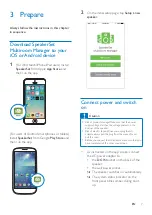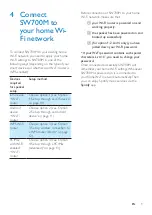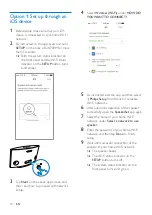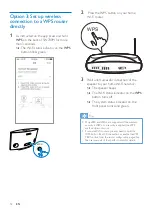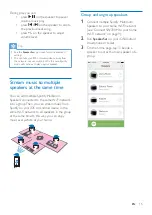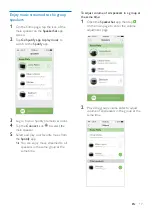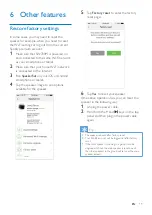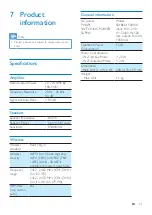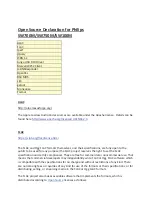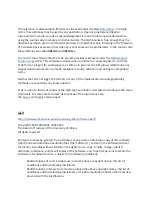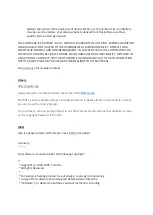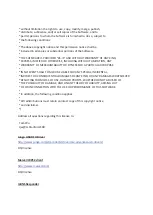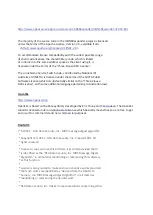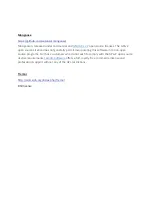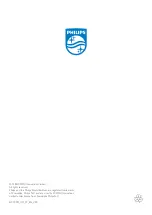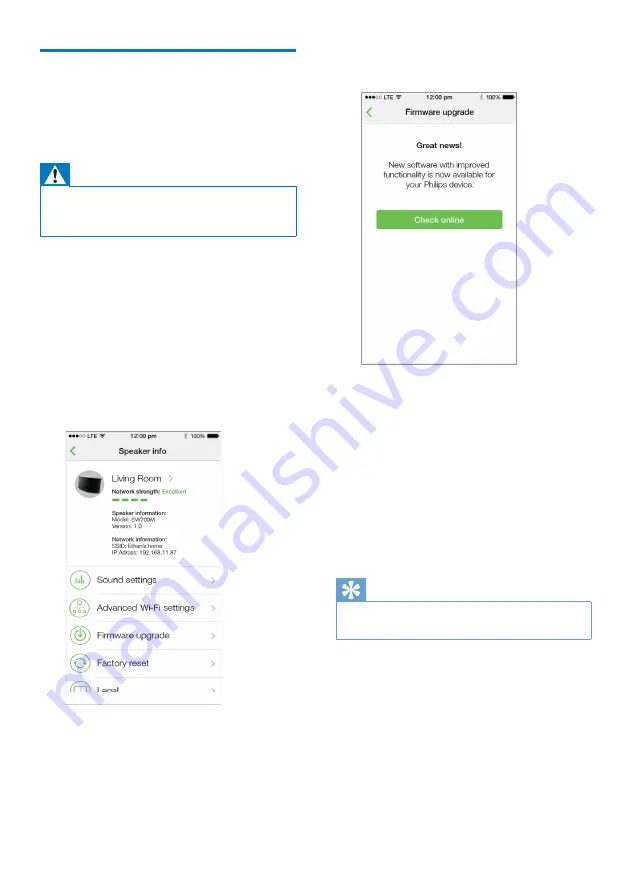
20
EN
Upgrade firmware
To improve the performance of SW700M,
Philips may offer you new firmware for upgrade
of your SW700M.
Warning
•
Always connect your SW700M to AC power for
firmware upgrade. Never power off your SW700M nor
close the app during firmware upgrade.
1
Make sure that SW700M is powered on
and connected to the same Wi-Fi network
as your smartphone or tablet.
2
Make sure that your home Wi-Fi network
is connected to the Internet.
3
Run
SpeakerSet
on your iOS or Android
smartphone or tablet.
4
Tap the speaker image to see options
available for the speaker.
5
Tap
Firmwareupgrade
to enter the
firmware upgrade page.
6
Tap
Check online
to see whether any new
version of firmware is available.
7
If a new version is available, tap
Update
to
start firmware upgrade.
»
The system status indicator on the
front panel blinks amber and red
alternately during this process.
8
Wait until the firmware upgrade process
finishes, then tap
OK
to reboot the
speaker.
Tip
•
Depending on the network connection, it may take 10
minutes to finish upgrade.
Содержание SW700M
Страница 2: ......