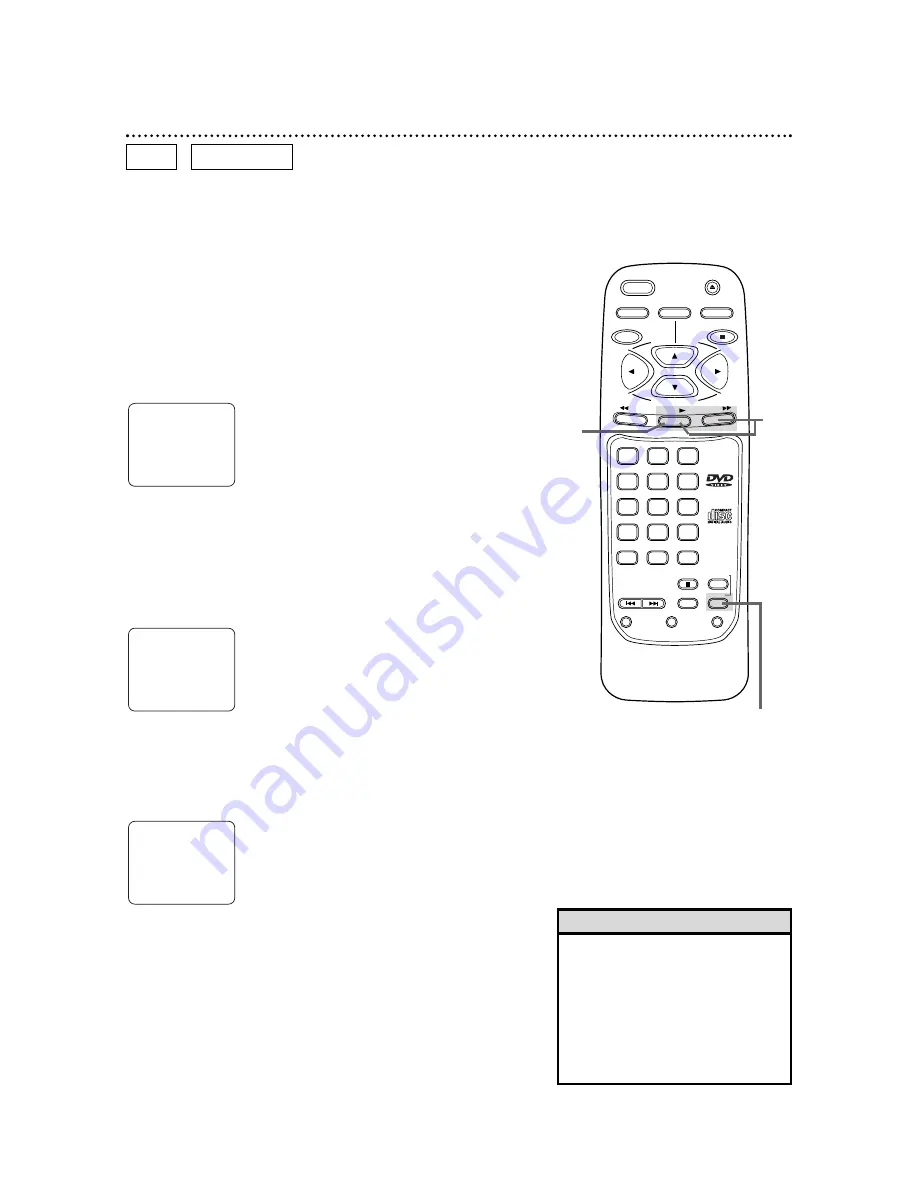
SETUP
MODE
DISPLAY
CLEAR
+10
3
6
9
0
2
5
8
1
4
7
SKIP
SEARCH MODE
TITLE
ENTER
POWER
MENU
STOP
PLAY
FWD
REV
RETURN
A-B
REPEAT
PAUSE/STILL
AUDIO
SUB TITLE
ANGLE
OPEN/
CLOSE
28 A-B Repeat Playback
• A-B Repeat playback is not available
with some DVDs.
• With DVDs, the entire A-B repeat
section must be within a single Title.
• With Audio CDs, the A-B repeat
section can contain multiple Tracks.
• Point B must be later on the Disc
than Point A.
Helpful Hints
You can play a section of an Audio CD or DVD repeatedly.
Follow these steps to set up the section that you want to play
over and over.
1
Play the Disc to the point at which you want repeated
playback to begin.
REPEAT
[ A - ]
2
Press the A-B REPEAT button to set the starting point
(A).
3
Play or fast forward the Disc to the point at which you
want repeated playback to end, then press the A-B
REPEAT button again.
The section will begin to play immediately, playing over and over
until you cancel the A-B Repeat feature.
REPEAT
[ A - B ]
4
To cancel the A-B Repeat feature, press the A-B REPEAT
button so that REPEAT [OFF] appears on the TV screen.
Regular Disc playback will resume.
REPEAT
[ OFF ]
2-4
1
3
DVD
AUDIO CD
Содержание SV2000
Страница 1: ...Owner s Manual Digital Video Disc Player MODEL SVD100 ...
Страница 51: ......






























