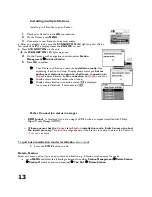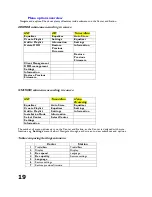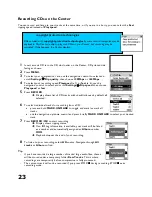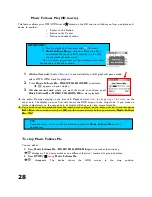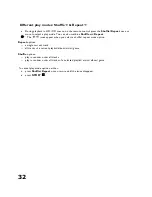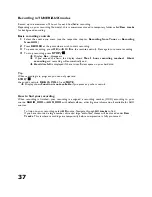Содержание Streamium WACS700
Страница 1: ...Wireless Music Center Station WACS700 User manual March 28 2005 www philips com support philips ...
Страница 10: ...4 Fig 1 Wireless Music Center WAC700 ...
Страница 11: ...5 Fig 2 Wireless Music Station WAS700 ...
Страница 30: ...24 Renaming tracks ...