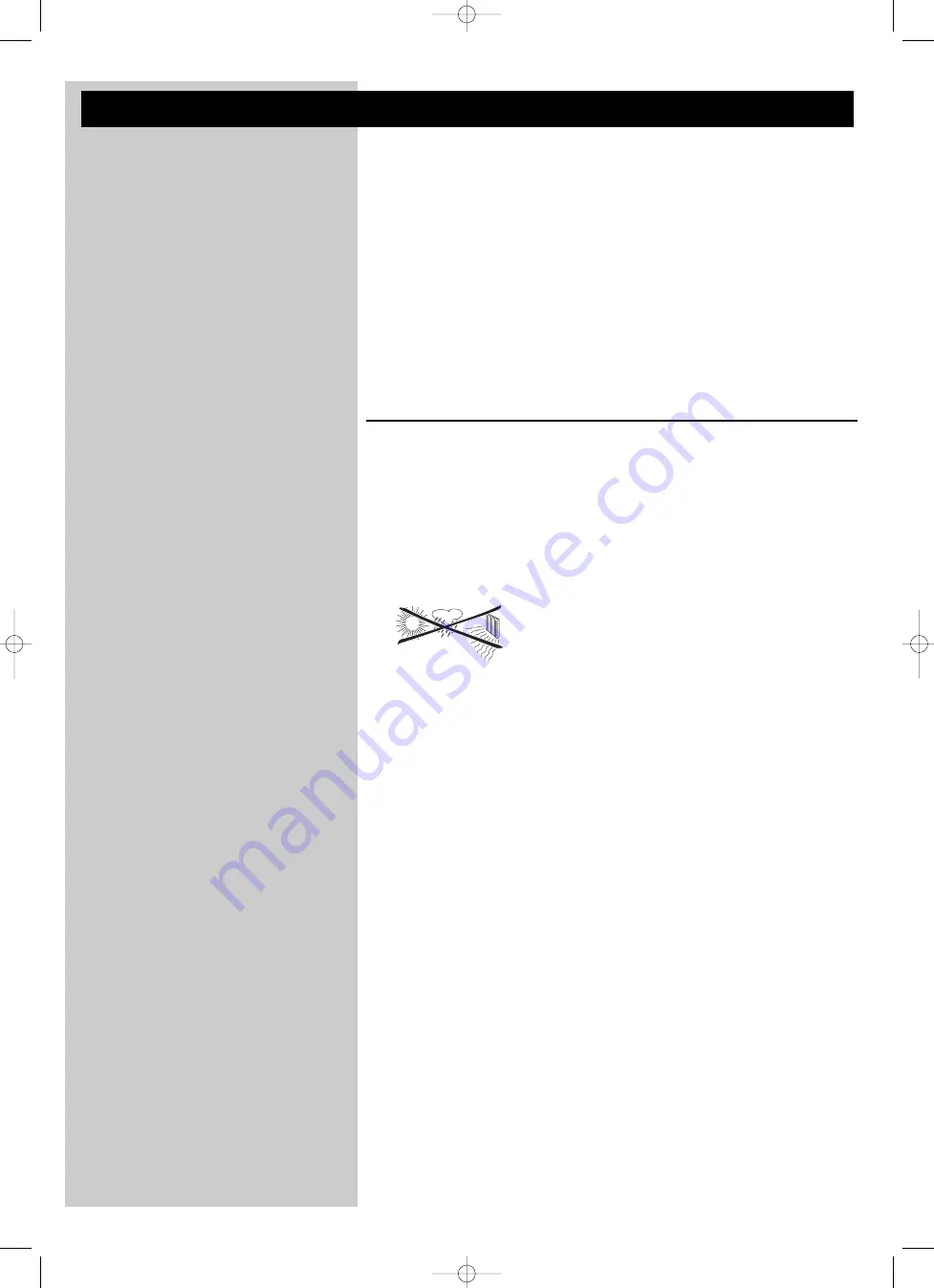
ENGLISH
7
Important information
•
A wireless network adapter or a wireless base station is required when integrating your
SL50i in a wireless computer network.
•
Please install and connect the product in the order described in this manual only.
This assures best installation results with the least technical hassles.
•
Please read this guide carefully before using your SL50i and keep it for future reference.
•
The most recent downloads and information on this product will be available through our
website www.philips.com/streamium.
•
Broadband Internet access is required if you want to use the Internet functions of your
SL50i. A bitrate of at least 256 kbps is preferred, but depending on the Internet
radiostations you listen to, lower bitrates may be sufficient.
•
Please check whether your Internet service provider charges extra fees for exceeding a
certain limit of transferred data.
When using Internet media services on a daily basis, you may exceed such a limit.
For example: When you listen to Internet radio (at 64 kbps) for about 36 hours,
1 GB (gigabyte) of data will be transferred to your Streamium system.
•
During set-up and installation, it may be helpful to have the instructions for your audio
system, wireless base station or other wireless network components at hand.
Safety Precautions
•
NEVER MAKE OR CHANGE CONNECTIONS WITH THE POWER OF YOUR AUDIO
SYSTEM SWITCHED ON OR YOUR SL50i CONNECTED TO THE ELECTRICAL
POWER SUPPLY.
•
Before operating the system, check that the operating voltage indicated on the nameplate
(or the voltage indication beside the voltage selector) of your system is identical with the
voltage of your local power supply. If not, please consult your dealer.
•
Radio equipment for wireless applications is not protected against disturbance from other
radio services.
•
The product should not be exposed to dripping or splashing.
No object filled with liquids, such as vases, should be placed on the product.
•
Do not expose the system to excessive moisture, rain, sand or heat sources caused by
heating equipment or direct sunlight.
•
Allow a sufficient amount of free space all around your SL50i for adequate ventilation.
•
Do not open this product. Contact your Philips retailer if you experience technical
difficulties.
•
Place the system on a flat, hard and stable surface. When the system is switched to standby
mode, it is still consuming some power.To disconnect the system from the power supply
completely, remove the AC power plug from the wall socket.
•
Make sure the air around your SL50i can circulate to prevent your SL50i from overheating
internally. Also, avoid putting any heat sources (e.g. a power amplifier) underneath.
Your SL50i has a thermal shutdown that shuts down the set when the internal
temperature exceeds a certain threshold. If this happens, the set switches to standby with
the Power-LED flashing on and off.To remedy this situation: disconnect the power supply,
let the set cool down, improve the ventilation, and reconnect the set to the power supply.
•
To prevent your SL50i from overheating internally, never place anything on top of it.
SL50_USA_Booklet.qxd 16-07-2004 12:06 Pagina 7









































