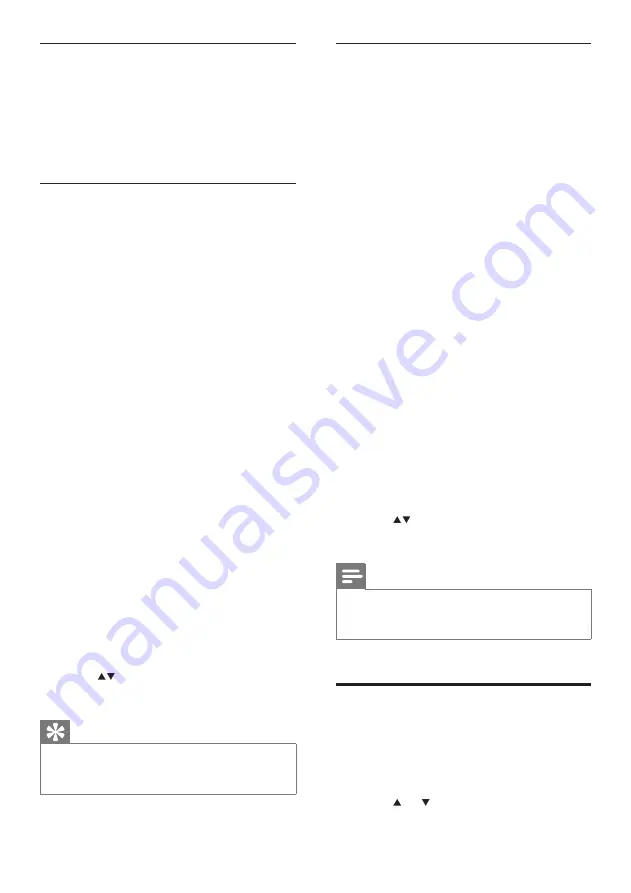
20
Configure a MAC to share music
You can share music from a MAC with the
NP2500. This chapter shows you how to
configure the MAC to share music.
1
Follow the instructions in chapter Install
the TwonkyMedia™ Server (see ‘Install
Twonky Media Server’ on page
).
2
On the MAC, click
Go
>
Applications
>
TwonkyMedia™ Server
.
3
Click the TwonkyMedia™ Server icon in
the task bar.
4
Choose
TwonkyMedia™ Settings
.
5
In the
Basic Setup
of the Configuration
Page, click on
Sharing
.
The content directories are scanned.
To manually locate the music, click
Browse
.
To manually add a new content directory,
click
Add new content directory
.
To save the changes, press
Save Changes
.
1
On the remote control of the NP2500,
press
HOME
.
2
Select
[Music]
and confirm with
OK
.
The display shows
[Searching for
UPnP music servers…]
, followed by
the list of media servers.
3
Press
to select the server name and
confirm with
OK
.
Note
The TwonkyMedia™ sharing page lets you set the
rescan behavior of the server. The default setting is -1
minute, which ensures auto-scan.
•
Alphanumeric search
You can perform an alphanumeric search for
specific audio files on a connected UPnP device.
This is how to navigate and select with the
remote control:
Press or to select a menu option.
Press
OK
to confirm a selection.
»
•
•
•
»
•
•
Install Twonky Media Server
1
On the computer, insert the supplied
software CD.
Installation starts.
2
Follow the instructions on the computer to
install the
TwonkyMedia
™
Server
.
Configure a PC to share music
You can share music from a PC with the
NP2500. This chapter shows you how to
configure the PC to share music.
1
Follow the instructions in chapter Install
the TwonkyMedia™ Server (see ‘Install
Twonky Media Server’ on page
2
On the PC, click
Start
>
Programs
>
TwonkyMedia™ Server
>
Run
TwonkyMedia™ Server
.
3
Click the TwonkyMedia™ Server icon in
the task bar.
4
Choose
TwonkyMedia™ Settings
.
5
In the
Basic Setup
of the Configuration
Page, click on
Sharing
.
The content directories are scanned.
To manually locate the music, click
Browse
.
To manually add a new content directory,
click
Add new content directory
.
To save the changes, press
Save Changes
.
1
On the remote control of the NP2500,
press
HOME
.
2
Select
[Music]
and confirm with
OK
.
The display shows
[Searching for
UPnP music servers…]
, followed by
the list of media servers.
3
Press
to select the server name and
confirm with
OK
.
Tip
The TwonkyMedia™ sharing page lets you set the
rescan behavior of the server. The default setting is -1
minute, which ensures auto-scan.
•
»
»
•
•
•
»
EN






























