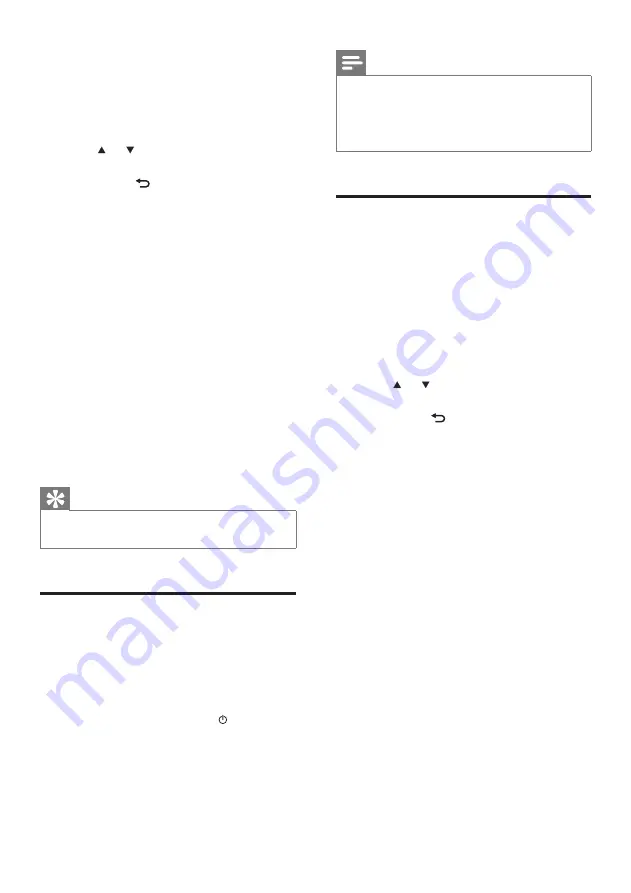
14
Note
The NP2500 remains in first-time setup status until you
select
[No]
to decline the demo play.
You can start the demo play again with the
DEMO
button on the remote control or in the Settings menu
of the NP2500.
•
•
First-time connection to
home network
After you select
[No]
to decline to view the
demo, the NP2500 prompts you to select your
location / time zone. The NP2500 also reminds
you to register the NP2500 at
www.philips.
com/welcome
and to install the PC software.
This is how to navigate and select with the
remote control:
Press or to select a menu option.
Press
OK
to confirm a selection.
Press
BACK
to go back to the previous
screen.
Press
HOME
to go to the Home menu.
1
Select the location / time zone and
confirm.
The NP2500 shows the prompt for
the network connection.
2
Select
[Yes]
, to create a connection to the
network.
The NP2500 shows the prompt for
the network setup (if no network has
been set up yet).
Select
[No]
to exit the setup and go
to the Home menu.
3
Continue with one of the following
options:
First-time setup: Wireless network
connection with automatic IP address (see
‘First-time setup: Wireless connection with
automatic IP address’ on page
This setup requires the following:
•
•
•
•
»
»
»
•
»
6 First-time setup
This is how to navigate and select with the
remote control:
Press or to select a menu option.
Press
OK
to confirm a selection.
Press
BACK
to go back to the previous
screen.
Press
HOME
to go to the Home menu.
When you connect the NP2500 to
the power supply for the first time, the
NP2500 displays the prompt for the
language selection.
1
Select the language and confirm.
The NP2500 displays the prompt for
the optional demo play.
You have two options:
View the demo. (see ‘View the demo’ on
page
)
Complete the first-time setup. (see ‘First-
time connection to home network’ on
page
)
Tip
After the first-time set-up, you can change the language
in the Settings menu.
•
View the demo
1
Select
“[Yes, show me the demo]”
, to view
the demo.
The demo plays continuously until you
exit the demo play.
2
To exit the demo play, press .
•
•
•
•
»
•
•
»
EN





























