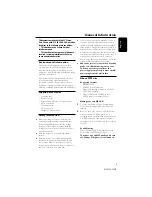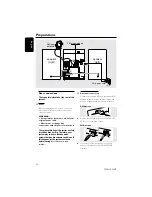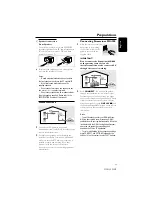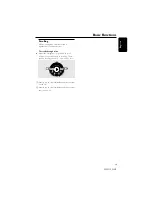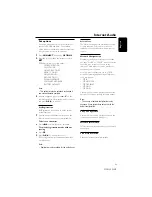21
English
3139 115 21472
Set options
An option menu exists for each source/service
except for TUNER and AUX. The available
option menus are detailed within the respective
source/service sections in this manual.
1
Press
CONNECT
followed by
OPTIONS
.
2
Press the soft key (
!
) on the system to select
“
SET
SET
SET
SET
SET
”.
➜
Below are some possible options :
–
SET REGISTRATION
–
SELECT USER
–
NETWORK CONFIG
–
PROXY CONFIG
–
NETWORK INFO
–
PRODUCT INFO
–
DISABLE INTERNET
–
SOFTWARE UPGRADE
–
RESTORE DEFAULTS
Note:
– This option list may be extended or changed if
new services become available.
3
Use the navigation jog (or press
3
/
4
on the
remote control) to select the desired set options
and press
OK
(
2
) to confirm.
Set Registration
Set Registration is necessary to utilize various
system functions.
1
Use the numerical/alphabetical keypad on the
remote control to enter your e-mail address.
To delete a character
●
Press
S
to move the cursor backward.
To exit the registration mode without
storing
●
Press
Ç
.
2
Press
OK
(
2
) to confirm your entry.
➜
Your registration confirmation details will be
e-mailed to you.
Note:
– Registration is only available for the default user.
Select User
The user menu displays the available account(s)
for easy selection. Select a user account to
retrieve user specific favorites within a source/
service.
Network Configuration
Depending on the type of Internet connection
you have, “DHCP” or “STATIC” must be selected
to enable your system to connect to the
Internet. Check with your service provider to
obtain the correct IP mode.
For users whose systems are set to “STATIC”
mode, the following additional input fields have
to be completed :
– SET IP
– SET NETMASK
– SET GATEWAY
– SET DNS 1
– SET DNS 2
Check with your service provider and enter the
necessary connection settings for these options.
Note:
– The change of network configuration is only
necessary if your system does not work with the
default configuration.
Proxy Configuration
Check with your service provider to obtain the
correct proxy name and proxy port.
Network Information
This feature reports the details of your network
connection.
Product Information
Check the current system information.
Internet Audio