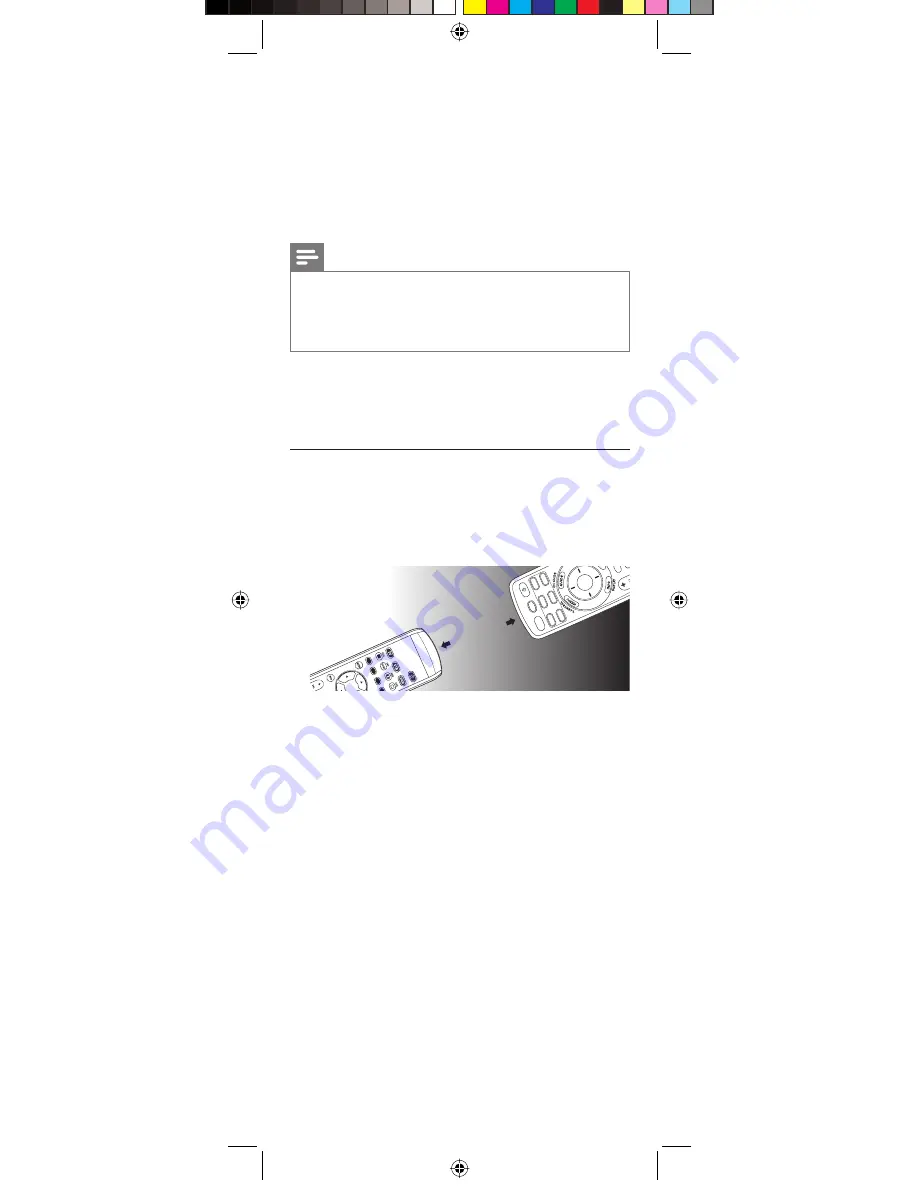
10
EN
Example of DVD
.
1
Set up the remote control for a device (in this example DVD)
as described in chapter 3.2.1 ‘Code search by brand’.
2
Select DVD by
pressing
the DVD mode button
for more than 1
second
.
•
The remote control sends out the ‘Select DVD’ command.
3
Press and
immediately
release the SETUP button. Then press
and
immediately
release the DVD mode button to select DVR.
•
The remote control sends out the ‘Select DVR’ command.
Notes
•
This method can be applied similarly to all Combo devices
(TV / DVR, TV / VCR, DVD / DVR, etc.) and is available for
all device modes.
• Note that this feature is not supported by all codes.
5
Keep updated for future
devices
5.1 Learning commands
The learning feature allows you to ‘learn’ the remote control
functions from your original remote control.
For example
: you may want to use your remote control to operate
the RANDOM PLAY feature from your original CD remote
control.
± 1 inch
MU
T
LEA
RN
VCR
SETUP
PO
W
ER
LI
V
T
V
DV
R
D
V
D
SAT
C
BL
AU
X
SE
LECT
OK
1
Press and hold the SETUP button until the red light indicator
turns on, then release the button.
2
Press and release the desired mode button (TV, DVR, etc.).
• The red light indicator flashes, then remains lit.
3
Press and release the LEARN button.
• The red light indicator flashes, then remains lit.
4
Press and release the button on the SRU5106 that you wish
to learn a new function (e.g. POWER).
5
Point both remote controls facing each other by
approximately 1 inch apart (refer to chapter 5.4 ‘Tips on
learning’).
6
Press and hold the button from which you wish to learn on
the original remote control (e.g. POWER) until the red light
indicator flashes once and then remains lit.
•
If there is a learning problem, the red light indicator flashes
for three seconds and then remains lit. If this happens,
repeat steps 4 to 6.
7
Repeat steps 4 to 6 for other buttons you wish to learn a new
function.
8
Press and release the SETUP button when all desired remote
control commands have been learned.
• Code Learning is now complete.
129238_SRU5106_Short.indd 10
129238_SRU5106_Short.indd 10
05-12-2008 15:43:34
05-12-2008 15:43:34











































