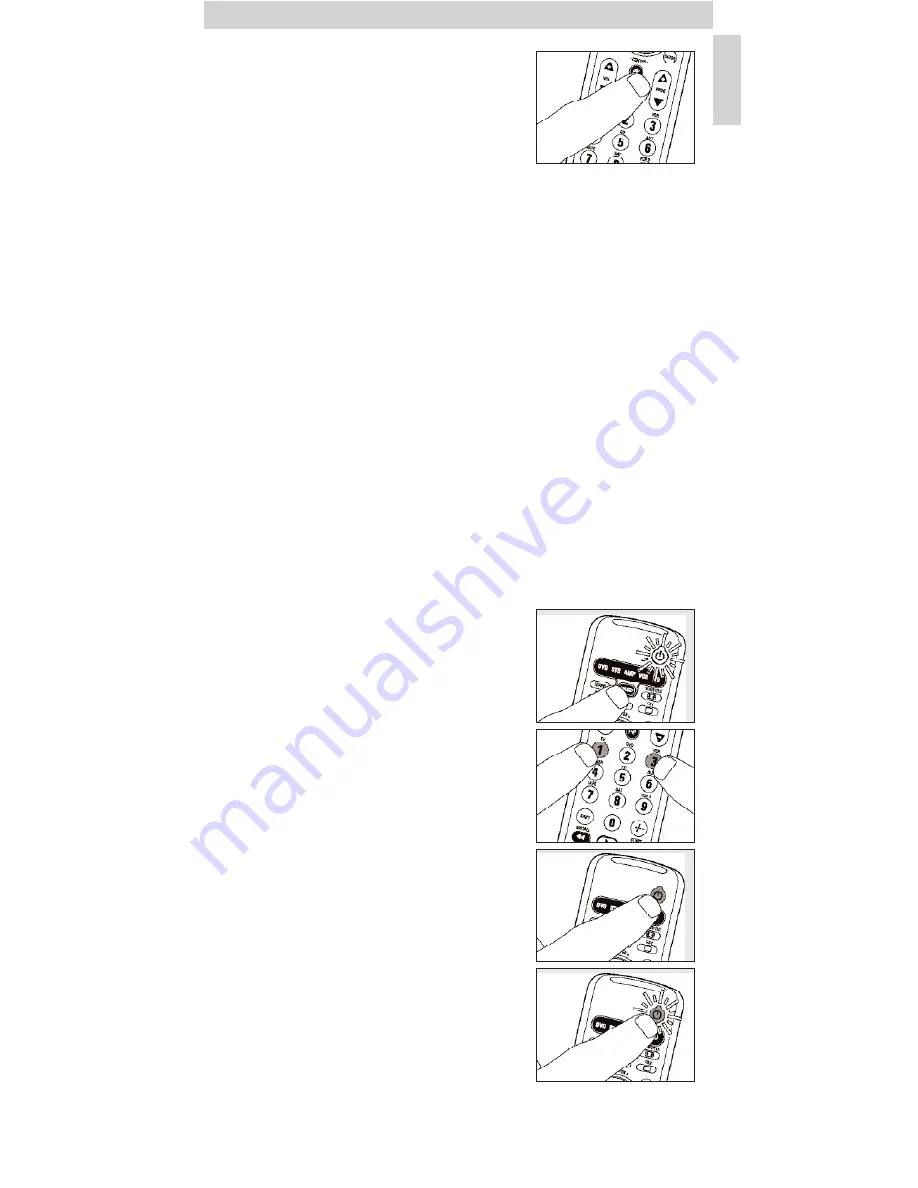
Instructions for use
English
5
3
Check whether all the keys are working.
For an overview of the keys and their
functions see ‘3. Keys and functions’.
–
If the TV responds as it should to all of the key
commands the SRU 5060 is ready for use.
•
If the device does not respond at all or not to all of the
key commands, follow the instructions under
‘Setting the remote control’, or for online setup go to:
www.philips.com/urc.
Setting the remote control
This is only necessary if your device does not respond to the SRU 5060.
If that is the case, the SRU 5060 does not recognize the brand and/or model
of your device and you need to program the remote control to do so.
The example below (TV) instructs you how to do this.You can repeat the
same steps for other devices (DVD, video recorder, etc.) which you want to
operate using the SRU 5060.
Automatically setting the remote control
The remote control will now automatically search for the right code for your
device.
Example of TV:
1
Make sure the TV is switched on and select a channel using the original
remote control or the keys on the TV (for example channel 1).
•
If the device is a DVD-player/recorder or video recorder, insert a disk or
tape and start playback.
2
Press the SELECT key to select TV.
Press the key until the Standby key lights up.
3
Then keep keys 1 and 3
pressed
simultaneously for three seconds
until the
Standby key flashes twice and then remains lit.
4
Press and hold the Standby key of the
SRU 5060.
–
The SRU 5060 now starts emitting all known
‘TV off ’ signals, one by one.
Each time a code is sent, the Standby key
lights up.
5
When your TV switches off (stand-by), release
the Standby key of the SRU 5060 immediately.
–
The SRU 5060 has now found a code that works on your TV.






































