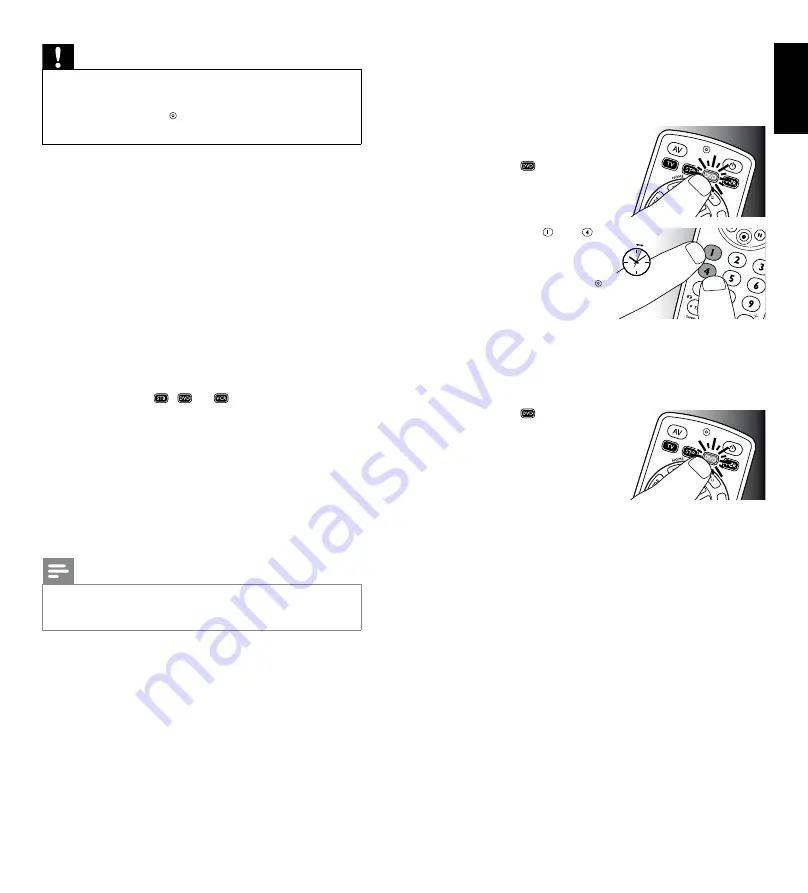
6
EN
7
EN
Important
If you made a mistake:
• Press the device selection button
twice
to exit setup.
The red Setup light
turns off.
• Restart from the beginning.
•
If the device does not respond at all or not to all of the
button commands or if you cannot find the code for your
brand, enter ‘9, 9, 9, 9’ in step 3 and continue with step 4.
The remote control will now search its full database for a
code that works with your TV. Full database search may
take up to 15 minutes.
2.2.1 Setting up the remote control for other devices
(STB, DVD player / recorder and VCR)
1
Make sure the device is switched on and operational.
E.g. insert a disc in the DVD player / recorder or a video
cassette in the VCR.
2
Then follow steps
2
to
6
of ‘Setting up the remote
control for your TV’. Make sure to use the correct device
selection button:
,
or .
2.2.2 Improving buttons
When correctly set up, the remote control should be able
to operate all your devices. However, when using the remote
control for the first time it might occur that some buttons do
not yet function as expected.
In this case you can have the remote control search for
alternatives.
Note
Improving buttons is not possible when the code was
found during full database search (with code ‘9, 9, 9, 9’).
During initial setup
1
Make sure the receiving device is able to respond.
E.g. when you try to repair the Play button for your DVD
player, make sure to insert a DVD into the DVD player
otherwise the Play button is not able to function.
2
Press the button that does not function, keep it pressed
and
immediately
release it when the device responds.
Repeat this for every button that does not function.
• If the button still does not function as expected, try
pressing it again for a longer period of time.
After initial setup
1
Make sure the receiving device is able to respond.
E.g. when you try to repair the Play button for your DVD
player, make sure to insert a DVD into the DVD player
otherwise the Play button is not able to function.
2
Select the device you wish
to operate (e.g. DVD).
Press the
device
selection button to select
DVD.
3
Keep buttons and
pressed simultaneously for
5 seconds
.
• The red Setup LED
lights up. The remote
control is now in setup
mode.
4
Press and hold
the button that does not function and
immediately
release it when the device responds.
• If the button still does not function as expected, try
pressing it again for a longer period of time.
5
Press the
device
selection button
twice
to
save your settings and exit
setup mode.
•
When no button is
pressed for 5 minutes
or more, the remote control will exit setup mode,
automatically saving all your settings.
Getting
star
ted
English
5 sec.
2 x
















