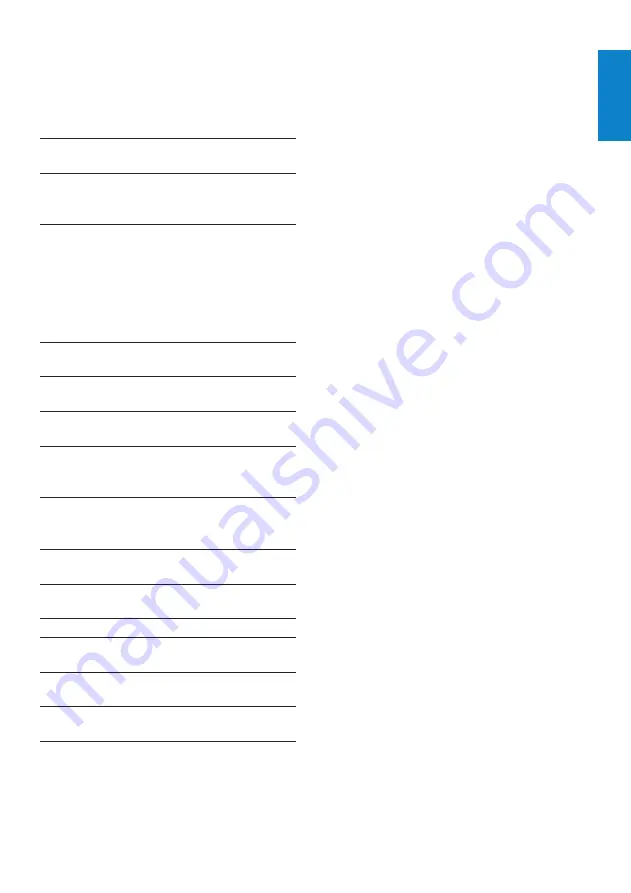
11
System requirements for a Microsoft
Windows-based PC
:
Minimum system requirements:
•
1.6 GHz or equivalent
•
512 MB RAM for Windows XP
•
1 GB RAM (32Bit) for Windows
•
Vista and Windows 7
OS: Windows XP SP2, Vista, and
•
Windows 7
200 MB of available hard disk space
•
One free USB2.0 port
•
Soundcard and speakers (OS-
•
compatible)
16-bits Color display @ 800x600
•
with DirectX 3D support
DirectX 9.0c or higher
•
Microsoft .Net Framework 2.0
•
Broadband Internet connection to
•
download drivers, Philips CamSuite,
and manuals
Adobe reader to read *PDF files
•
Recommended system requirements:
•
2.4 GHz dual core or equivalent
•
1 GB RAM (32Bit) / 2GB RAM
•
(64Bit) for Windows XP, Vista, and
Windows 7
DirectX 9.0c or higher
•
Microsoft .Net Framework 2.0.
•
Broadband Internet connection
•
Adobe reader to read *PDF files
•
Recommended system requirements for an
Apple Mac
:
Mac OS X v10.4 ‘Tiger’ - 10.5
•
‘Leopard’
200 MB of available hard disk space
•
USB port 2.0
•
7 Technical
specifications
Sensor
resolution
VGA (640 x 480 pixels)
Video capture
resolution
(Max.)
1.2 MP (Software enhanced,
with Philips CamSuite
installed)
Photo
resolution
(Max.)
1.2 MP (Software enhanced,
with Philips CamSuite
installed);
5.0 MP (Software enhanced,
with Philips CamSuite and
Webcam Driver SPZ2000
installed)
Frames per
second
30 fps Max. @VGA
Lens
F-number
F2.4
Lens angle of
view
55 degrees
Minimum
subject
illumination
< 10 lux
Video format YUY2, RGB24 and I420
(With Webcam Driver
SPZ2000 installed)
Microphone
Built-in microphone with
audio enhancement
Windows
®
OS Windows
®
7, Vista compliant,
XP compatible
USB interface USB 2.0 High speed
USB video
class
UVC compliant
USB cable
length
1.5 m
Power
Supplied via USB cable;
5V DC, 0.15A
English
EN






























