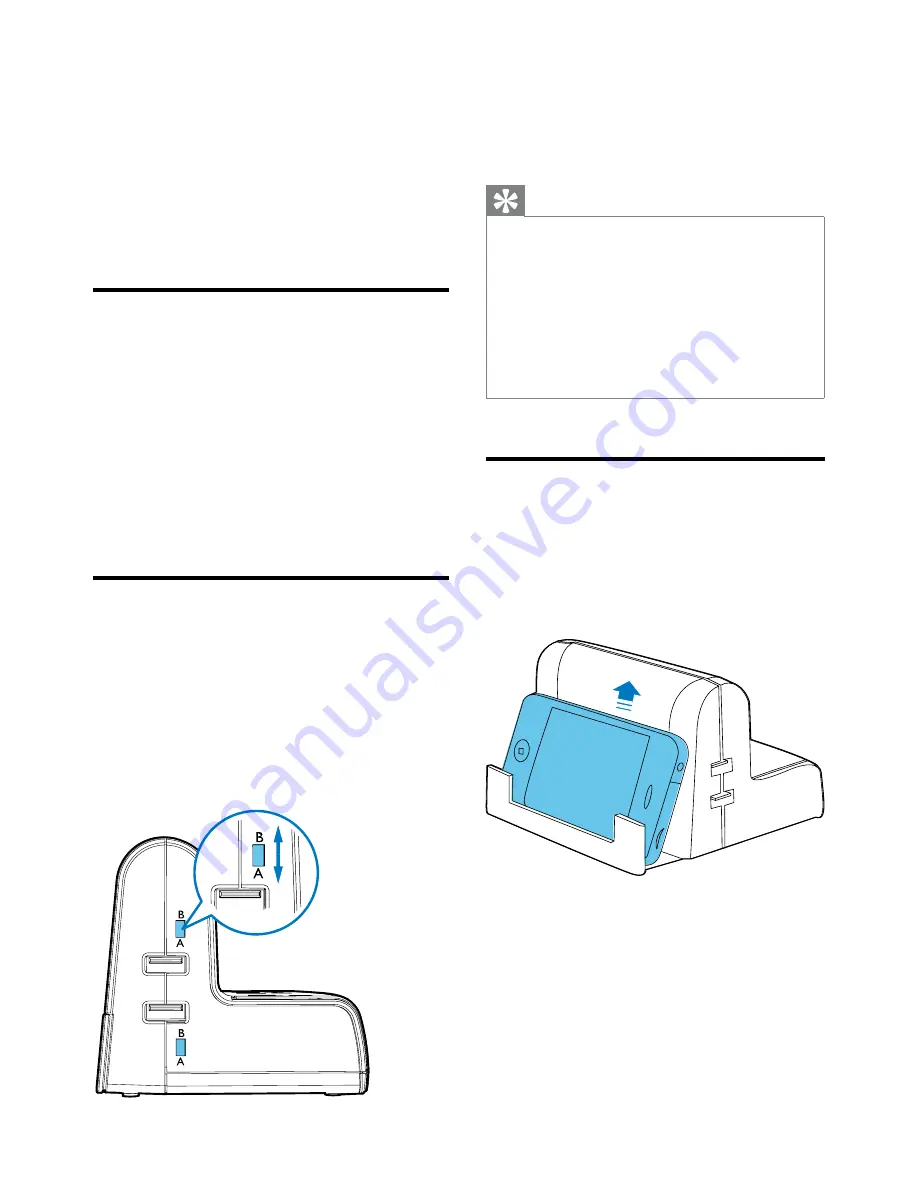
6
2
Connect your device to the desktop
charging station with a proper USB cable
(not included).
»
The connected device is charged.
Tip
•
If your device is not charged, try to reset the USB
charging configuration switch, unplug the desktop
charging station, and repeat the steps above.
•
If you choose a wrong switch setting, the connected
device or the desktop charging station will not be
damaged.
•
In case a device can only be charged with its original
adaptor, you can charge from an AC outlet of this
desktop charging station.
Use the slide-out tray
The slide-out tray can hold the charged device
securely.
1
Slide out the tray.
2
Put the charged device on the tray.
4 Power/Charge
your devices
You can power or charge your devices with this
desktop charging station.
Power/Charge from AC outlet
There are three AC outlets in this desktop
charging station.
1
Plug a proper charging adaptor (not included)
into the AC outlet.
2
Connect your device to output of the
charging adaptor.
»
The connected device is powered or
charged.
Charge from USB port
There are two USB charging ports in this surge
protector. Each USB charging port is controlled by
a related USB charging configuration switch. You
can set the switch to
A
for charging iPod, iPhone
or iPad and set the switch to
B
for charging other
USB devices.
1
Set the USB charging configuration switch to
A
or
B
.
EN








