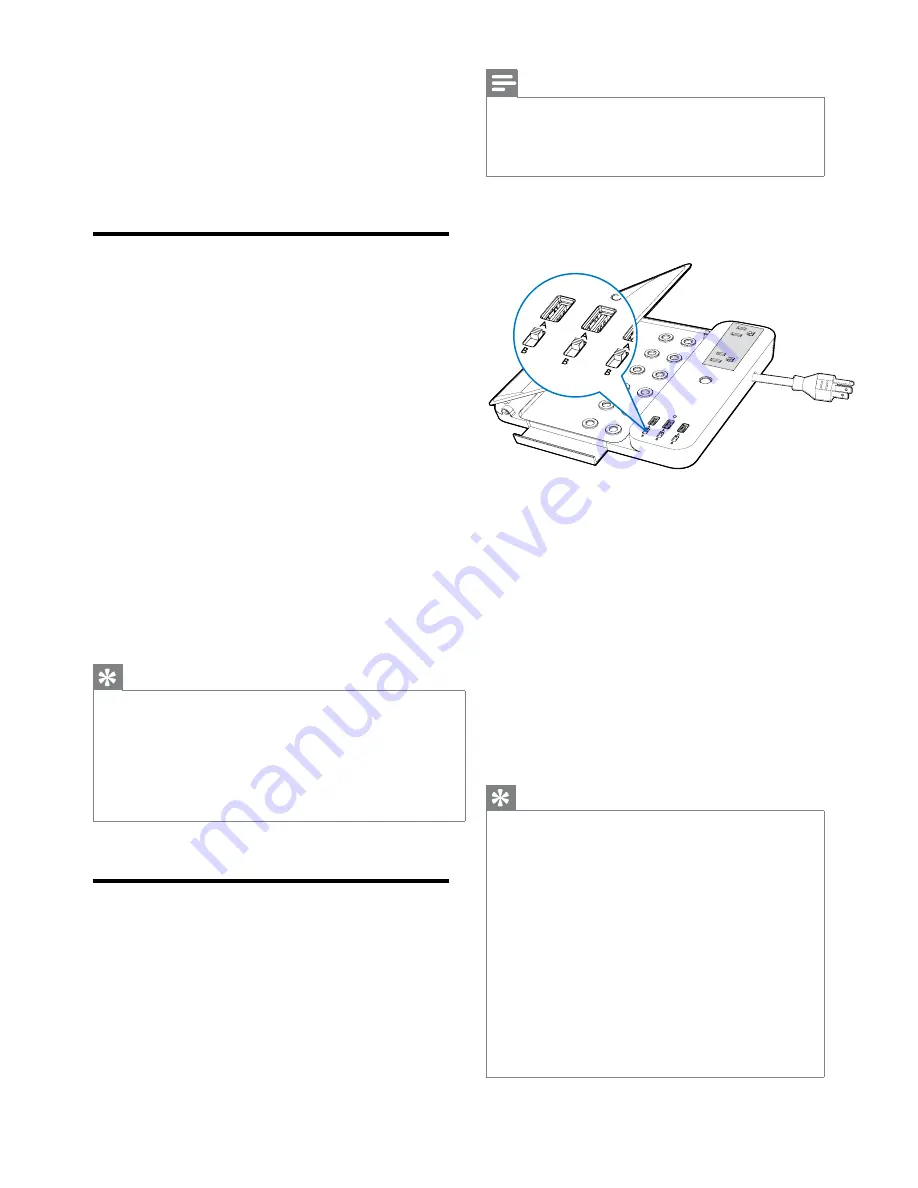
6
Note
•
Each USB charging port is controlled by a related USB
charging configuration switch. You can set the switch to
A
for charging iPod, iPhone and iPad and set the switch
to
B
for other USB devices.
1
Set the USB charging configuration switch
to
A
or
B
.
2
Connect your device to the home charging
station with a proper USB cable (not
included).
3
Put your device on the non-slip panel or
the slide-out stray.
4
Press
POWER
button to turn the home
charging station on.
»
The LED turns on.
»
The connected device is charged for
six hours continuously.
5
Lift up the non-slip panel for easier viewing.
Tip
•
The home charging station fully turns off automatically
after six hours. To ensure a full six-hour charging cycle,
press
POWER
button when a new device is plugged
into this home charging station.
•
If one device is fully charged within six hours and
another device needs to be charged, you can press
POWER
button, the charging station starts to work for
another six hours continuously and the LED flashes for
three times to confirm.
•
If your device is not charged, try to unplug the USB
cable, change the related USB charging configuration
switch, then plug in the USB cable again.
•
In case a device can only be charged with its original
adaptor, you can charge from an AC outlet of this
charging station.
4 Charge your
devices
Charge from AC outlet
There are two AC outlets in this home charging
station.
1
Plug a proper charging adaptor (not included)
into the AC outlet.
2
Connect your device to output of the
charging adaptor.
3
Put your device on the non-slip panel or the
sliding stray.
4
Press
POWER
button to turn the home
charging station on.
»
The LED turns on.
»
The connected device is charged for six
hours continuously.
5
Lift up the non-slip panel for easier viewing.
Tip
•
The AC output fully turns off automatically after six hours. To
ensure a full six-hour charging cycle, press
POWER
button
when a new device is plugged into this home charging station.
•
If one device is fully charged within six hours and another
device needs to be charged, you can press
POWER
button,
the home charging station starts to work for another six hours
continuously and the LED flashes for three times to confirm.
Charge from USB port
There are three USB charging ports in this home
charging station.
EN
Содержание SPS6038A
Страница 1: ...User manual Register your product and get support at www philips com welcome SPS6038A ...
Страница 2: ......
Страница 9: ......
Страница 10: ... 2012 Koninklijke Philips Electronics N V All rights reserved SPS6038A_UM_17_V1 1 ...










