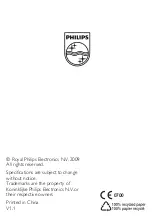Your product contains batteries covered by the European
Directive 2006/66/EC, which cannot be disposed with normal
household waste.Please inform yourself about the local rules
on separate collection of batteries because correct disposal
helps to prevent negative consequences for the environmental
and human health.
Bluetooth Statement
The Bluetooth
®
word mark and logos are registered
trademarks owned by Bluetooth SIG, Inc. and any use of
such marks by Philips is under license.
2 System requirements
•
Bluetooth
®
2.0 or above
Windows
•
®
7, XP, Vista; Mac OS
®
X 10.2.8 and above
USB port (for recharge only)
•
3 Function overview (Fig. 1)
a
Left and right click buttons
b
360° TouchControl™ (with battery indicator under it)
c
Laser sensor
d
CONNECT
: Connect
Bluetooth
e
Mode switch
•
OFF
: Power off
•
: Use as a normal mouse
•
: Switch on 360° TouchControl™
f
Eject switch
g
USB cable (for recharge only)
Battery status
Indicator status
Connecting
Slow blinking
Charging (about 8 hours)
Blinking
Power low
Continuous blinking
Содержание SPM9800/10
Страница 2: ...b a c d e f g ...
Страница 6: ...FCC Notice of compliance ...
Страница 7: ...FCC Remarques sur la conformité ...