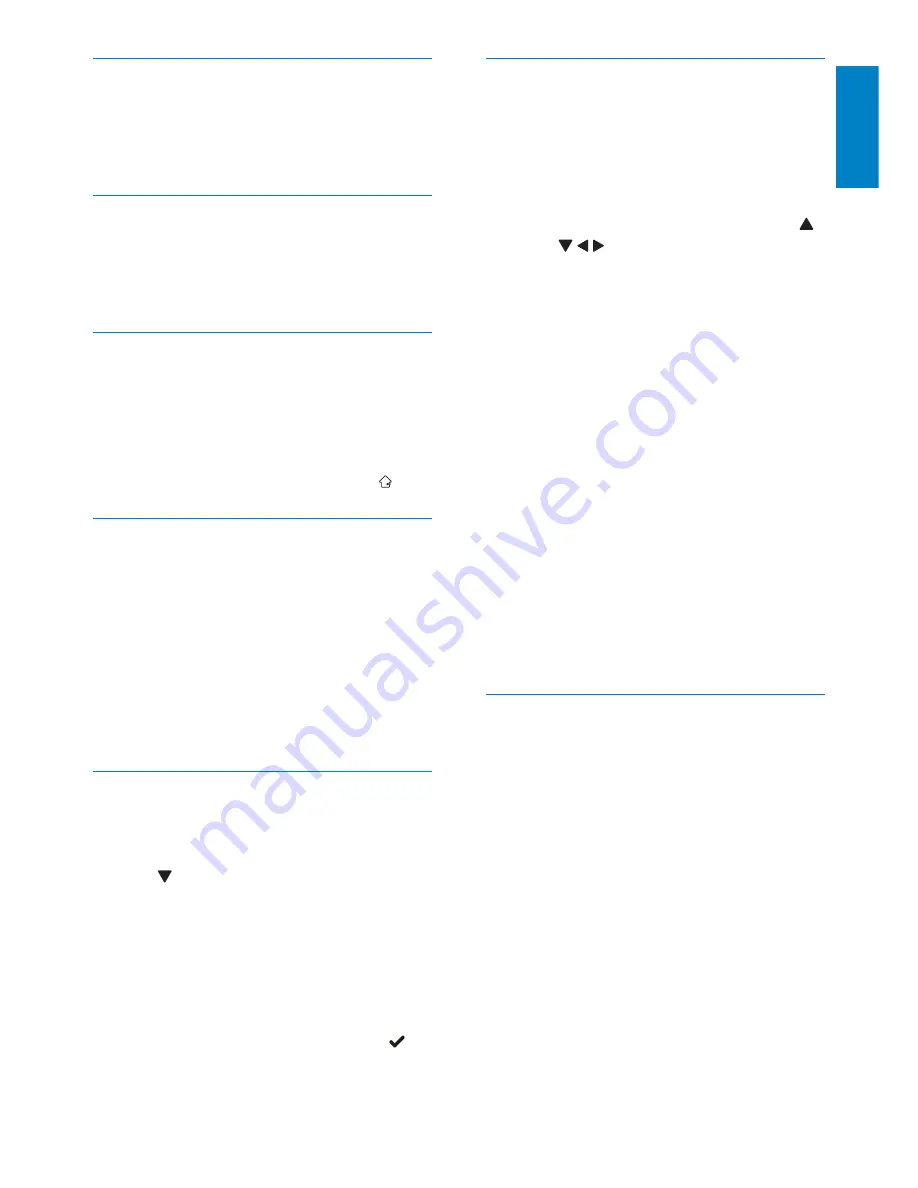
19
EN
English
Select multiple media to manage
1
Select
[Multiple-select]
, and then tap
OK
.
2
Select
media.
To select all media in the album, tap
•
OK
.
To select some of the media: Tap
•
/
/ / and
OK
to select a medium.
Then repeat this step to select
others.
To de-select a medium, select it and
•
then tap
OK
again.
3
After selection is complete, tap
MENU
to
continue.
An option menu is displayed.
»
4
Select an option to continue.
•
[Add to Favorites]
: Add the selected
media to the
[Favorites]
album
•
[Copy]
: Copy the selected media to
another album
•
[Move]
: Move the selected media to
another album
•
[Delete]
: Delete the selected media
•
[Rotate]
: Rotate the selected media
•
[Play Slideshow]
: Play the selected
media in slideshow mode
Rotate photos
1
Select
[Rotate]
, and then tap
OK
.
2
Select an angle to rotate, and then tap
OK
.
Copy media
1
Select
[Copy]
, and then tap
OK
.
2
Select a destination album, and then tap
OK
to start copy.
Move media
1
Select
[Move]
, and then tap
OK
.
2
Select a destination album, and then tap
OK
to start move.
Delete media
1
Select
[Delete]
, and then tap
OK
.
A confirmation message is displayed.
»
2
Select
[Yes]
, and then tap
OK
to start
deletion.
To cancel the operation, hold
•
.
Group media
You can group media in an album by date or
name.
1
Select
[Group by]
, and then tap
OK
.
2
Select a grouping method.
To group by name, select
•
[Name]
and then tap
OK
.
To group by date, select
•
[Date]
and
then tap
OK
.
Rename an album
1
Select
[Rename]
, and then tap
OK
.
A keypad is displayed.
»
2
Tap twice to access the keypad.
3
To enter the name (about 24 characters),
select an alphabet/number and then tap
OK
.
To switch between uppercase and
•
lowercase, select
aA
on the displayed
keypad and then tap
OK
.
4
When the name is complete, select
and then tap
OK
.
















































