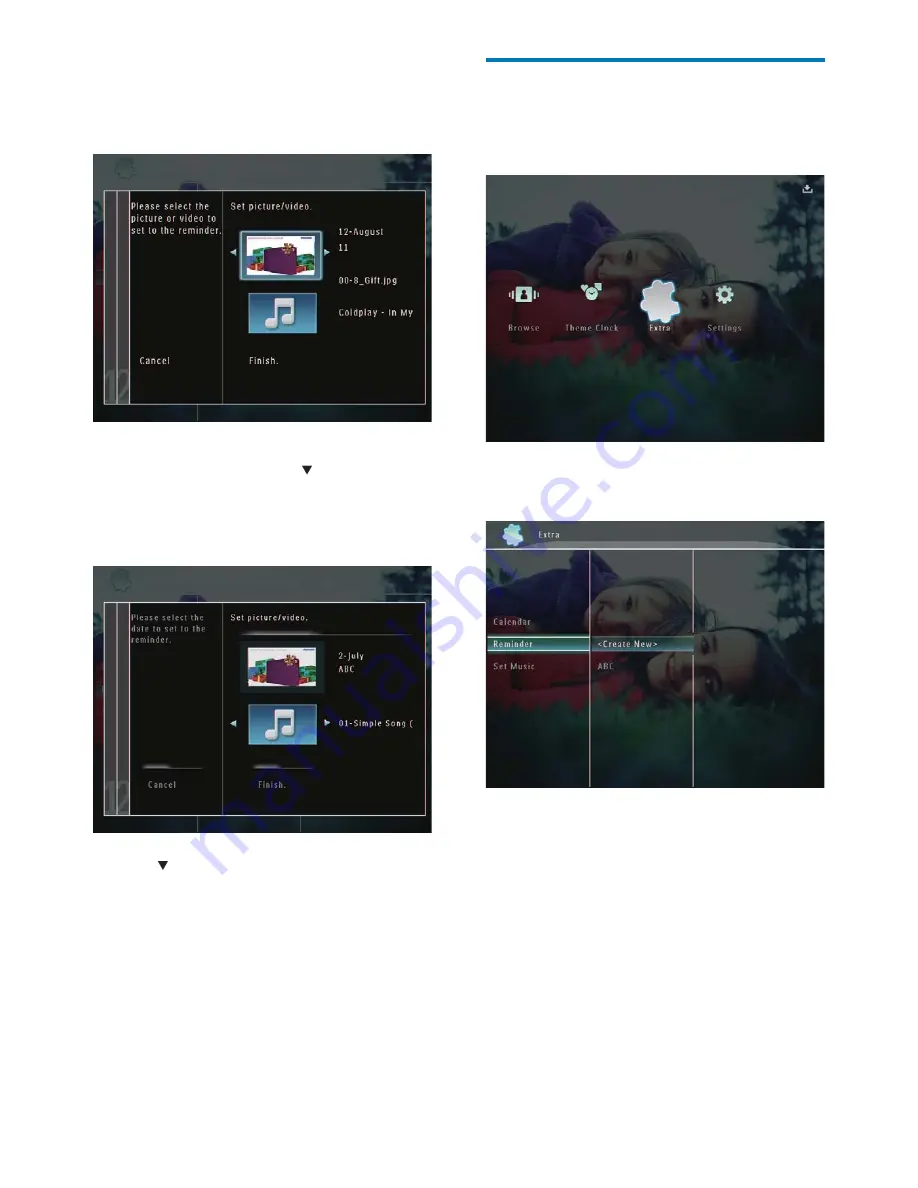
32
EN
Edit a reminder
1
In the home screen, select
[Extra]
and
then tap
OK
to confi rm.
2
Select
[Reminder]
, and then tap
OK
to
confi rm.
8
Select a photo or video fi le, and then tap
OK
to confi rm.
A preview message is displayed.
»
To select background music for the
»
reminder photo, tap to select
the music icon and then tap
OK
to
confi rm. Select a music fi le, and then
tap
OK
to confi rm.
9
Tap
to select
[Finish]
, and then tap
OK
to confi rm.






























