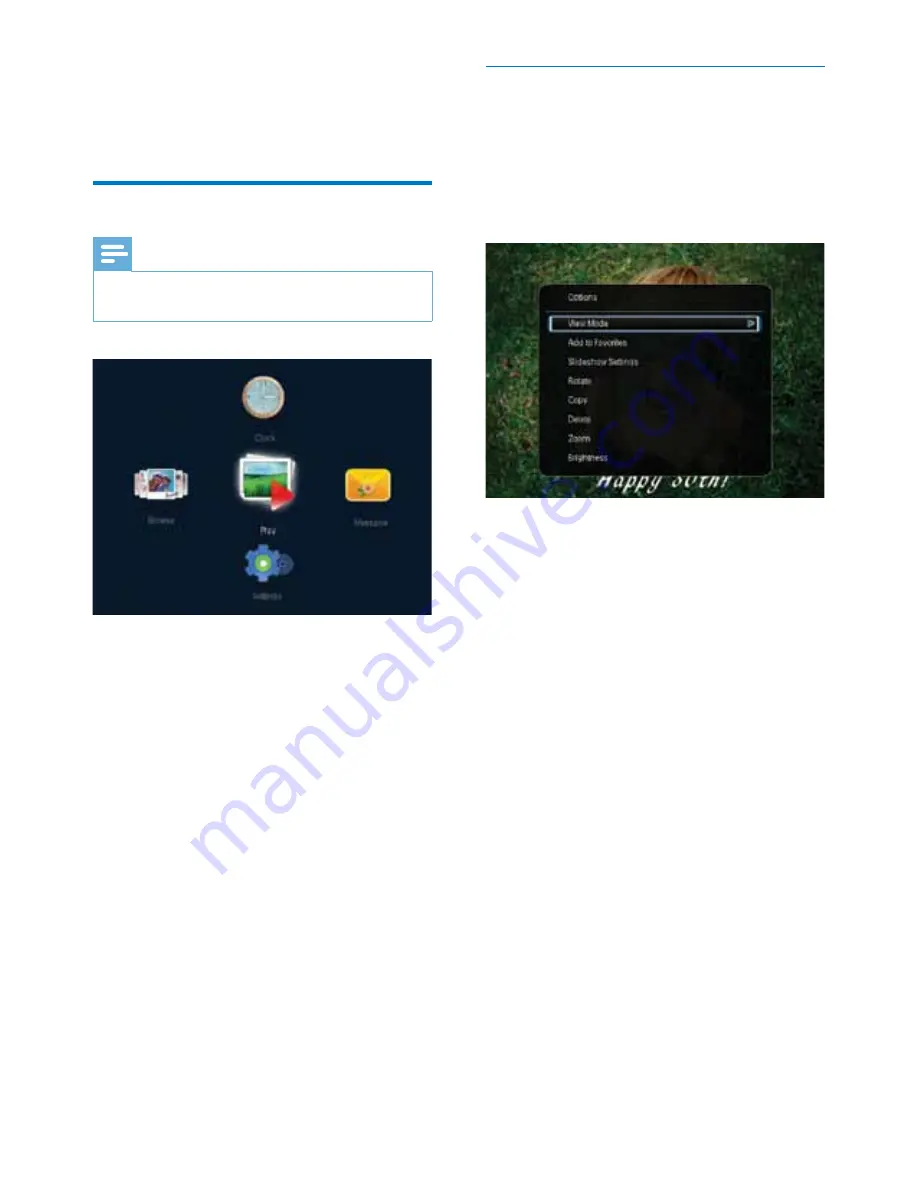
11
EN
4 Play
Display photos
Note
•
You can display JPEG photos in slideshow mode on the
PhotoFrame.
Select
[Play]
, and then press
OK
.
»
Photos are displayed in slideshow mode.
•
To select the previous/next photo, move
the joystick to the left/right.
•
To pause the slideshow, press
OK
.
•
To resume the slideshow, press
OK
again.
Manage slideshow and photos
You can take the following steps to manage
the photo in slideshow mode or change
slideshow settings
:
1
Press
MENU
.
»
An option menu is displayed.
2
Select an option, and then press
OK
.
•
[View Mode]
: Select the view mode.
•
[Add to Favorites]
: Add the photo to the
[Favorites]
album on the PhotoFrame.
•
[Slideshow Settings]
•
[Interval]
: Set the time interval
between consecutive photos.
•
[Shuffle]
: Play photos randomly or not.
•
[Color Tone]
: Select a color setting for
the photo.
•
[Transition Effect]
: Select a transition
effect.
•
[Background Color]
: Select a
background color.
•
[Rotate]
: Select an orientation to rotate
the photo.
•
[Copy]
: Copy the photo to another album.
•
[Delete]
: Delete the photo.
•
[Zoom]
: Zoom and crop the photo.
•
[Brightness]
: Move the joystick up/down to
adjust the brightness of display.
Содержание SPF4608
Страница 33: ......




























