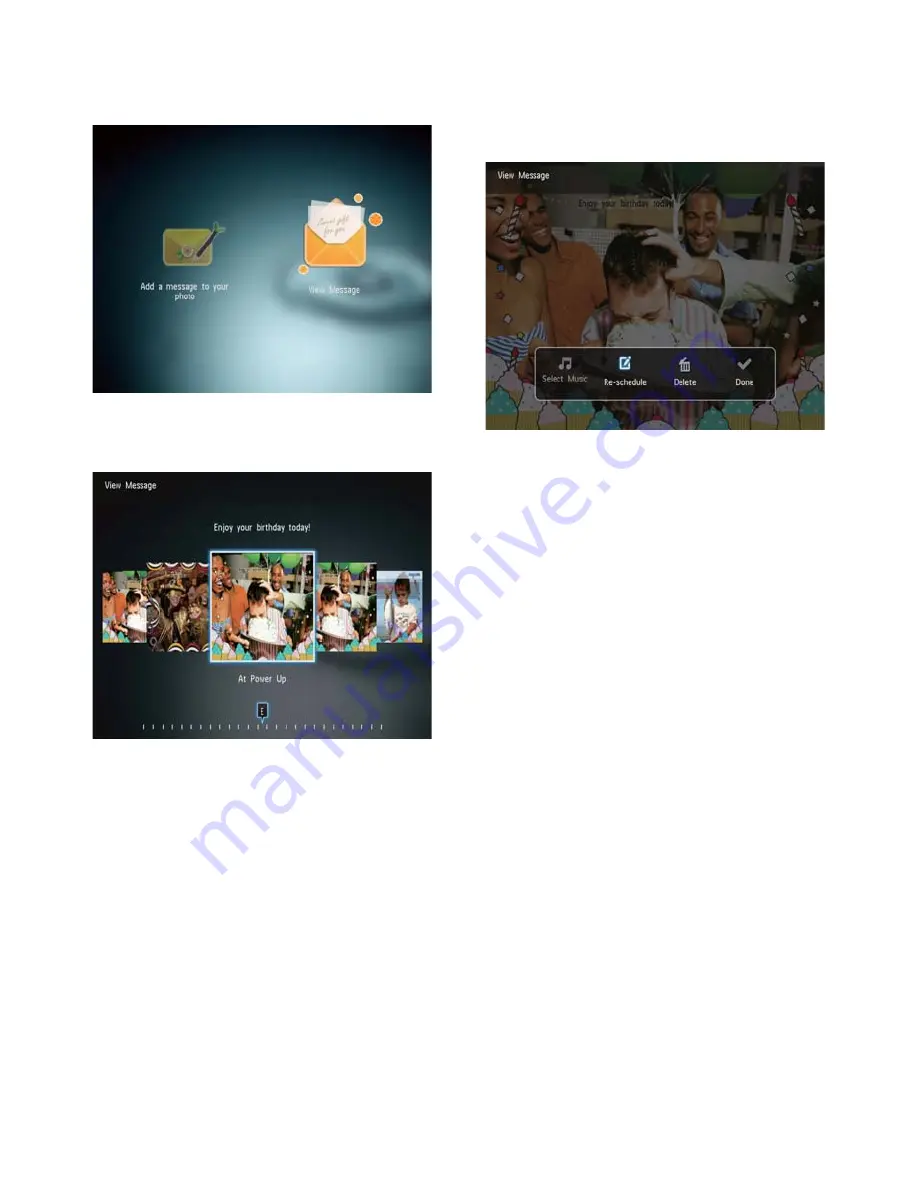
24
To change music (SPF4508/SPF4528),
•
reschedule or delete the message, press
MENU
and then select an option to
continue.
To go back to the message browser
•
screen, select
[Done]
and then press
OK
.
2
Select
[View Message]
, and then press
OK
.
3
Select a message template, and then
press
OK
.
A message template is displayed.
»
EN






























