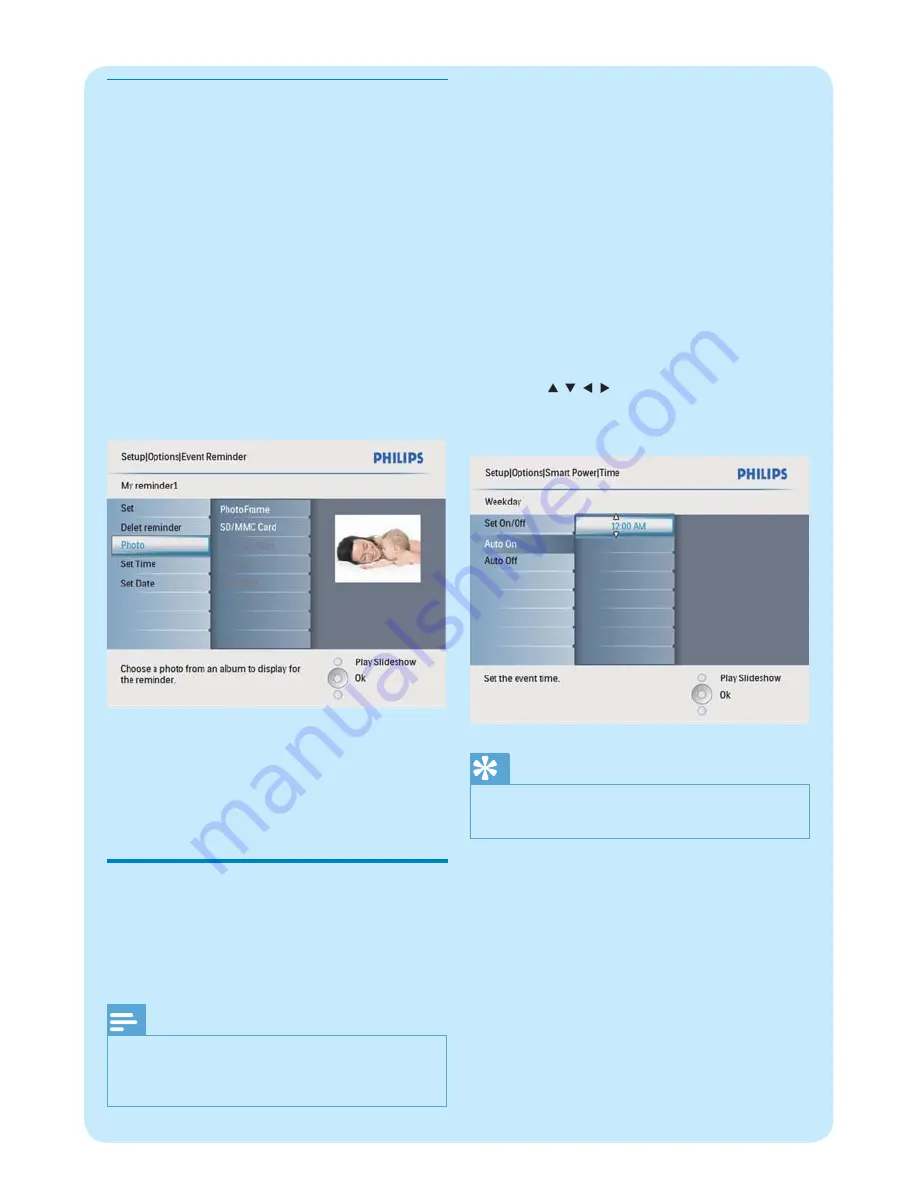
Select a reminder photo
You can select a photo to display for a
reminder. Each event reminder activates the
latest de
fi
ned photo only. If there is no de
fi
ned
photo, the reminder takes the default Philips
start up photo.
1
In the main menu, select
[Setup]
and then
press
OK
to con
fi
rm.
2
Select
[Event Reminder]
, and then press
OK
to con
fi
rm.
3
Select a reminder, and then press
OK
to
con
fi
rm.
4
Select
[Photo]
, and then press
OK
to
con
fi
rm.
5
Select a photo source, and then press
OK
to con
fi
rm.
6
Select a photo, and then press
OK
to
con
fi
rm.
Set display auto on/off by
time
You can con
fi
gure the time for the PhotoFrame
to turn on or off the display automatically.
Note
Ensure that you set the current time and date
•
of the PhotoFrame before you set the auto on/
off function.
1
In the main menu, select
[Setup]
and then
press
OK
to con
fi
rm.
2
Select
[Smart power]
, and then press
OK
to con
fi
rm.
3
Select
[Set time]
, and then press
OK
to
con
fi
rm.
4
Select
[Weekday]
/
[Weekend]
, and then
press
OK
to con
fi
rm.
5
Select
[Auto on]
/
[Auto off]
, and then
press
OK
to con
fi
rm.
To cancel
•
[Auto on]
/
[Auto off]
,
select
[Set On/Off]
>
[Off]
.
6
Press
/
/
/
and
OK
to set the time
for auto-on/auto-off function, and then
press
OK
to con
fi
rm.
Tip
Weekday: Monday 00:00 to Friday 23:59
•
Weekend: Saturday 00:00 to Sunday 23:59
•






























