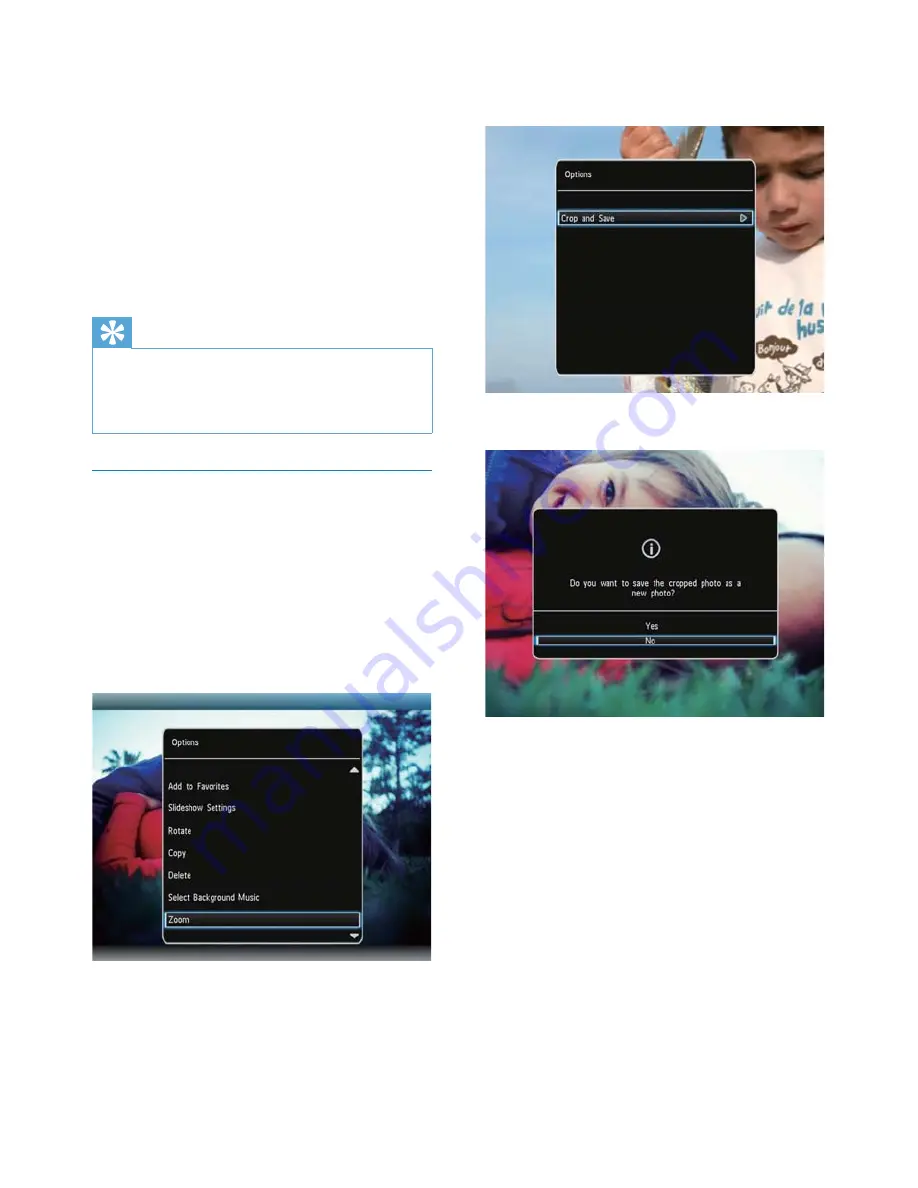
12
6
Select
[Crop and Save]
, and then press
OK
.
A confirmation message is displayed.
»
7
Select
[Yes]
, and then press
OK
.
To cancel the operation, select
•
[No]
and then press
OK
.
8
Select an album or create an album to
save the new photo, and then press
OK
.
After the photo is saved, the
»
PhotoFrame returns to the slideshow
mode.
•
[Rotate]
: Select an orientation to rotate
the photo
•
[Copy]
: Copy the photo to another
album
•
[Delete]
: Delete the photo
•
[Select Background Music]
: Select music
or turn on/off the background music for
photo slideshow
•
[Zoom]
: Zoom and crop a photo
•
[Brightness]
: Move the joystick up/down
to adjust the brightness of display
Tip
When the view mode is set to be
•
[Random]
,
the options
[Add to Favorites]
,
[Rotate]
,
[Copy]
,
[Delete]
and
[Zoom]
are not
applicable.
Zoom and crop a photo
When the view mode is selected as single, you
can zoom in a photo, crop it, and save it as a
new photo as follows:
1
In slideshow mode, press
MENU
.
An option menu is displayed.
»
2
Move the joystick downwards repeatedly
to select
[Zoom]
.
3
Press
OK
repeatedly to zoom in the
photo (or exit the zoom mode).
4
Move the joystick to pan the photo.
5
Press
MENU
.
EN




























