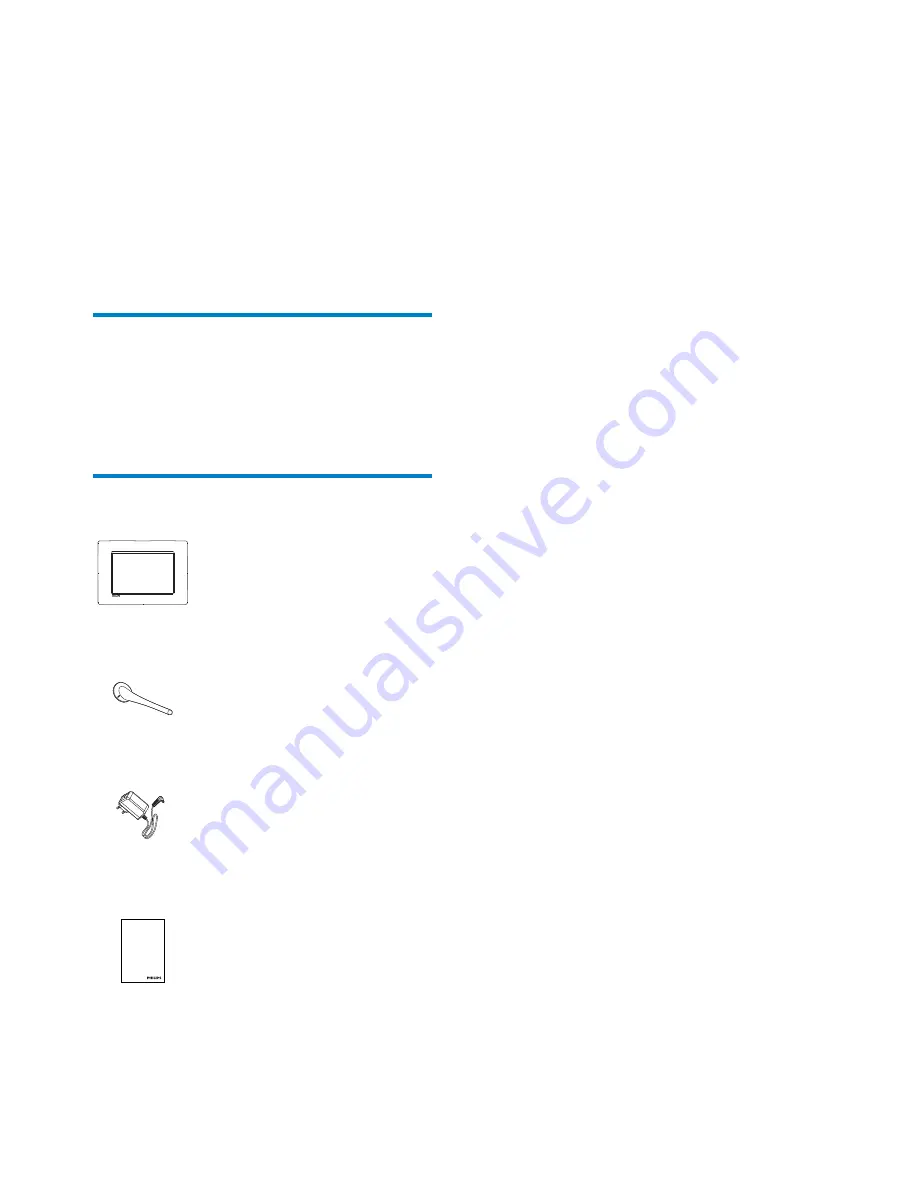
4
EN
2 Your
PhotoFrame
Congratulations on your purchase, and
$%#&
support that Philips offers, register your product
at www.philips.com/welcome.
Introduction
With Philips Digital PhotoFrame, you can display
JPEG photos in high quality directly from your
memories cards.
What’s in the box
Philips Digital PhotoFrame
Stand
AC-DC power adaptor
User manual
Register your product and get support at
www.philips.com/welcome
PhotoFrame
User Manual


















