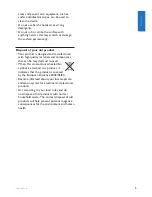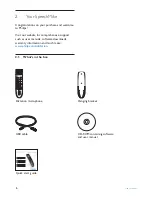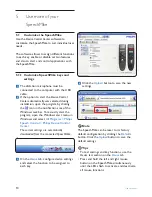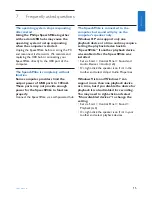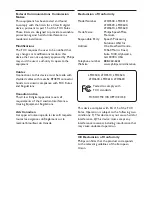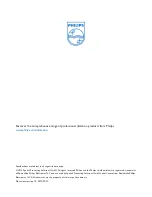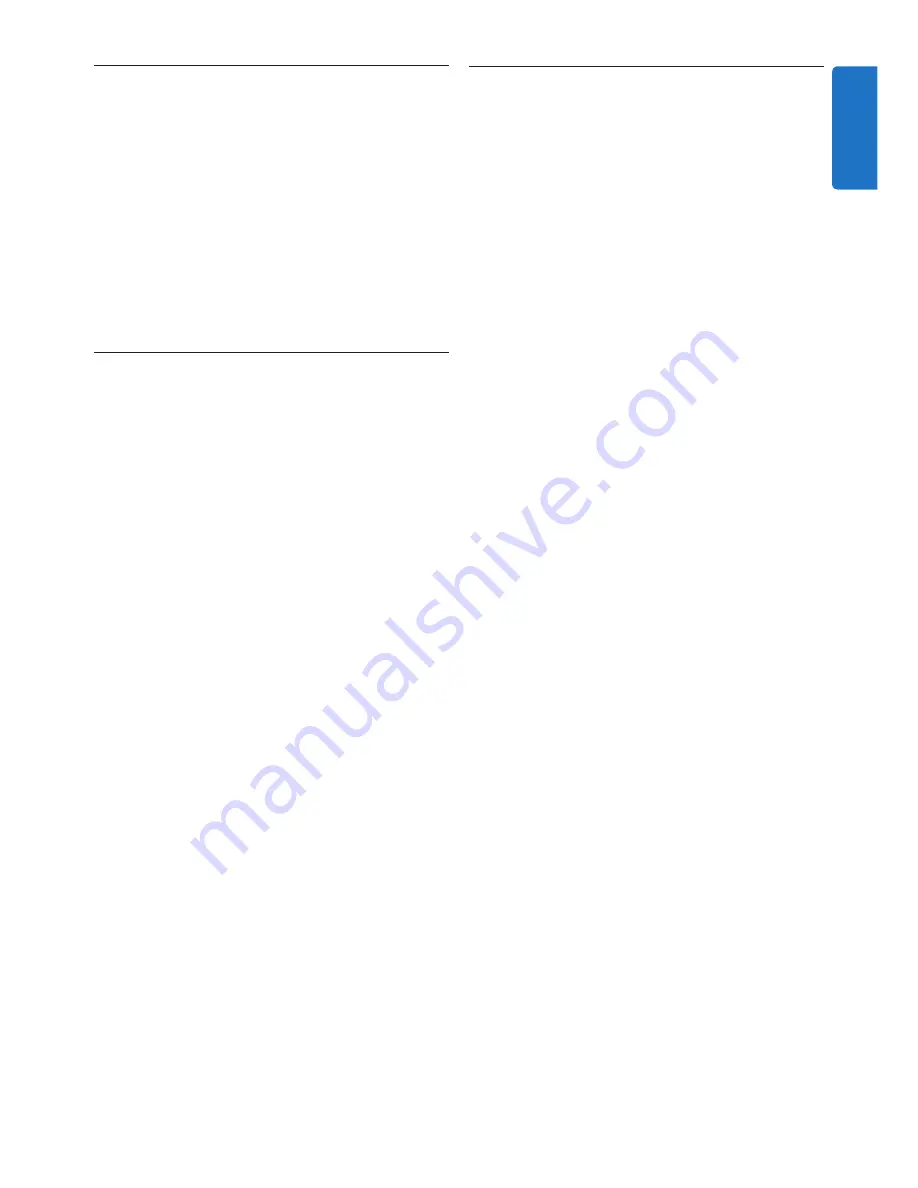
9
User manual
4
Use your SpeechMike
This chapter describes how to use the
SpeechMike with
Philips SpeechExec
dictation
software. If the SpeechMike is used with third-
party software other than
Philips SpeechExec
,
some features may not be present or function
differently. For detailed information, refer to the
documentation delivered with the software.
4.1 Create a recording
1
The dictation microphone must be
connected to the computer with the USB
cable.
2
Start SpeechExec dictation software.
3
Press the
d
RECORD
key to create a new
recording and enter
Record standby
mode.
• The recorder window is displayed.
• The record indicator light flashes red (in
overwrite mode) or green (in insert mode).
4
Press the
e
key and start speaking.
The record indicator light glows in red (in
overwrite mode) or green (in insert mode) while
recording.
5
For short pauses, press the
e
key. To
continue recording, press the
e
key again.
6
To stop recording, press the
d
RECORD
key.
7
Press the
• EOL/• • PRIO
key to mark the
recording as finished.
• The dictation file is moved to the
Finished
dictations
folder.
• The recorder window closes and the work list
window is displayed.
8
To assign priority status to the recording,
press the
• EOL/• • PRIO
key again within half
a second.
D
Note
For best results, speak clearly and keep the
microphone about 10 to 15 centimeters (4 to 6
inches) away from your mouth.
4.2 Use the bar-code scanner (LFH3600
only)
1
Press the scan button and scan the
barcode. When a barcode is recognized,
the SpeechMike will beep and the barcode
information is inserted into the currently
active application as if the barcode number
is typed in digit by digit.
D
Note
The barcode scanner allows barcode scanning
from a distance of up to 60 cm / 23 inches.
ENGLISH
Содержание SpeechMike LFH3500
Страница 2: ......
Страница 16: ...16 User manual ...