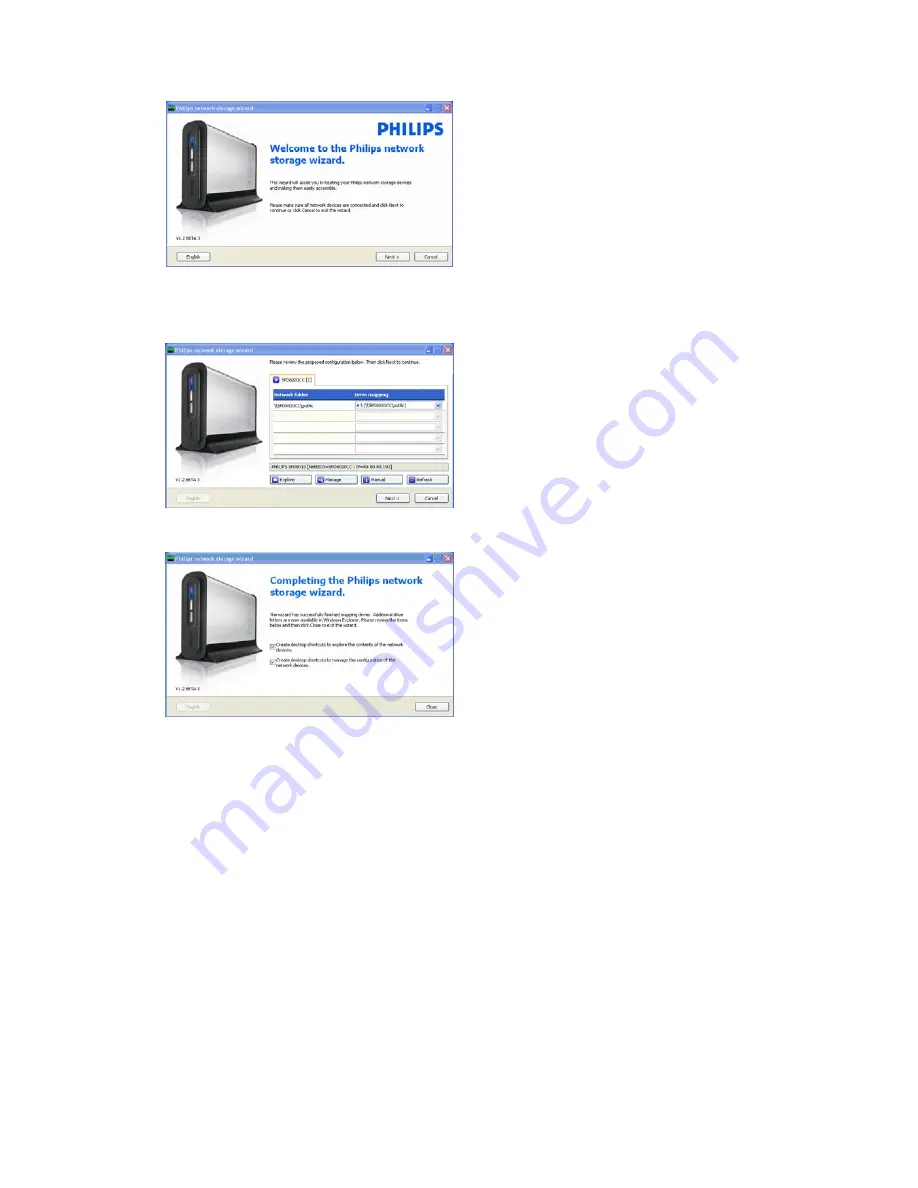
12
Network storage wizard
16.
The application ‘Philips network storage
wizard’ will automatically start
For Windows Vista you need to double click the
proposed link
Make sure your NAS is connected and has
completely finished its startup procedure (the
status LED is continuously on)
Change the language if necessary
17.
Click ‘Next’ to continue
18.
Your NAS will automatically be detected
If your NAS is not automatically detected, check
your connection and make sure your NAS is
powered up and press the ‘Refresh’ button
19.
Assign a drive letter to your NAS
(drive mapping)
Default assignment is last available drive letter
20.
Click ‘Next’ to continue
21.
Select the first and second option to create a
desktop icon to manage and explore your
NAS
22.
Click ‘Close’ to finish installation
Install the wizard and follow above steps on all PC’s
on your network, which need to access the NAS



























