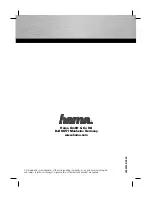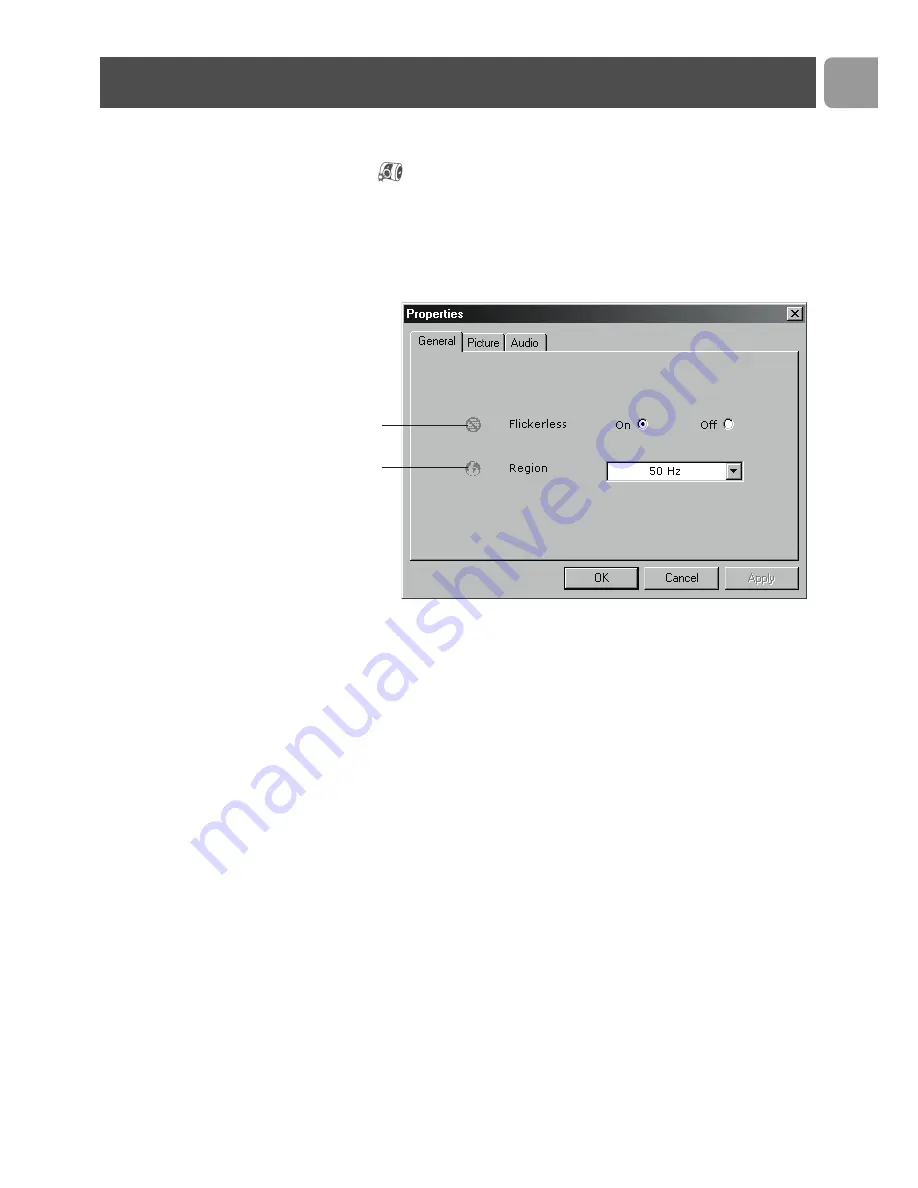
The Philips SPC650NC video property can be changed from
within an application, or independently by clicking the VProperty
icon
which can be found in the Windows taskbar bottom right
of your screen. Most applications can show a 'live preview' video
image on your monitor. Always use this option to see the effect of
changed settings on your screen.
General controls
1
Flickerless
The Flickerless option should only be used under flickering
light conditions (e.g. fluorescent or neon lamps) to prevent
flickering or strangely colored video images.
If this option is used under normal lighting conditions the
video image may be overexposed.
2
Region
If you are using the Philips SPC650NC in Europe, select
'50 Hz' and if you are using the Philips SPC650NC in North
America, select '60 Hz'. For Asia this setting is dependent on
the local mains output. E.g. for China, select ‘50 Hz’ and for
Taiwan, select ‘60 Hz’. For Japan the setting is region
dependent.
Please check your local mains output to find the correct
‘Region’ setting.
1
2
WebCam settings
EN
11
Содержание SPC650NC
Страница 1: ...SPC650NC User manual ...
Страница 22: ...www philips com Data subject to change without notice ...