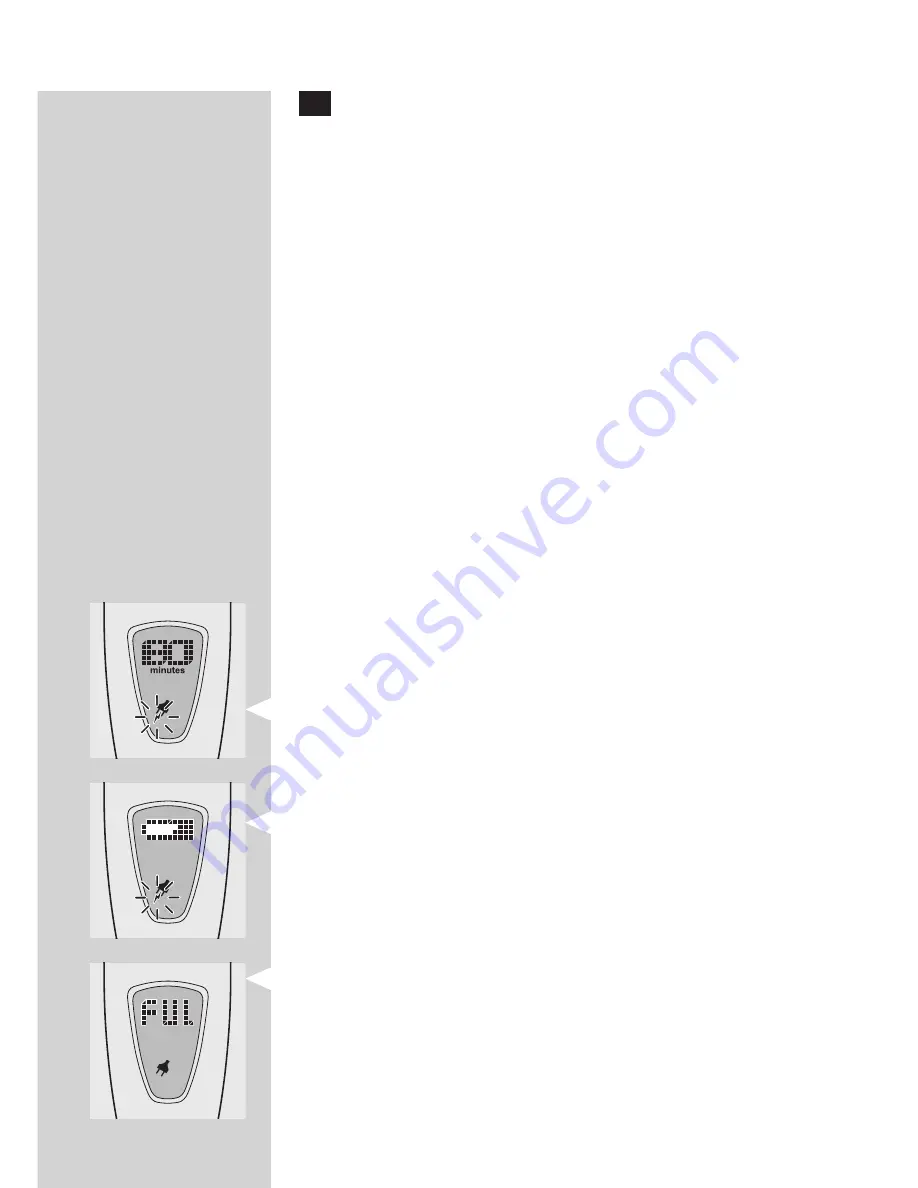
2
To select one of the two display layouts, stop
pressing the on/off button when the layout you
prefer appears on the display.
Wait a few seconds without pressing the on/off
button until you hear a beep. This beep indicates that
the display has been set to the selected layout.
Note: the first mode you enter after pressing the on/off
button for 3 seconds is the travel lock mode (indicated
by a rotating key symbol). If you do not press the on/off
button again within a few seconds, the travel lock is
activated and the display will not switch to the first
display layout mode. To deactivate the travel lock, press
the on/off button for 3 seconds again (see chapter
‘Storage’).
You can change the display layout at any time.
Note: when you start using the shaver for the first time
or after a long period of disuse, it could take several
minutes before anything appears on the display.
The display provides the following information:
Charging
Number layout:
When the shaver is being charged, the display shows
the minutes indication and the plug symbol with a
blinking power symbol.
Battery symbol layout:
When the shaver is being charged, the display shows
the battery symbol and the plug symbol with a
blinking power symbol.
Battery fully charged
As soon as the battery has been fully charged,
the word ‘FULL’ runs across the display.
After a few hours the word ‘FULL’ stops
appearing. The display shows the minutes
,
,
,
,
EnglisH
6
Содержание SmartTouch-XL HQ9190CC
Страница 319: ...321 321 ...
Страница 320: ...322 4222 002 4800 2 ...





































