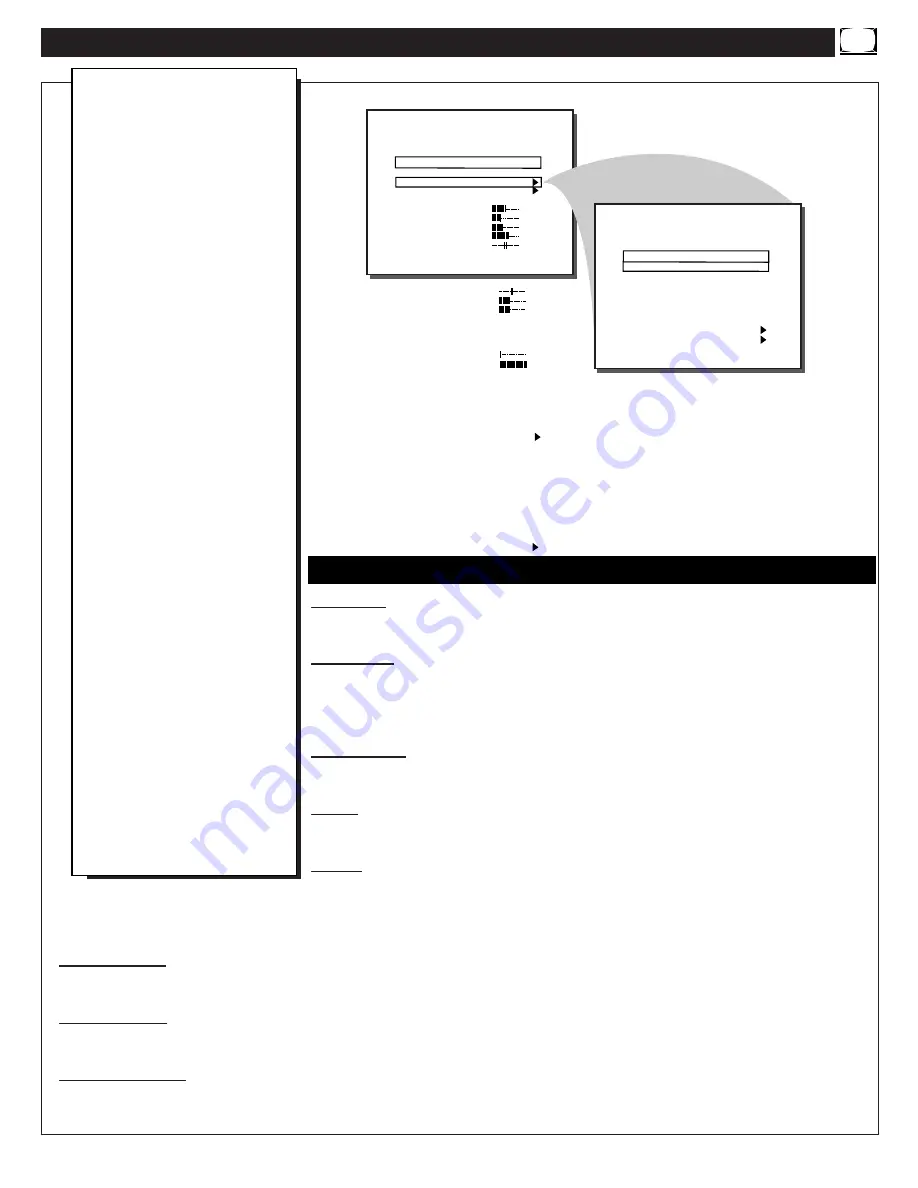
CHANNEL - When highlighted, enter the desired channel number using the Number but-
tons you wish to edit. The following control items, contained within the Channel
Installation menu, will effect the chosen channel.
USER RING - When highlighted, press the Cursor Right
(
©
)
or Left
(
§
)
buttons on the
remote to choose SAVED (or DELETED). When SAVED is selected, the channel will
remain or be added to the TV’s program memory. When DELETED is selected, the channel
will be dropped from the TV’s program memory and will not appear when the TV channels
are scanned (using the C,- buttons).
EVENT RING - When highlighted, press the Cursor Right
(
©
)
or Left
(
§
)
buttons on the
remote to choose SAVED (or DELETED). When SAVED is selected, the channel will
remain or be added to the channels that can be selected during an event.
INPUT - When highlighted, press the Cursor Right
(
©
)
or Left
(
§
)
buttons on the remote
to select ANTENNA, FRONT, AUX, or S-VIDEO input signal options. The Input control
directs the TV to select the specific indicated input whenever this channel is tuned.
LABEL - When highlighted, press the Cursor Right
(
©
)
button on the remote to select the
first character space area. Then press the Cursor Up (
▲
) and Down (
▼
) buttons to scroll
through the list of available letter characters/numbers/& symbols provided for your labeling use. Press the Cursor Right
(
©
)
button to
highlight the next character space and continue to repeat the process until the complete label or channel title has been entered. The
Channel Label will appear in the corner of the TV screen beside the selected channel number.
VIDEO BLANK - When highlighted, press the Cursor Right
(
©
)
or Left
(
§
)
buttons to turn the VIDEO BLANK control ON (or
OFF). When ON, no video will be shown when this specific channel is tuned. When OFF, normal viewing of video for this specific
channel will take place.
AUDIO BLANK - When highlighted, press the Cursor Right
(
©
)
or Left
(
§
)
buttons to turn the AUDIO BLANK control ON (or
OFF). When ON, no sound will be heard through the TV speakers when the channel is tuned. When OFF, normal sound playback
will be heard for the selected channel.
AUTO PROGRAM - When highlighted, press the Cursor Right
(
©
)
or Left
(
§
)
buttons to begin an automatic channel search for
all available received signal programs. Any channels found will be SAVED i n the TV’s program memory. These channels can then
be selected for viewing by pressing the Channel (+,-) buttons.
D
ESCRIPTION OF
O
N
-S
CREEN
C
ONTROLS
(
COMMERCIAL MODE
)
COMMERCIAL SETUP MENU
T V S E T U P M E N U
L A N G U A G E
C H A N N E L I N S T A L L
P R O P L U S S E T U P
C A B L E T U N I N G
B R I G H T N E S S
C O L O R
C O N T R A S T
S H A R P N E S S
T I N T
N O I S E R E D U C T I O N
S O U N D M O D E
S A P
A U D I O O U T
E N G L I S H
O N
3 4
2 2
2 9
4 0
0
O F F
S T E R E O
O F F
F I X E D
C H A N N E L
U S E R R I N G
E V E N T R I N G
I N P U T
L A B E L
V I D E O B L A N K
A U D I O B L A N K
A U T O P R O G R A M
E X I T
C H A N N E L I N S T A L L A T I O N
T V 1
S A V E D
D E L E T E D
A N T E N N A
C H A N 0 0 1
O F F
O F F
( )
C C
S A V E C C
V - C H I P M E N U I T E M
S A V E V - C H I P
V - C H I P S E T U P
S L E E P T I M E R
S E C U R I T Y
E X I T
O F F
O F F
O N
O N
O N
O F F
B A L A N C E
T R E B L E
B A S S
U L T R A B A S S
I N C R E D S T E R E O
A V L
V O L U M E B A R
M I N V O L U M E
M A X V O L U M E
S W I T C H O N V O L U M E
S W I T C H O N C H A N N E L
P O W E R O N
C H A N N E L D I S P L A Y
K E Y B O A R D L O C K
E S P
A U D I O / V I D E O M U T E
W E L C O M E M E S S A G E
C H A N N E L G U I D E
R E M I N D E R
3 D I G I T E N T R Y
A / C H A / V S W I T C H
0
3 1
3 1
O N
O F F
O F F
O N
0
6 3
S T A N D A R D
S T A N D A R D
S T A N D A R D
A L L
O F F
O F F
B L U E
O F F
O N
O F F
O N
S T A N D A R D
C
HANNEL
I
NSTALLATION
S
UB
-M
ENU
D
epending on the model
and its features, some or
all of the display functions
and features described here
will be valid. Note: Certain
features which are found in
both the Commercial and
Consumer modes may be
selected and adjusted in the
same manner (for example:
Language, Cable Tuning,
Brightness etc.). Many of
these shared onscreen Menu
features are already described
and explained in detail in the
preceding Consumer mode
sections.
To perform setup operations
for the TV Setup Commercial
modes, a T374AH remote with
its TV Setup, Guest, and Data
Communication Mode capa-
bilities can be used. To set the
TV to Commercial or
Consumer mode, select a
mode in the ACCESS LEVEL
option of the PROPLUS
SETUP MENU. Note: For
some select Institutional
Television models the buttons
on the front of the TV can also
be used to select Commercial
mode settings. Other
Commercial setup and verifi-
cation procedures may also be
performed from the T374AH
remote. (See T374AH Remote
Control Instructions, part #
IB7166E002, for details.)
31




















