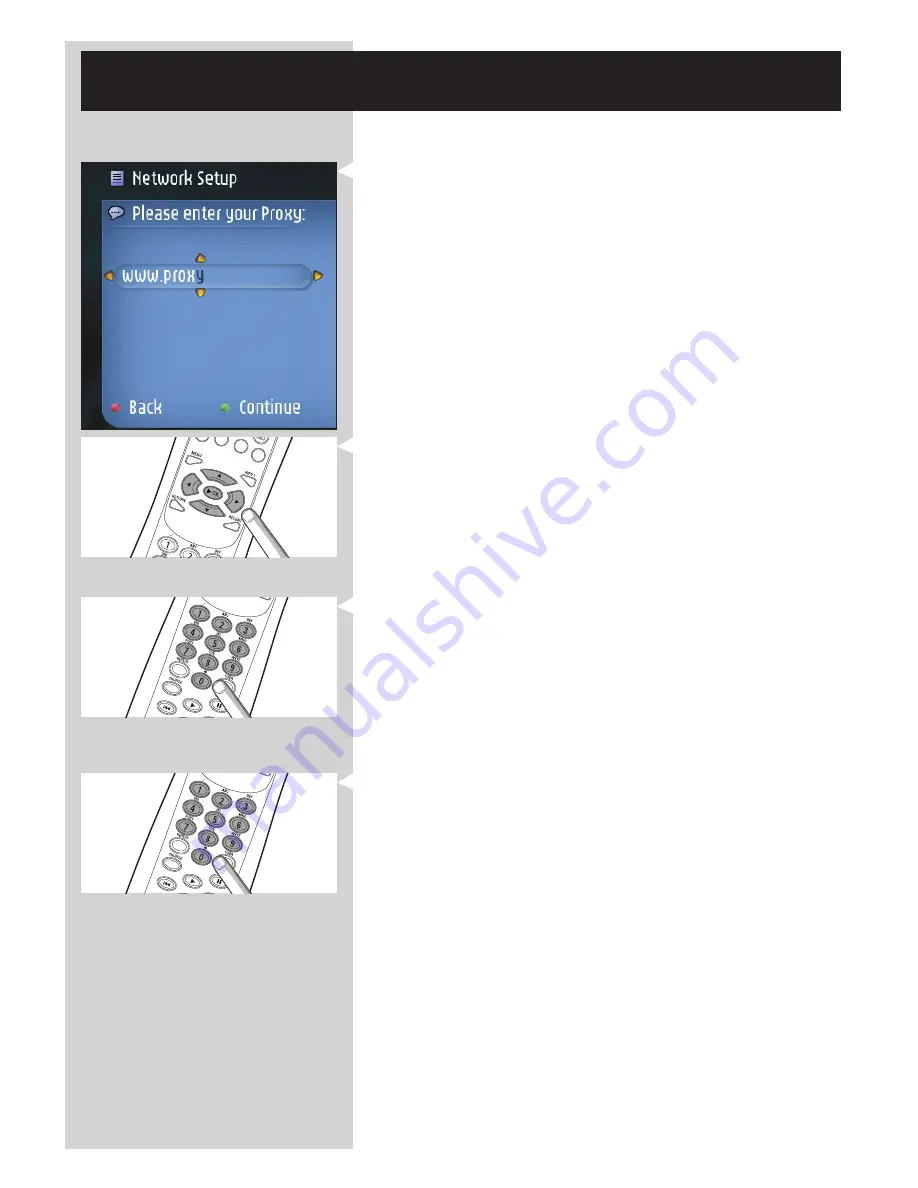
ENGLISH
29
Chapter 8 - Entering or editing numeric and
text information
You can enter numbers and text into the SL400i in several ways:
Navigation keys
On the TV screen, arrows are displayed above and below the character being entered or
edited and that character is shown in a different colour.
1
Press
4
or
3
to browse through the characters available.
Note that there are two sets of characters to browse through, uppercase and lowercase
characters.
2
Press
1
or
2
to go to the next or previous character.
3
Press OK or the green colour key to accept the entry.
Press
9
or the red colour key to cancel the entry and go back to the previous menu
screen.
Direct number key entry
You may input numbers by direct key input from the remote control.
Just press the number keys for the number you need.
SMS TEXT-style keys
SMS TEXT-style entry can be used to enter alphanumeric information.
In this mode, text is entered by a method similar to that used for entering text messages on a
cellular telephone.
For example: pressing the ‘2’ key several times will cycle through the following characters:
a – b – c – A – B – C – 2... etc
RC Key
SMS-style alphanumeric entry order
1
_ - 1 _ - 1 (etc.)
2
a b c A B C 2 a b c (etc.)
3
d e f D E F 3 d e f (etc.)
4
g h i G H I 4 g h i (etc.)
5
j k l J K L 5 j k l (etc.)
6
m n o M N O 6 m n o (etc.)
7
p q r s P Q R S 7 p q r s (etc.)
8
t u v T U V 8 t u v (etc.)
9
w x y z W X Y Z 9 w x y z (etc.)
0
. @ 0 . @ 0 (etc.)
Notes:
–
Some text input is case sensitive, meaning that ‘ABC’ is not the same as ‘aBc’. Always input
characters in the correct case to avoid problems.
–
The LCD display on the SL400i itself displays the lower case characters as small capitals.






























