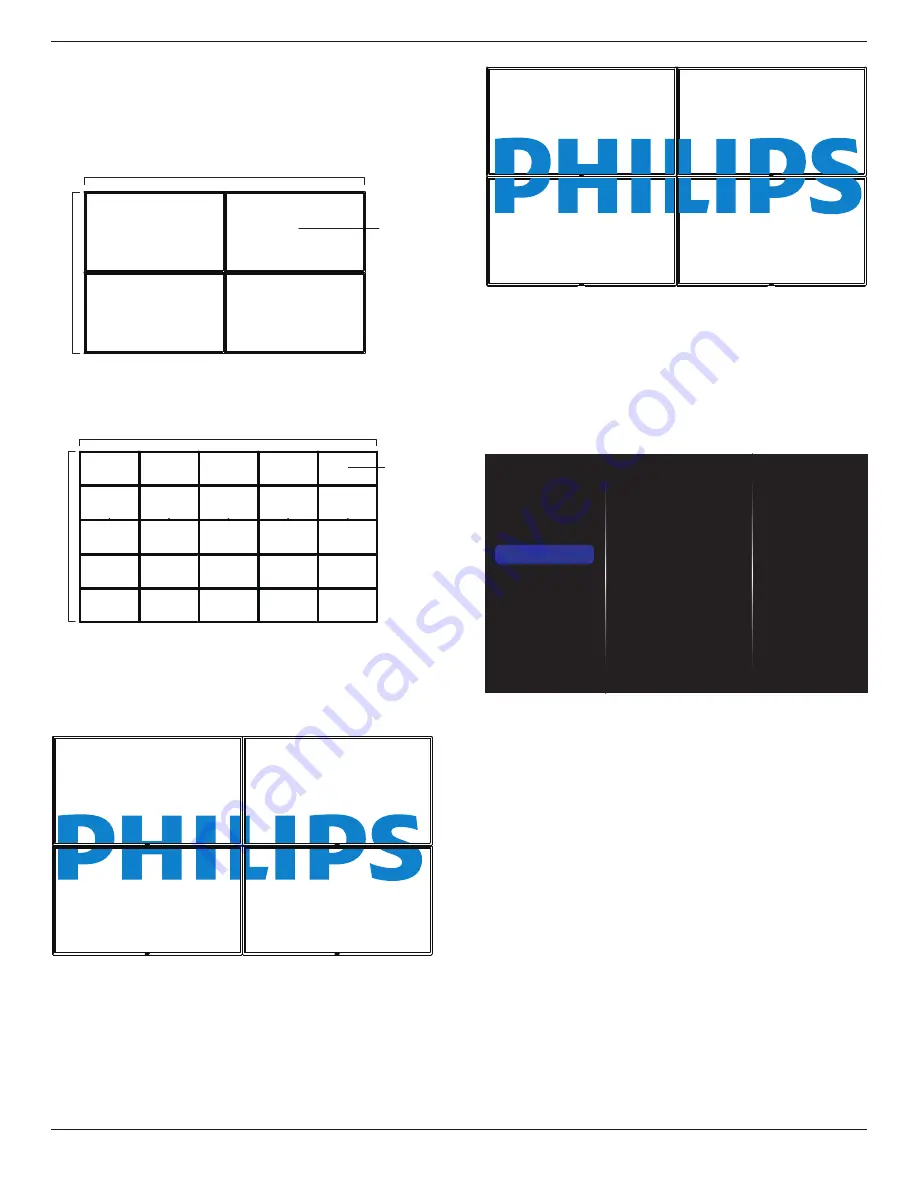
BDL5535QL
20
Position
Adjust the position of this display in the screen matrix.
Example: 2 x 2 screen matrix (4 displays)
H monitors = 2 displays
V monitors = 2 displays
1
2
3
4
H monitors
V monitors
Position
Example: 5 x 5 screen matrix (25 displays)
H monitors = 5 displays
V monitors = 5 displays
1
2
6
7
3
4
8
9
5
10
11
12
13
14
15
16
17
18
19
20
21
22
23
24
25
H monitors
V monitors
Position
Frame comp.
Choose to turn the frame compensation function on or off. If selected
{
On
}, the display will adjust the image to compensate for the width of
the display bezels in order to accurately display the image.
{
On
}
{
Off
}
NOTE: You need to enter factory mode to set up the compensation
width
Switch on delay
Adjust the power-on delaying time (in seconds) allows a sequential
powering-on for each display by their ID number when multiple displays
are connected.
5.1.5. Network
Picture
Sound
Ambilight
Tiling
Network
Storage
General settings
Network settings
Static IP Configuration
Digital Media Rendere...
Network name
Clear Internet memory
Network settings
{
Network configuration
}: Choose how this display should assign
addresses to the network resources.
The user can choose {
DHCP & Auto IP
} (suggested) or {
Static IP
}.
Static IP Configuration
{Static IP} is chosen.Define {IP address}, {Netmask}, {Gateway}, {DNS1},
and {DNS2} for this display. If {Network settings}
Digital Media Renderer - DMR
Receive multimedia files from the connected device by your network.
Network name
In the multiple-display connection, you can rename each display for easy
identification.
Use the on-screen keyboard or the remote control keypad to enter the
name.
Clear Internet memory
Clear all the cookies, bookmarks, history list and text used for auto fill.
Notes:
•
Before using import function of USB copying for AutoPlay, create a
new folder and name it “philips”. Put all media files into the specific
folder for AutoPlay.
















































