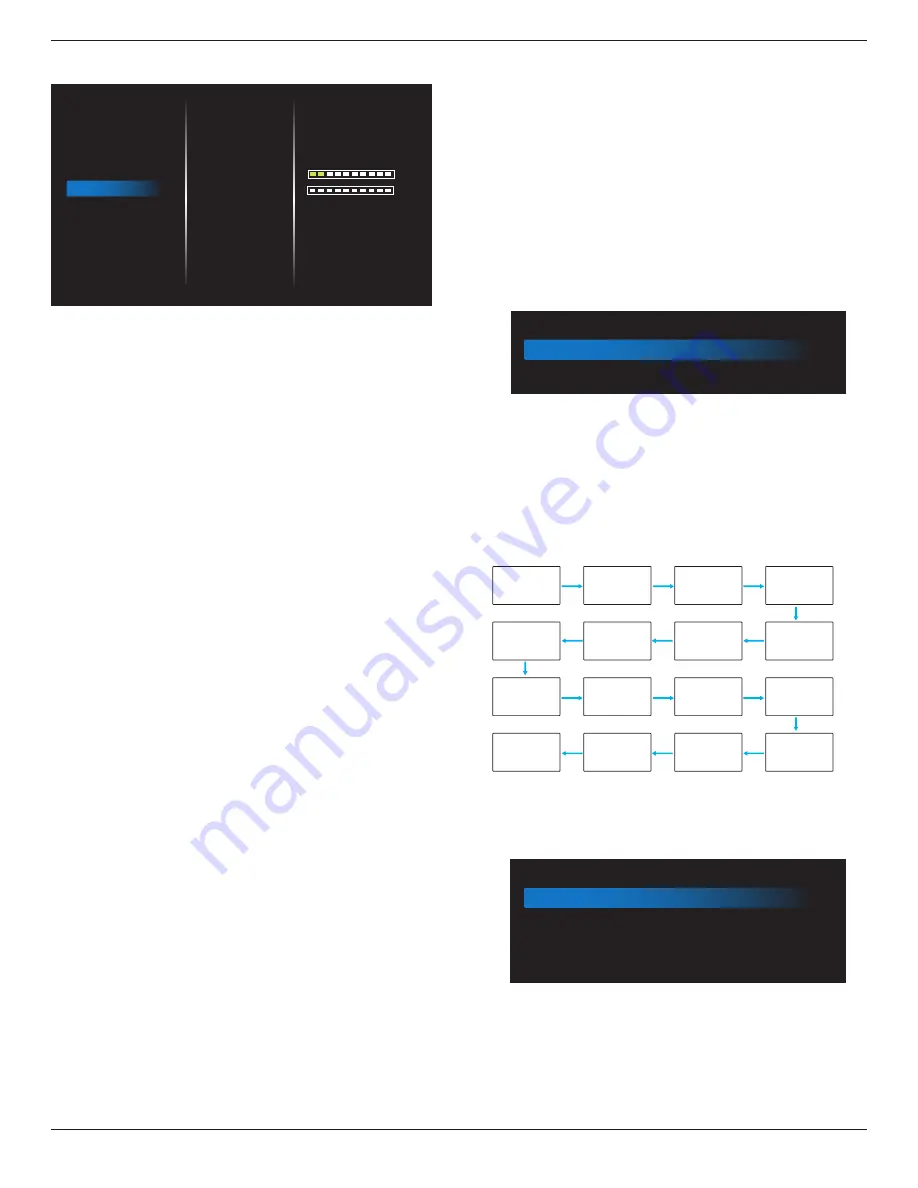
65BDL3510Q_75BDL3510Q_86BDL3510Q
19
5.2.6. Configuration menu
15
0
Last status
RS232
Last input
On
4 Sec
On
PICTURE
SCREEN
AUDIO
TILING
NETWORK
CONFIG
OPTION
Switch on State
Network Control Port
Boot on source
Power LED light
OSD Turn Off
OSD Transparent
Information OSD
Logo
Monitor ID
Monitor Info
Confituration Reset
Switch on state
Select the display status when you connect the power cord
next time.
• {Power off} - The display will remain off when the power
cord is connected to a wall outlet.
• {Forced on} - The display will turn on when the power
cord is connected to a wall outlet.
• {Last status} - The display will return to the previous
power status (on/off/standby) when removing and
replacing the power cord.
Network Control Port
Select RS232 support from
• {RS232} – RS232 come from 2.5mm Phonejack
• {LAN} – RS232 come from RJ45
• {OPS} – RS232 come from OPS
Boot on source
Select the source when booting up.
Power LED Light
Select {
Off
} to turn off the indicator.
OSD turn off
Set the period of time the OSD (on-screen display) menu
stays on the screen.
The options are: {5
~
100} seconds.
OSD Transparency
Adjust OSD transparency.
• {0} - Transparency off.
• {1-100} - Transparency level 1-100
Information OSD
Set the period of time the information OSD is displayed on
the upper right corner of the screen. The information OSD
will display when input signal is changed.
The information OSD will remain on the screen with {Off}
selection.
The options are: {1 - 60} seconds.
Logo
Choose to enable or disable the picture of Logo when
turning on your display.
The options are: {Off} /{On}
Monitor ID
Set the ID number for controlling the display via the RS232
connection.
Each display must have a unique ID number when multiple
sets of display are connected. Monitor ID number range is
between 1 to 255.
• {1-255} – {Monitor ID} The default setting is 1.
• {1-255} – {Monitor group} The default setting is 1.
• {1-15} – {Tiling matrix} The default setting is 1.
• {Auto ID} The {Auto ID} setup function enables setting up
{Monitor ID} of connected machine according to {Tiling
matrix} settings. Example: Tiling matrix sets as 4.
• {Tiling matrix}: Tiling matrix number range is between 1 to
15. The default setting is 1.
Monitor ID
Monitor ID
Monitor group
1
1
• {Auto ID}: The option are: {Start} / {End}. The default is
{End}.
• Switch to Start option to set up IDs of machines
backward from current one.
Once the setup is completed, the option exits to End
automatically.
To use this function, serially connect all machines with
RS-232 cable and set their Control ports to RS-232 too.
1
2
5
6
3
4
7
8
9
10
11
12
13
14
15
16
Monitor information
Shows information about your display, including Input
source, Resolution, Model name, SW version, serial number,
operation hours and MAC address.
Monitor information
Model name
Serial NO.
Operation hours
SW Version
MAC address
XXXX
XXXX
XXXX
XXXX
XXXX
Configuration reset
Reset all settings in
Configuration
menu to the factory preset
values.













































