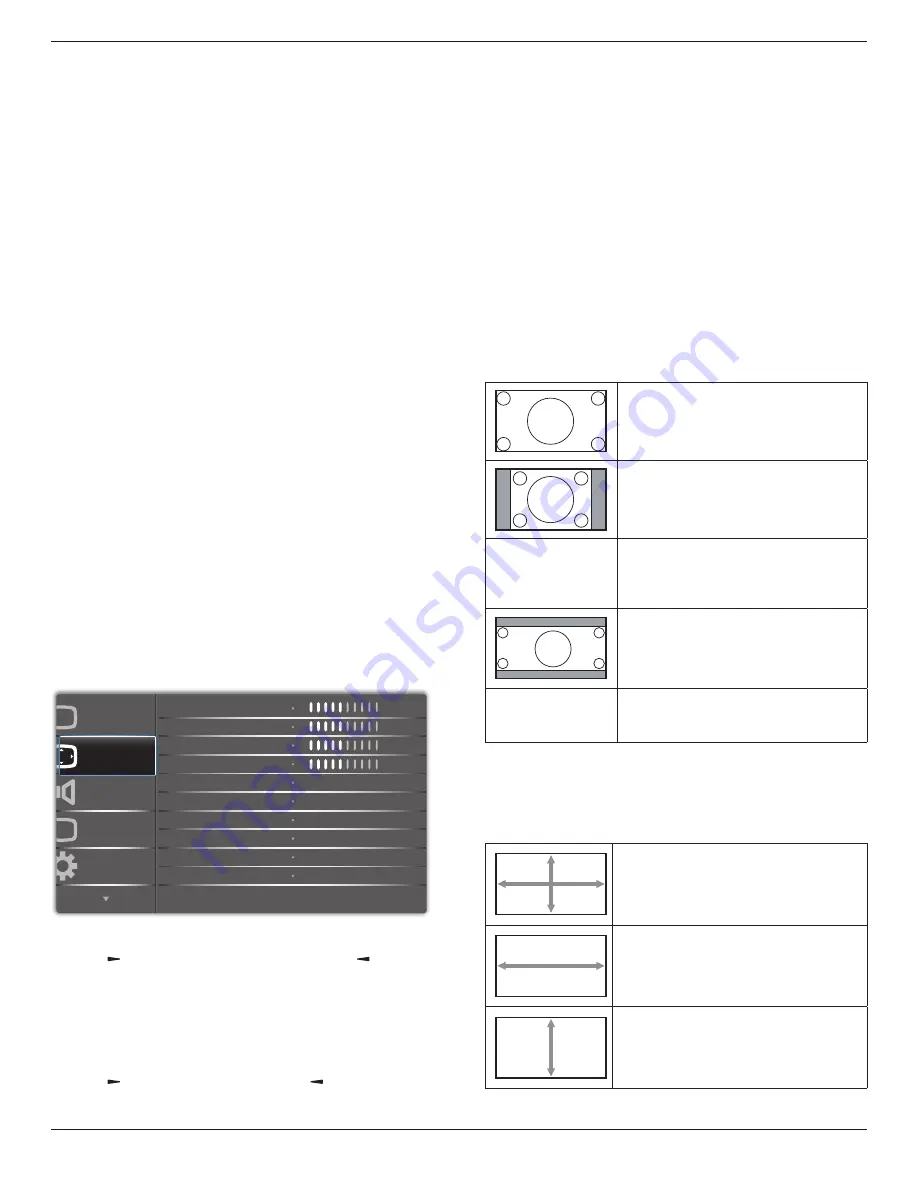
BDL9870EU
16
Color control
You can adjust the color tones of the image precisely by changing the
User-R (Red), User-G (Green) and User-B (Blue) settings independently
when the following condition:
{
Picture
} - {
Color temperature
} - {
User
} setting to
[User 1]
Or, you can adjust the color tones per 100K in the range of 2000K to
10000K when the following condition:
{
Picture
} - {
Color temperature
} - {
User
} setting to
[User 2]
Smart picture
The following smart picture modes are available for:
• PC mode: {
Standard
} / {
Highbright
}
/ {
sRGB
}.
• Video mode: {
Standard
} / {
Highbright
} / {
Cinema
}.
Smart contrast
Smart contrast function is to enhance image contrast on darker scenes
when activated. The {
Brightness
} setting in the
Picture
menu will be
disabled when Smart Contrast is activated.
Smart power
Set the display to reduce the power consumption automatically.
The options are: {
Off
} / {
Medium
} / {
High
}.
Light sensor
Light sensor function is to adjust brightness automatically when ambient
light changed
Scan mode
Change the display area of the image.
• {
Overscan
} - Display about 95% of the original size of the image.
The rest of the areas surrounding the image will be cut off.
• {
Underscan
} - Display the image in its original size.
Picture reset
Reset all settings in the
Picture
menu.
5.2.2. Screen menu
P
Audio
PIP
Screen
Picture
Configuration 1
V position
Clock
Zoom mode
Custom zoom
H position
Clock phase
Screen reset
50
50
50
50
Cancel
Zoom
Full
H position
Press the
[ ]
button to move the image to the right, or
[ ]
to move
the image to the left.
NOTES:
• H position adjustment is functional for
VGA
input only.
• H position cannot be adjusted when {
Pixel Shift
} is activated.
V position
Press the
[ ]
button to move the image up, or
[ ]
to move the image
down.
NOTES:
• V position adjustment is functional for
VGA
input only.
• V position cannot be adjusted when {
Pixel Shift
} is activated.
Clock
Adjust the width of the image.
NOTE: This item is functional for
VGA
input only.
Clock phase
Adjust to improve the focus, clarity and stability of the image.
NOTE: This item is functional for
VGA
input only.
Zoom mode
The pictures you receive may be transmitted in 16:9 format (wide
screen) or 4:3 format (conventional screen). The 16:9 pictures
sometimes have a black band at the top and bottom of the screen
(letterbox format). Zoom Mode will be deactivated when {
Pixel Shift
} is
activated or turned on, and when {
Tiling
} is enabled.
Choose from: {
Full
} / {
Normal
} / {
Real
} / {
21:9
} / {
Custom
}.
Full
This mode restores the correct proportions
of pictures transmitted in 16:9 using the full
screen display.
Normal
The picture is reproduced in 4:3 format and
a black band is displayed on either side of
the picture.
Real
This mode displays the image pixel-by-pixel
on screen without scaling the original image
size.
21:9
The picture is reproduced in 21:9 format
and a black band at the top and bottom.
Custom
Choose to apply the custom zoom settings
in the Custom Zoom submenu.
Custom zoom
You can use this function to further customize the zoom settings to suit
the image you want to display.
NOTE: This item is functional only when the {
Zoom mode
} is set to
{
Custom
}.
Zoom
Expands the horizontal and vertical sizes of
the image simultaneously.
H zoom
Expands the horizontal size of the image only.
V zoom
Expands the vertical size of the image only.
















































