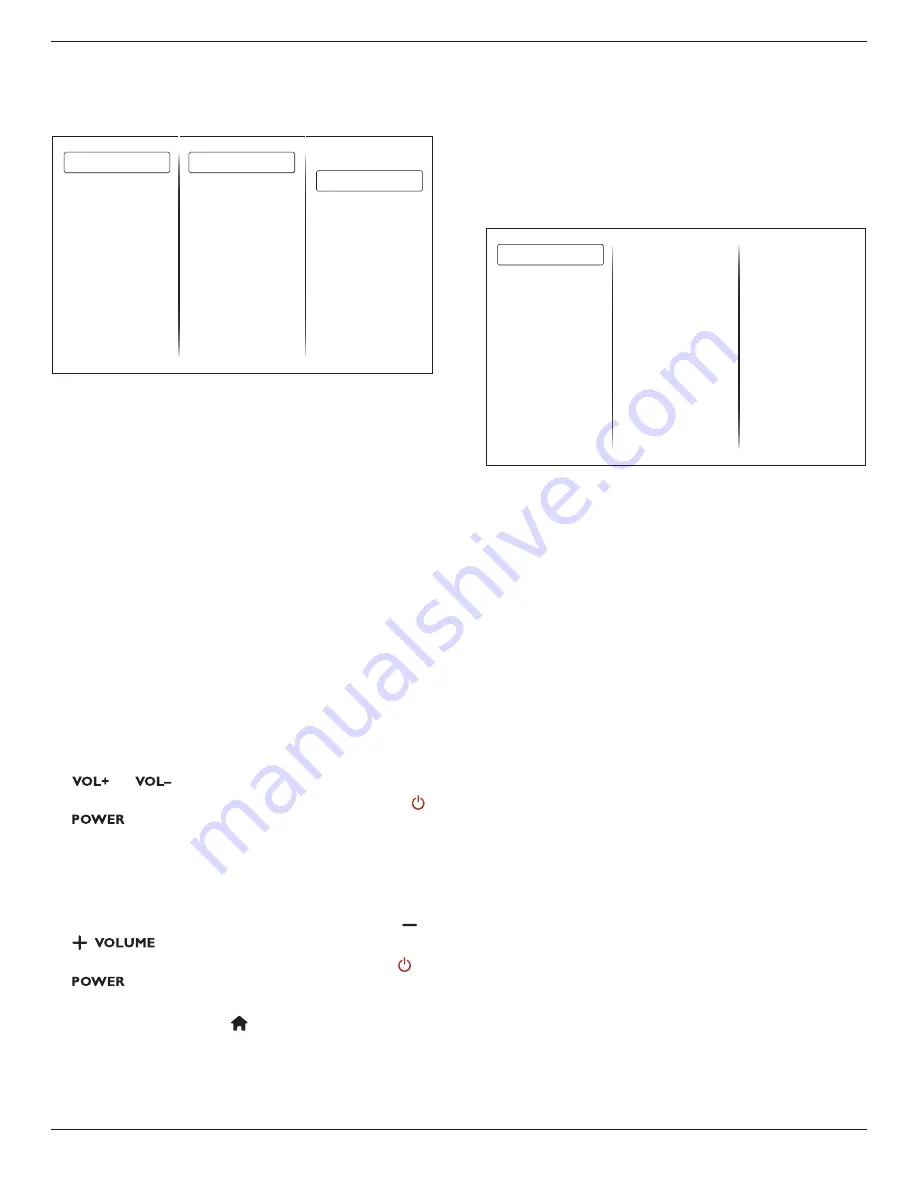
BDL5520QL
16
Scheduling
This function allows you to program up to 3 different scheduled time
intervals for this display to activate, and auto play USB media file of your
setting.
Status
Source
On time
Off time
Repeat modes
Playlist setting
Off
On
Schedule 1
Schedule 2
Schedule 3
•
{
Status
}: Select [On] to enable the scheduling function.
•
{
Source
}: Select the source input for scheduling function.
•
{
On time
}: Set the time to start scheduling function.
•
{
Off time
}: Set the time to stop for scheduling function.
•
{
Repeat modes
}: Set the repeating cycle for scheduling function.
•
{
Playlist setting
}: Selecte the media files for the scheduling function.
After changing the {
Clock
} option in the {
General settings
} menu, you need
to set this {
Scheduling
} again.
Sleep timer
Switch off this display after a specified time.
HDMI-CEC in
Connect and control your HDMI-CEC compliant devices through HDMI
port to this display with the same remote control.
Local KB lock
Choose to enable or disable the keyboard (control buttons) function of
this display.
•
{
Unlock
}: Enable the keyboard function.
•
{
Lock all
}: Lock all keyboard function.
•
{
Lock but volume
}: Disable all the keyboard function except the
and
button.
•
{
Lock but power
}: Disable all the keyboard function except the
button.
RC lock
Choose to enable or disable the button function of the remote control.
•
{
Unlock
}: Enable the button function.
•
{
Lock all
}: Lock all button function.
•
{
Lock but volume
}: Disable all the button function except the
button.
•
{
Lock but power
}: Disable all the button function except the
button.
NOTE
: To disable the lock function from [
Local KB lock
] or [
RC
lock
] item, press buttons
1 9 9 8
on the remote control.
Pixel shift
For video input sources, you may select [
On
] to move the screen image
automatically to protect the display from “burn-in” or “after-image”
symptoms 30 seconds after not operating the display.
Smart power
Select a backlight level to optimise dynamic power consumption and
picture contrast.
The optios are: [
Off
], [
Standard
], [
Best Power
], [
Best Picture
].
Factory settings
Reset all your customized settings to the factory defaults.
5.3. Network Settings
View network settings
Network settings
Static IP Configuration
Digital Media Renderer ..
Network name
Clear Internet memory
View network settings
View connected network status.
Network settings
Select how this display should assign addresses to the network
resources.
Static IP Configuration
Assign {
IP address
}, {
Netmask
}, {
Gateway
}, {
DNS1
}, and {
DNS2
} for
this display.
Digital Media Renderer - DMR
Receive multimedia files from Smart Phones or Tablets connected to
your network.
Network name
In the multiple-disdplay connection, you can rename each display for
easy identification.
Use the on-screen keyboard or the remote control keypad to enter the
name.
Clear Inetrnet memory
Clear all the cookies, bookmarks, history list and text used for autofill.








































