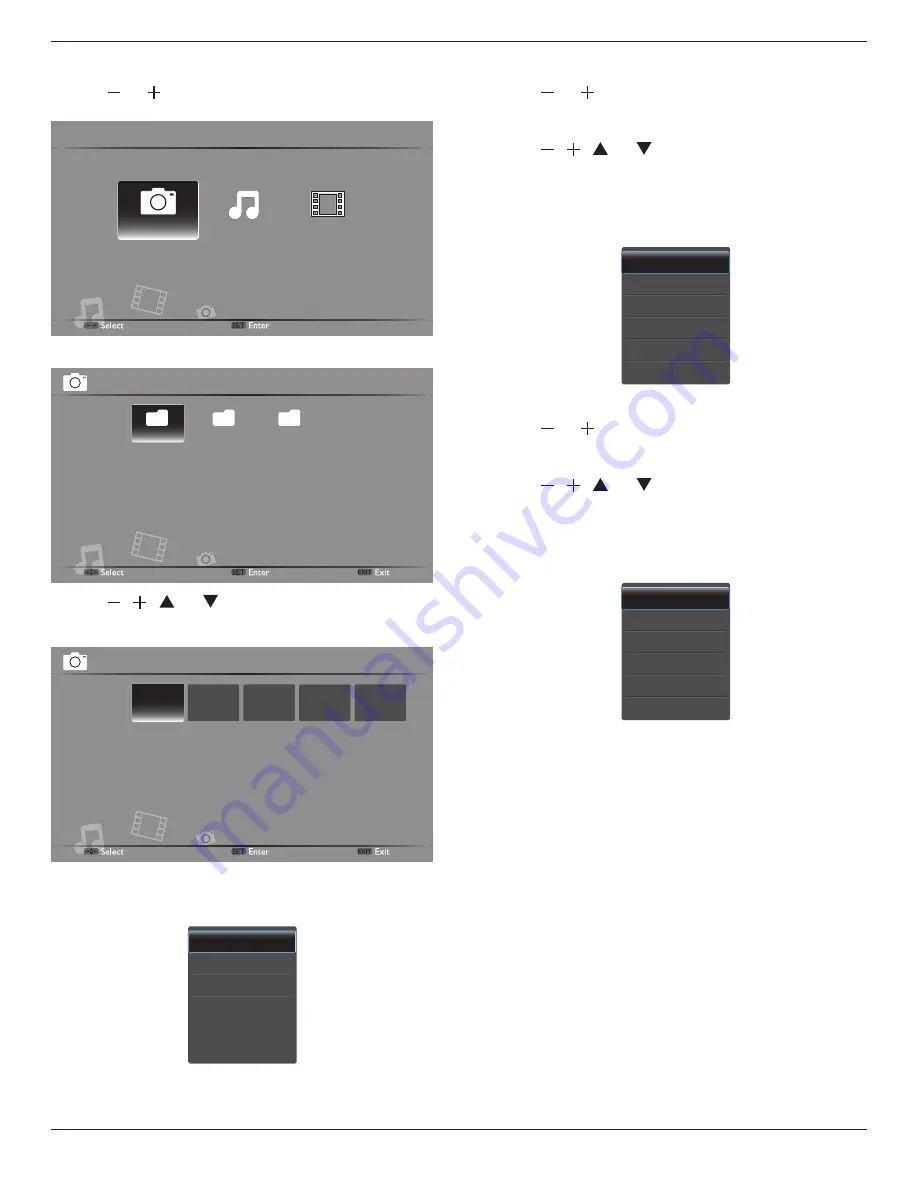
BDL4271VL / BDL4671VL / BDL5571VL
15
Playing photo files
1. Press [ ] or [ ] button to move left or right to select
Photo
in
the USB main screen.
Video
Music
Photo
2. Press [SET] button to enter the photo folder.
Folder2
Folder3
Folder1
Photo
01/01
3. Press [ ], [ ], [ ], or [ ] button to move left, right, up, or down
to select the photo you want to view in full screen. Press [SET]
button to start playing.
PHOTO
PHOTO
PHOTO
PHOTO
PHOTO
Photo
/Folder1
01/01
4. Now while the display starts slide showing all the photo files stored
in this folder, you can press [USB MENU] button to enter its control
submenu.
NOTE: The paused photo can be rotated or zoomed by pressing the
[USB MENU] button again and selec Rotate or Zoom.
Playing music files
1. Press [ ] or [ ] button to move left or right to select
Music
in the
USB main screen.
2. Press [SET] button to enter the music folder.
3. Press [ ], [ ], [ ], or [ ] button to move left, right, up, or down
to select the music you want to play. Press [SET] button to start
playing.
4. Now while the display starts slide showing all the music files stored
in this folder, you can press [USB MENU] button to enter its control
submenu.
Playing video files
1. Press [ ] or [ ] button to move left or right to select
Video
in the
USB main screen.
2. Press [SET] button to enter the video folder.
3. Press [ ], [ ], [ ], or [ ] button to move left, right, up, or down
to select the video you want to play. Press [SET] button to start
playing.
4. Now while the display starts slide showing all the photo files stored
in this folder, you can press [USB MENU] button to enter its control
submenu.
Disconnect USB device
Caution:
Follow this procedure to avoid damage to your USB storage device.
1. Press [
EXIT
] to exit the USB browser.
2. Change the video source input.
3. Wait for five seconds before disconnecting the USB device.
















































