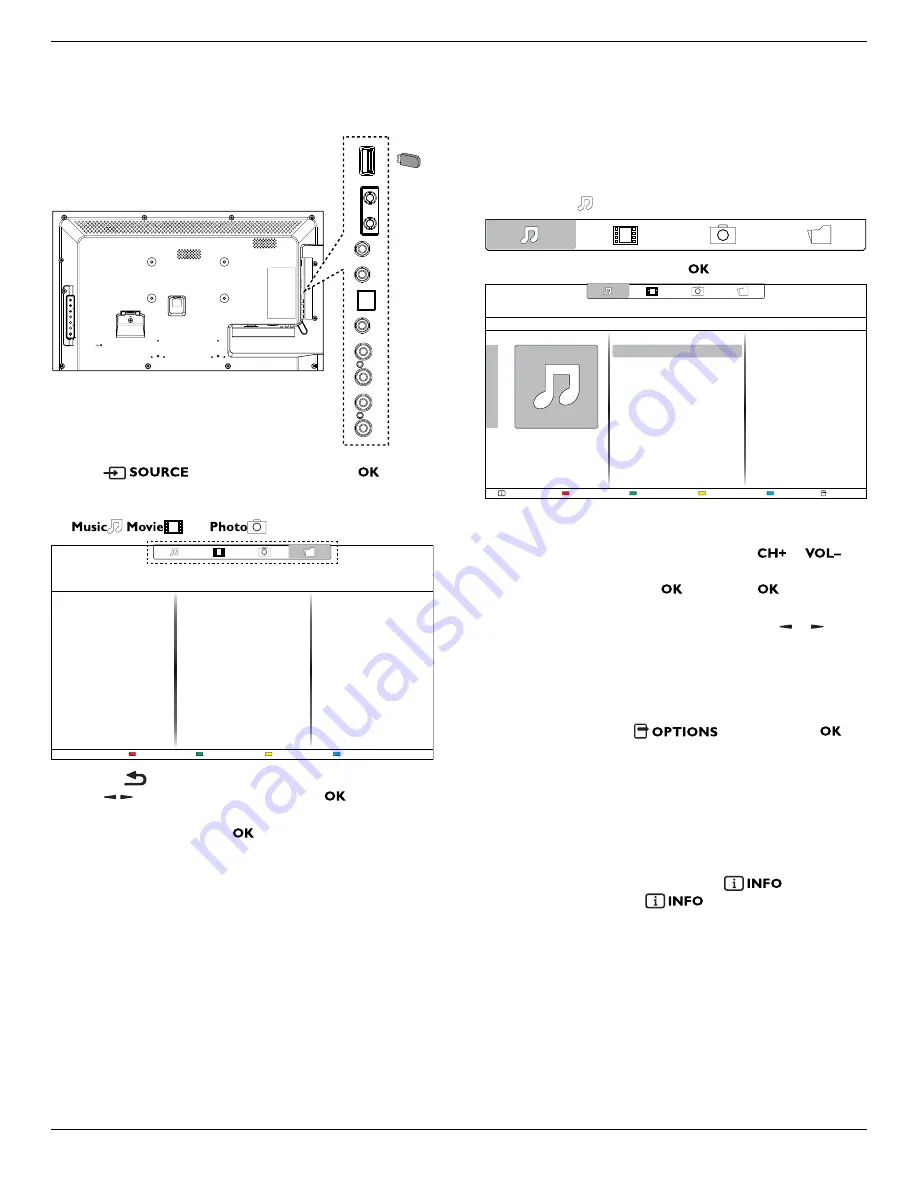
BDL3220QL
11
4.5.2. Play multimedia files from USB device
This display can play music, movie, or photo files from your USB device.
1. Connect your USB device to the USB port on this display.
AUDIO OUT
USB
RS232C
IN
OUT
IR
IN
OUT
AUDIO IN
AUDIO
IN
SPDIF
USB
2. Press
button, select
USB
, then press
button.
3. The connected USB device is detected automatically for all its
playable files, which will be automatically sorted into 3 types:
,
, and
.
Help
4. Press the
BACK button to go up to the top layer in the screen.
Press
button to select the file type. Press
button to enter
its play list.
5. Select the file you want. Press
button to start playing.
6. Follow the on-screen instruction to control the play option.
7. Press the PLAY buttons (
H F G I J
) to control playing.
Supported file system:
• FAT32
Supported file format:
• Music
: MP3, WMA, M4A, AAC, AC3
• Movie
: AVI, MP4, MOV, MPG/MPEG
• Photo
: JPEG, BMP, GIF
Caution:
• The manufacturer is not responsible if the USB device is not
supported, nor is it responsible for damage to or loss of data in the
device.
• Do not overload the USB port. If you connect a USB storage
device that consumes more than 500mA power, make sure that it is
connected to its own external power supply.
4.6. Play options
4.6.1. Playing music files
1. Select
Music
in the top bar.
2. Select one music track, then press
button.
Help
USB device
Sort
Play All
Options
Info
05:05
1. Funky music
• To play all the tracks in a folder, select one music file, then select
{
Play All
}.
• To skip to the next or previous track, press
or
button.
• To pause the track, press
button. Press
button again to
resume playback.
• To skip backward or forward 10 seconds, press or button.
• To search backward or forward, press
G
or
J
button,
press repeatedly to toggle between different speeds.
• To stop the music, press
H
button.
Music options
While you play music, press
button, then press
button to select an option:
• {
Repeat
}: Select {
Repeat
} to play a track or an album repeatedly, or
select {Play once} to play a track once.
• {
Media Server
}: When you play content from a media server, you
can select another media server.
• {
Shuffle On
} / {
Shuffle Off
}: Enable or disable random play of tracks.
NOTE
: To view information about a song (for example, title, artist or
duration), select the song, then press
button. To hide
the information, press
button again.












































