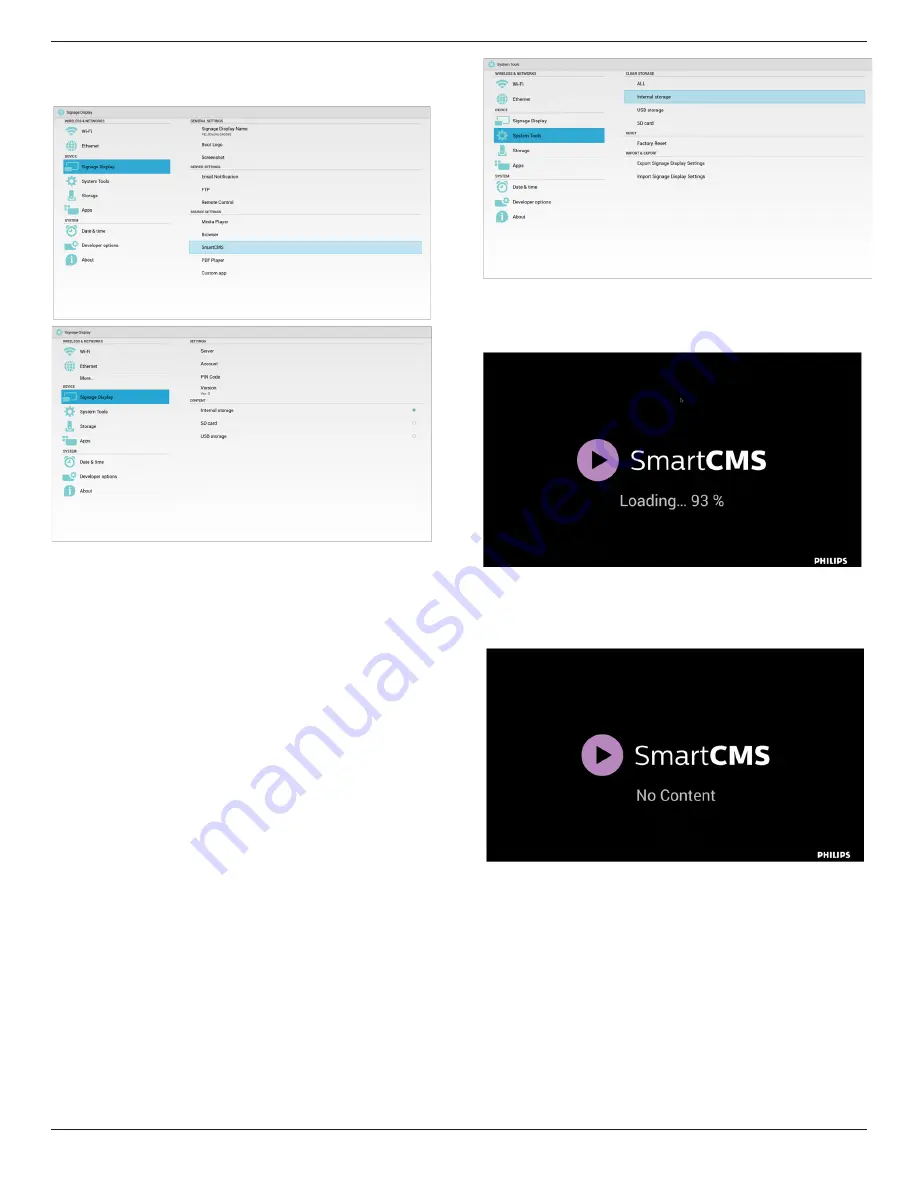
65BDL4050D
26
4.7. SmartCMS
1. Settings
1) Server IP: Your_SmartCMS_server_address
2) Account: admin
3) PIN Code: 0281(Default, which can be generate by server tool)
4) Version: Ver. 3 (default value)
You can select Ver. 2 or Ver. 3. And SmartCMS would download cms
contents from a Ver. 2 server or a Ver. 3 server.
a. Ver. 3: You need to set server information (ip, account, PIN Code)
in the settings.
b. Ver. 2: You need to install cms data from local storage for the first
time. And server information would be accessed from the local cms
content. The options in the settings, including IP, account, and PIN
Code, would be disabled.
5) Content: cms content can be stored in the internal storage, SD
card, and USB storage. By default, the target is internal.
a. If server is connected, cms data would be downloaded from
SmartCMS server.
b. If server is disconnected, cms data would be accessed from local
storage.
6) Local cms content (*.cms file)
a
.
If content is set to be internal storage, *.cms should be stored in
the FTP root folder(high priority) or /sdcard/philips(low priority).
b. If content is set to be USB storage or SD card, *.cms should be
stored in the root folder of external storage.
7) You can delete cms data via System Tools.
2. Set source to SmartCMS, cms data will be downloaded
automatically
1) If there is no cms data in the server or the network is disconnect.
“No Content” will be shown.
2) If you select “SD card” or “USB storage”, “No Content” will be
shown when you remove the SD card/USB storage.
















































