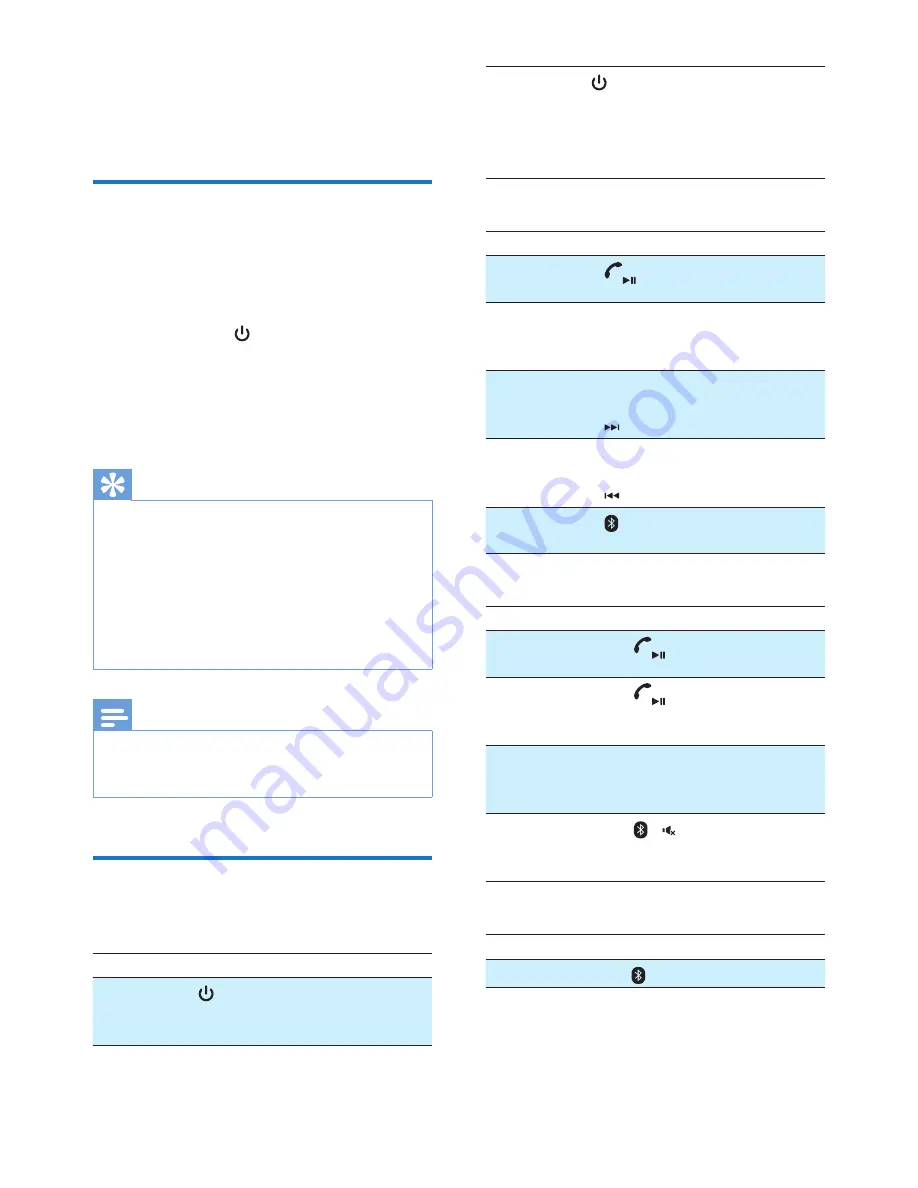
7
EN
4 Use your
headphones
Connect the headphones to a
Bluetooth device
1
Turn on your mobile phone/Bluetooth
device.
2
Press and hold to turn the headset on.
»
The blue LED flashes.
»
The headset is reconnected to the last
connected mobile phone/Bluetooth
device automatically.
Tip
•
If you turn on the mobile phone/Bluetooth device or
activate the Bluetooth feature after turning on the
headset, you have to reconnect the headset and mobile
phone/Bluetooth device manually.
•
If your mobile phone/Bluetooth device cannot
reconnect automatically, try to reconnect manually
by clicking the headphones' name again under the
Bluetooth setting manual on your mobile phone/
Bluetooth device.
Note
•
If the headset fails to connect to any Bluetooth device
within range in 5 minutes, it will switch off automatically
to save the battery life.
Manage your calls and music
On/off
Task
Button
Operation
Turn the
headphones
on.
Press and hold for 2
seconds.
Turn the
headphones
off.
Press and hold for 4
seconds.
»
The white
LED is on and
fades out.
Music control
Task
Button
Operation
Play or pause
music.
Press once.
Adjust
volume.
Volume/track
control
VOL +/-
Press once
or press and
hold.
Skip forward.
Volume/track
control
Press once.
Skip
backward.
Volume/track
control
Press twice.
Enable/disable
equalizer
/
EQ
Press twice.
Call control
Task
Button Operation
Pick up/hang up
a call.
Press once.
»
1 beep.
Reject an
incoming call.
Press and hold
for 2 seconds.
»
1 beep.
Switch caller
during a call.
Volume/
track
control
Press once.
»
1 beep.
Mute/unmute the
microphone in
a call.
/
Press once.
»
1 beep.
Voice control
Task
Button Operation
Siri/Google Now.
Press once.
Содержание SHB7250
Страница 2: ......
Страница 6: ...4 EN g Volume Track control h NFC detection area i Audio jack ...
















