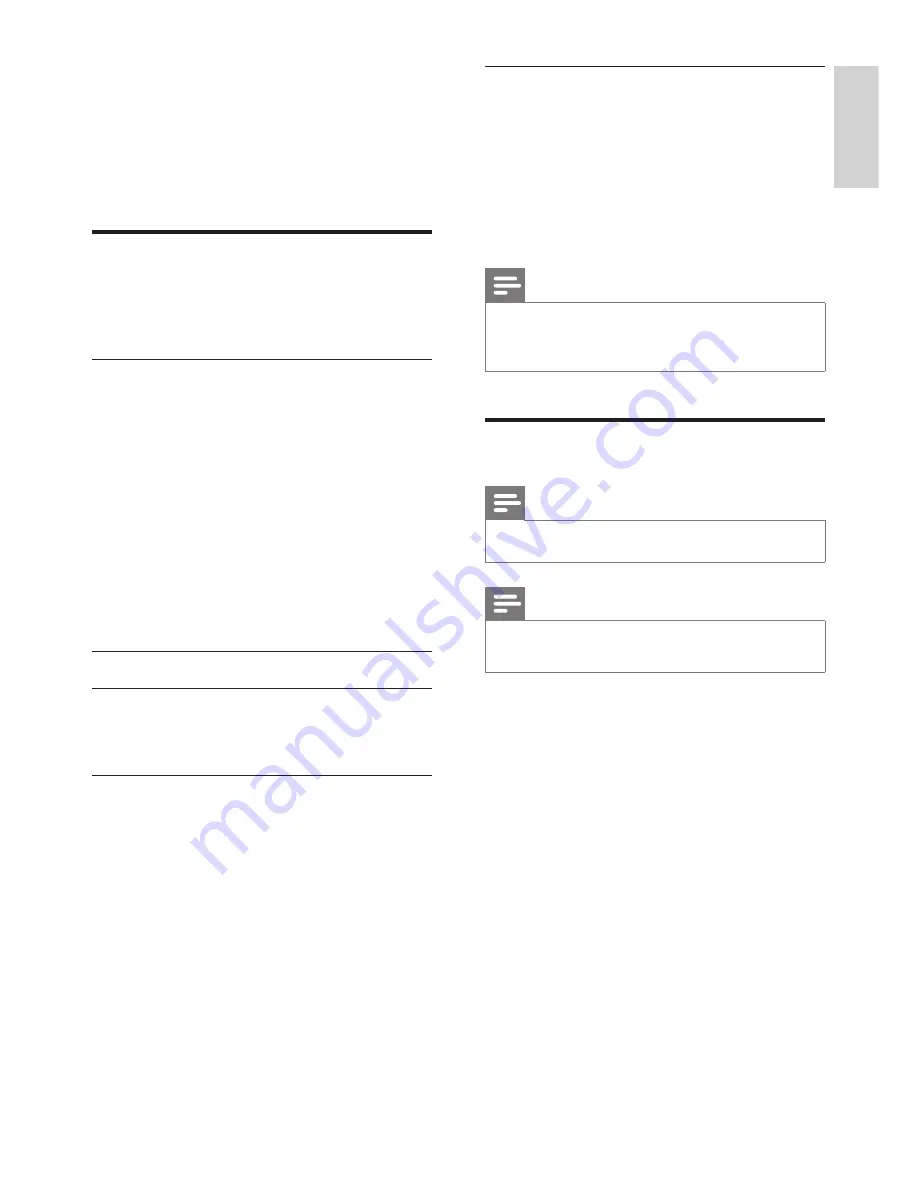
37
EN
English
14 Extra features
Your phone offers you extra features which
keep you organized and informed while on the
move.
Alarm clock
Your phone has a built-in alarm clock. Check the
information below to set your alarm clock.
Set the alarm
1
Press
MENU
.
2
Select
[CLOCK & ALARM]
>
[ALARM]
,
then press
[SELECT]
to confirm.
3
Select
[ON ONCE]
or
[ON DAILY]
,
then press
[SELECT]
to confirm.
4
Enter an alarm time.
5
Press
[OK]
to confirm.
The alarm is set and is displayed on the
»
screen.
Turn off the alarm
When the alarm rings
1
Press any key can turn off the alarm.
Before the alarm rings
1
Press
MENU
.
2
Select
[CLOCK & ALARM]
>
[ALARM]
,
then press
[SELECT]
to confirm.
3
Select
[OFF]
, then press
[SELECT]
to
confirm.
The setting is saved.
»
Set the alarm melody
1
Press
MENU
.
2
Select
[CLOCK & ALARM]
>
[ALARM
TONE]
, then press
[SELECT]
to confirm.
3
Select a new melody, then press
[SELECT]
to confirm.
The setting is saved.
»
Note
The alarm volume is set to the same level as
•
the ringer volume. If the ringer is off, the alarm
volume is set to level 1.
Auto clock
Note
This service is network dependent.
•
Note
Ensure you have the caller ID service before
•
you have this feature.
It synchronizes the date and time on your
phone with the public switched telephone
network (PSTN) automatically. For the date to
be synchronized, ensure the current year is set.
1
Press
MENU
.
2
Select
[CLOCK & ALARM]
>
[AUTO
CLOCK]
, then press
[SELECT]
to
confirm.
3
Select
[ON]
/
[OFF]
. Press
[SELECT]
.
The setting is saved. .
»
Содержание SE765
Страница 1: ...SE765 Register your product and get support at www philips com welcome EN User manual ...
Страница 49: ...49 EN E ng l i s h ...
Страница 50: ...50 EN ...






























