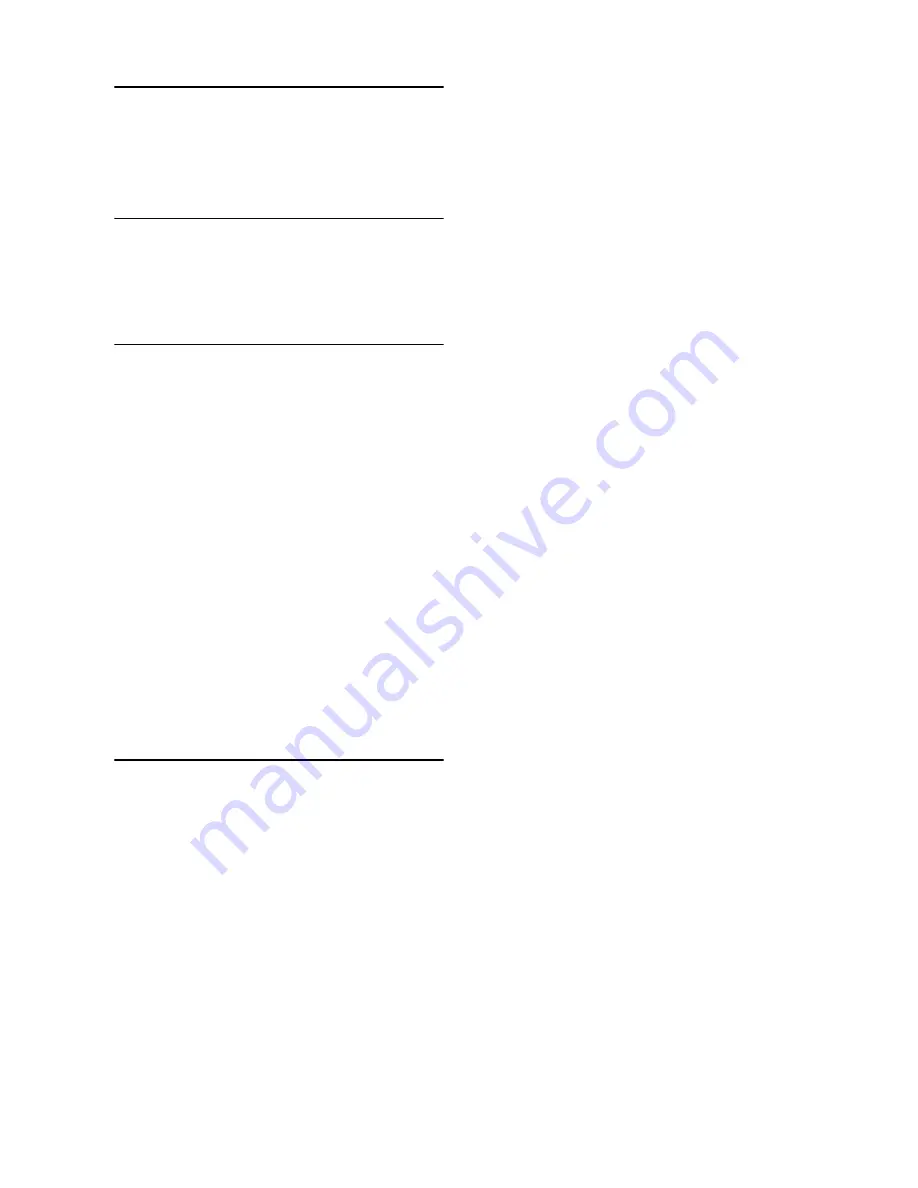
24
Advanced settings / Technical data
10 Advanced settings
10.1
Registration
Please refer to section 6.1 on how to
register the handset.
10.2
Unregister
1
Press
m
in idle mode, scroll
n
to
Advanced Set
and press
o
Select
.
2
Scroll
n
to
Unregister
and press
o
Select
.
3
Enter the PIN when prompted and
press
o
OK
to confirm.
4
Scroll
n
to select the handset
number to unregister and press
o
Select
. Press
o
Select
again to
confirm.
• A validation tone is emitted to
indicate successful unregistration.
11 Technical data
Display
• Color LCD with backlight
• Selectable wallpaper
• Selectable color theme
General telephone features
• Caller name & number identification
• 5 st 10 polyphonic ringer
melodies
• Wideband synthesis for receiver and
loudspeaker
Phonebook list, Redial list and Call
log
• Phonebook list with 200 entries
• Redial list with 10 entries
• Call log with 50 entries
Battery
• 2 × AAA, 600mAh batteries
Radio specifications
• Frequency Band: 1920 - 1930Mhz
• Maximum output power: 120mW
Weight and dimensions
Handset:
• 128.5 grams
• 160mm × 28mm × 46mm
(H × D × W)
Charger:
• 77 grams
• 69mm × 96mm × 82mm
(H × D × W)
Temperature range
• Operation: Between 0 and 35ºC
(32 to 95ºF).
• Storage: Between -20 and 70ºC
(-4 to 158ºF).
Relative humidity
• Operation: Up to 95% at 40°C
• Storage: Up to 95% at 40°C
Содержание SE6590
Страница 2: ......
Страница 11: ...9 The RBRC seal ...


















