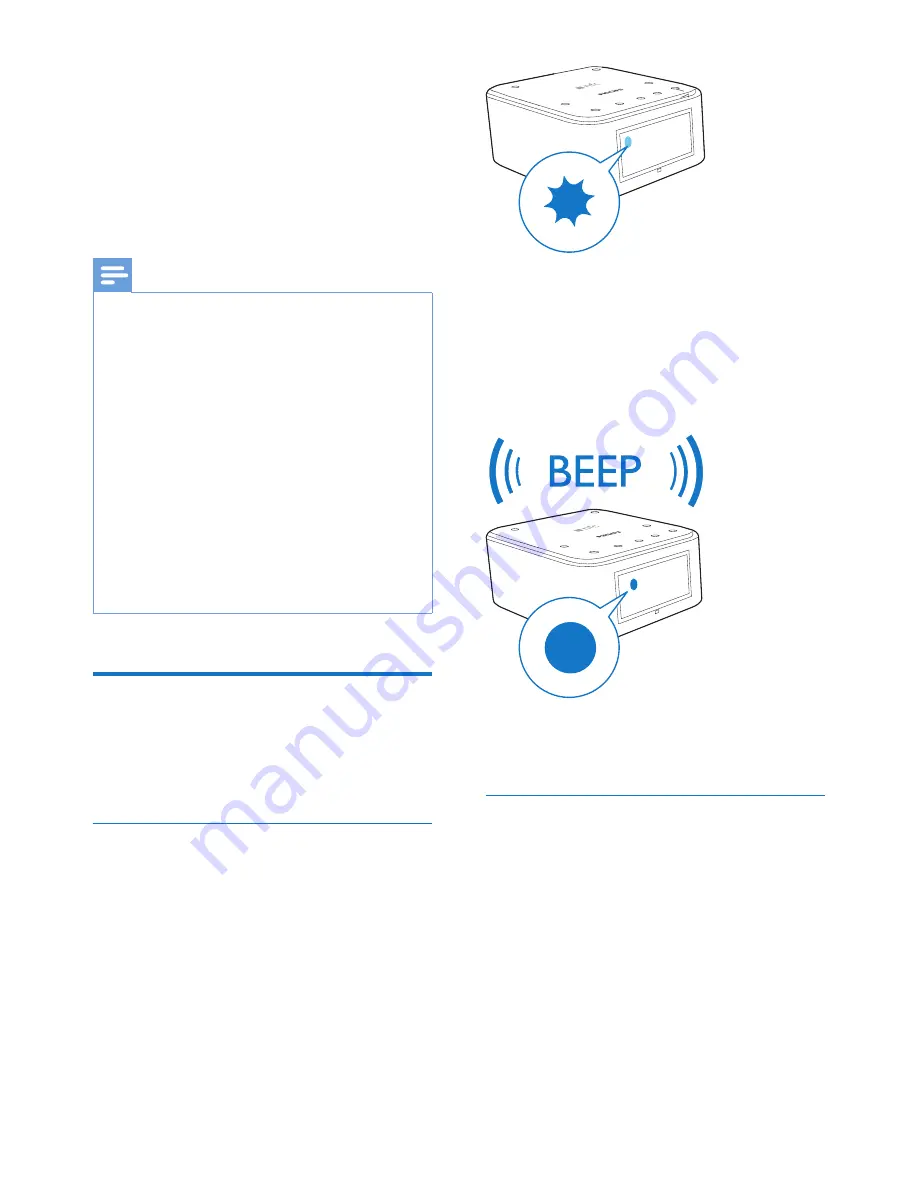
5
EN
4 Use Bluetooth
devices
With this product, you can enjoy audio from a
connected Bluetooth device.
Note
•
WOOX Innovations does not guarantee the
compatibility with all Bluetooth devices.
•
Before pairing a device with this product, read its user
manual for Bluetooth compatibility. Make sure that the
connected Bluetooth device supports the Advanced
Audio Distribution Profile (A2DP) and the Audio Video
Remote Control Profile (AVRCP).
•
The product can memorize a maximum of 4 paired
devices.
•
Make sure that Bluetooth function is enabled on your
device, and your device is set as visible to all other
Bluetooth devices.
•
The operational range between this product and a
Bluetooth device is approximately 10 meters (30 feet).
•
Any obstacle between this product and a Bluetooth
device can reduce the operational range.
•
Keep away from any other electronic device that may
cause interference.
Connect a Bluetooth device
Connect a Bluetooth device to this product,
and then you can stream audio to this product
through Bluetooth.
Connect manually
1
Press
SOURCE
/
SET
to switch this product
to Bluetooth mode.
»
The Bluetooth indicator blinks on the
display panel.
2
On your Bluetooth device, enable the
Bluetooth feature and search for devices.
3
In the device list, select
PHILIPS SB170
.
»
If the Bluetooth connection is
established, this productbeeps twice
and the Bluetooth indicator turns solid.
4
Play audio on your Bluetooth device.
»
Audio comes out from this product.
Connect easily by NFC
If your Bluetooth device supports NFC (Near
Field Communication), you can connect it with
this product easily.
1
Press
SOURCE/SET
to switch this product
to Bluetooth mode.
2
On your device, enable NFC and
Bluetooth functions.
3
Tap the back of your Bluetooth device on
the NFC tag on this product.
Содержание SB170
Страница 2: ......
Страница 15: ...13 P F USA Inc PO Box 2248 Alpharetta GA 30023 2248 ...
















