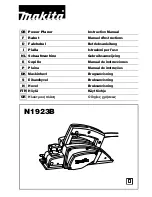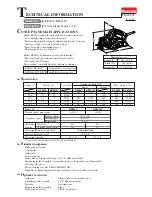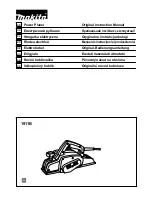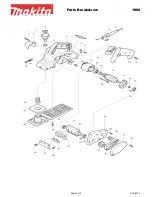Remote control
English
12
FUNCTIONAL OVERVIEW
TV
POWER
SACD
POWER
SOUND MODE
PLAY
STOP
REVERSE
PAUSE
SLOW
FORWARD
PREVIOUS
RESUME
NEXT
ZOOM
VOL
CH
DISPLAY
ANGLE
TITLE
FTS
SHUFFLE
SUBTITLE
AUDIO
DIM
REPEAT
REPEAT
SCAN
CHAPTER
T
C
MUTE
TV POWER
- switches the TV to power/standby
9
STOP
- stops playback
SOUND MODE
- selects required sound mode
• for SACD: CD, Stereo or
Multi-channel (if available)
• for DVD/VCD: Stereo, Dolby
Surround, 3D sound or Multi-
channel
2
PLAY
- starts audio/video play
5
REVERSE
- search backward
;
PAUSE
- pause or still frame/step frame
H
SLOW
- slow motion
6
FORWARD
- search forward
J
PREVIOUS
- previous track/title/chapter/index
e
RESUME
- resumes playback
K
NEXT
- next track/title/chapter/index
VOL +/–
- volume up/down in TV mode
c
MUTE
- mutes the sound in TV mode
CH +/–
- program up/down in TV mode
FTS
- switches FTS function ON/OFF
- displays FTS menu
(FTS = Favourite Track Selection)
SHUFFLE
- playback in random order
Z
Z
SUBTITLE
- subtitle ON/OFF/selects subtitles
(DVD/VCD only)
Y
Y
AUDIO
- language selection
SACD POWER
B
B
- switches the player to
power/standby
MENU DISC
- selects DVD-defined menu
MENU SYSTEM
- On-screen Display ON/OFF
v w t u
- up/down/left/right cursor
movement in OSD mode
RETURN
- return to previous menu step
a
a
ZOOM
- enlarges video image
}
}
ANGLE
- selects DVD camera angle
DISPLAY
- selects elapsed Time display or
Remaining Time display
OK
- acknowledge menu selection
0-9
- numerical key pad
T
- selects titles
C
- selects chapters
PLAYER DISPLAY DIM
- adjusts display brightness
REPEAT
- repeats a track or complete disc
(CD, VCD, SACD)
- repeats a chapter, title or
complete disc (DVD)
REPEAT A-B
- repeats a particular passage (
A
-
B
)
SCAN
- playback of the first 10 seconds
of each track, chapter, title
Содержание SACD 1000
Страница 33: ...English NOTES 35 Notes ...