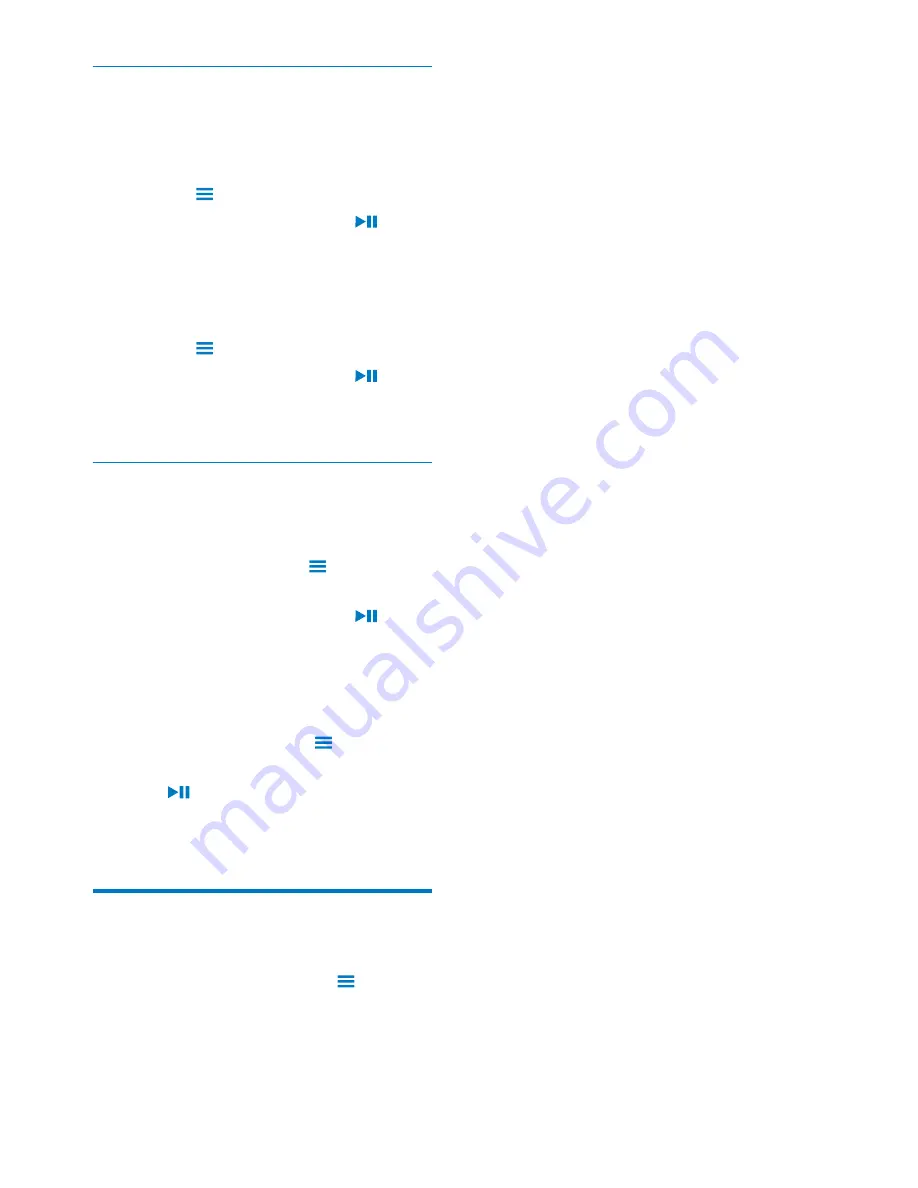
15
EN
Add songs to a playlist-on-the-go
To add current song,
1
Select or play a song.
2
On the list of songs or play screen,
&
press
and select
[Add to playlist]
.
3
Select a playlist on the go. Press
.
»
You save current song to the playlist.
To add an album or artist,
1
Select an album or artist.
2
On the list of albums or artists,
&
press
and select
[Add to playlist]
.
3
Select a playlist on the go. Press
.
»
You save the album or artist to the
playlist.
Remove songs from a playlist-on-the-
go
Remove current song from a playlist
1
On the play screen, press
>
[Remove
from Playlist]
.
2
Select a playlist on the go. Press
.
»
You remove current song from the
selected playlist.
Remove all the songs in a playlist
1
Go to a playlist on the go.
2
In the list of options, press
and select
[Clear playlist]
.
3
Press
.
»
You remove all the songs from current
playlist.
Delete songs from the player
To delete current song during play,
&
On the play screen, press
and select
[Delete]
.
»
Current song is deleted from the
player.





























