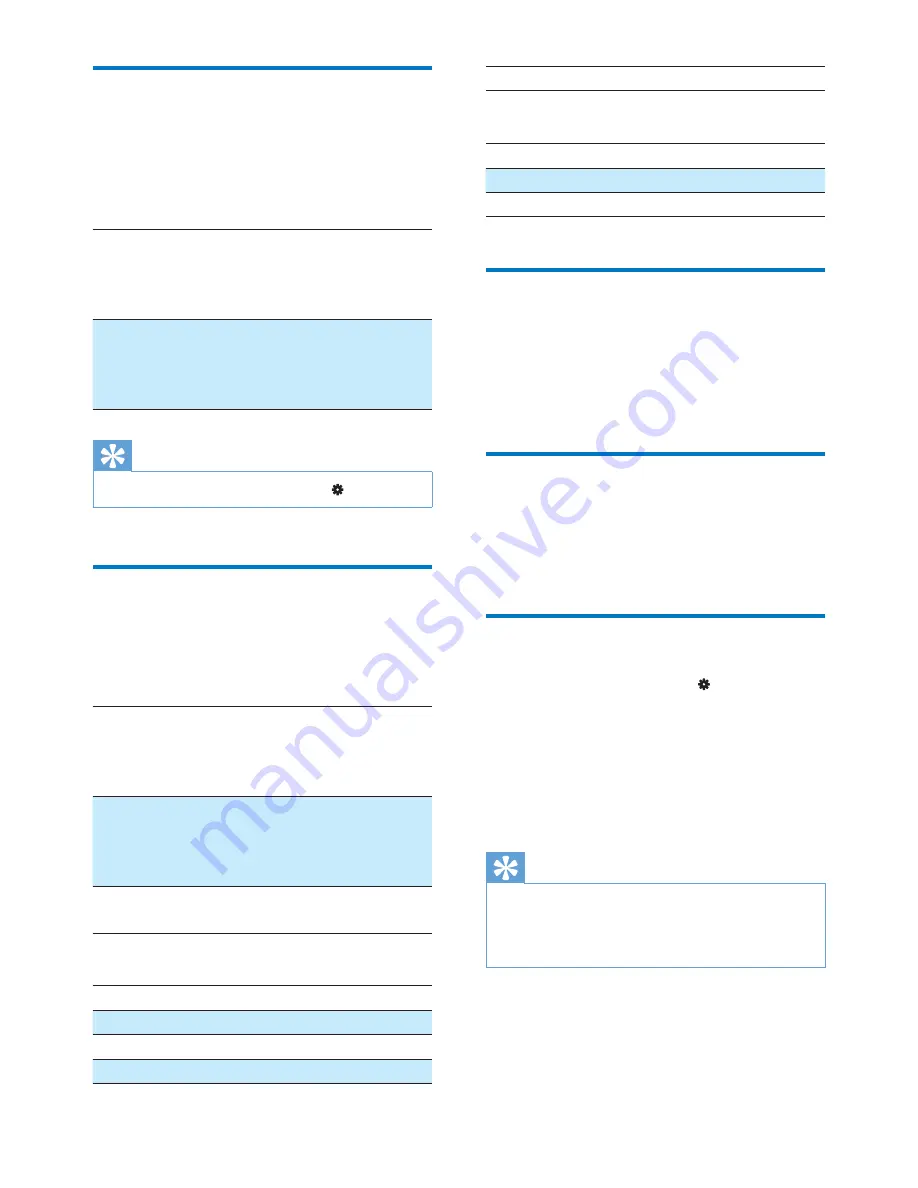
27
EN
PC connection preference
In
[PC connection preference]
, select how the
player is connected to a PC. The player allows
the access by a PC through USB Mass Storage
Class (MSC), or Media Transfer Protocol (MTP).
[MSC]
*allows the player to also work as
Philips Songbird
drive. Click the
Philips Songbird
drive to start the
program installation on the PC.
[MTP]
during the sync to the player,
allows copyright protected music
to be converted to playable
formats through
Philips Songbird
.
Tip
&
*Make sure that you select
[Enable]
in >
CD-ROM
.
Information
In
[Information]
, learn the following information
about the player:
[Player information]
[Model:]
full product name
Check the full product name
; ! ;
support website.
[Firmware
version:]
; $
) ; $
; ! ;
support website.
[Support
site:]
web site that provides support for
the player
[Disk space]
[Free space:]
space available
[Total space:]
memory size
[Songs]
space that songs occupy
[Pictures]
space that pictures occupy
[Videos]
space that videos occupy
[File type supported]
[Music]
[Pictures]
[Videos]
$
Format device
Format the player. You remove all the data that
are stored on the player.
&
Select
[Format device]
, and then,
select
[Yes]
as prompted.
Factory settings
In
[Factory settings]
, restore the player to
factory settings. Files transferred to the player
are retained.
CD installer
If you have selected
[MSC]
in >
[PC
connection preference]
, the
[CD installer]
options are displayed.
In
[CD installer]
, select
[Enable]
to allow
the player to work as
Philips Songbird
drive.
Double click on the drive to start the program
installation on the PC.
Tip
&
After you repair the player, the CD-ROM partition and
Philips Songbird installer are removed from the player
(see 'Repair the player through Philips Songbird' on
page 37). More space is available on the player.













































